Customizing the Slate Layout (Introduction)
In this article, you will receive a basic overview of how to customize your Channel using the Slate layout. To customize your layout:
- Locate and access your Channel.
- Click on "Customize Channel" on the sidebar.
This page features three sections in two columns:
- Left Column - Customizer
- Experience Options: where you customize the appearance of your layout
- Right Column - Preview
- Preview Timeline: where you can trigger a preview of each state for your channel
- Channel Preview: a preview of your layout will be generated as you customize each section
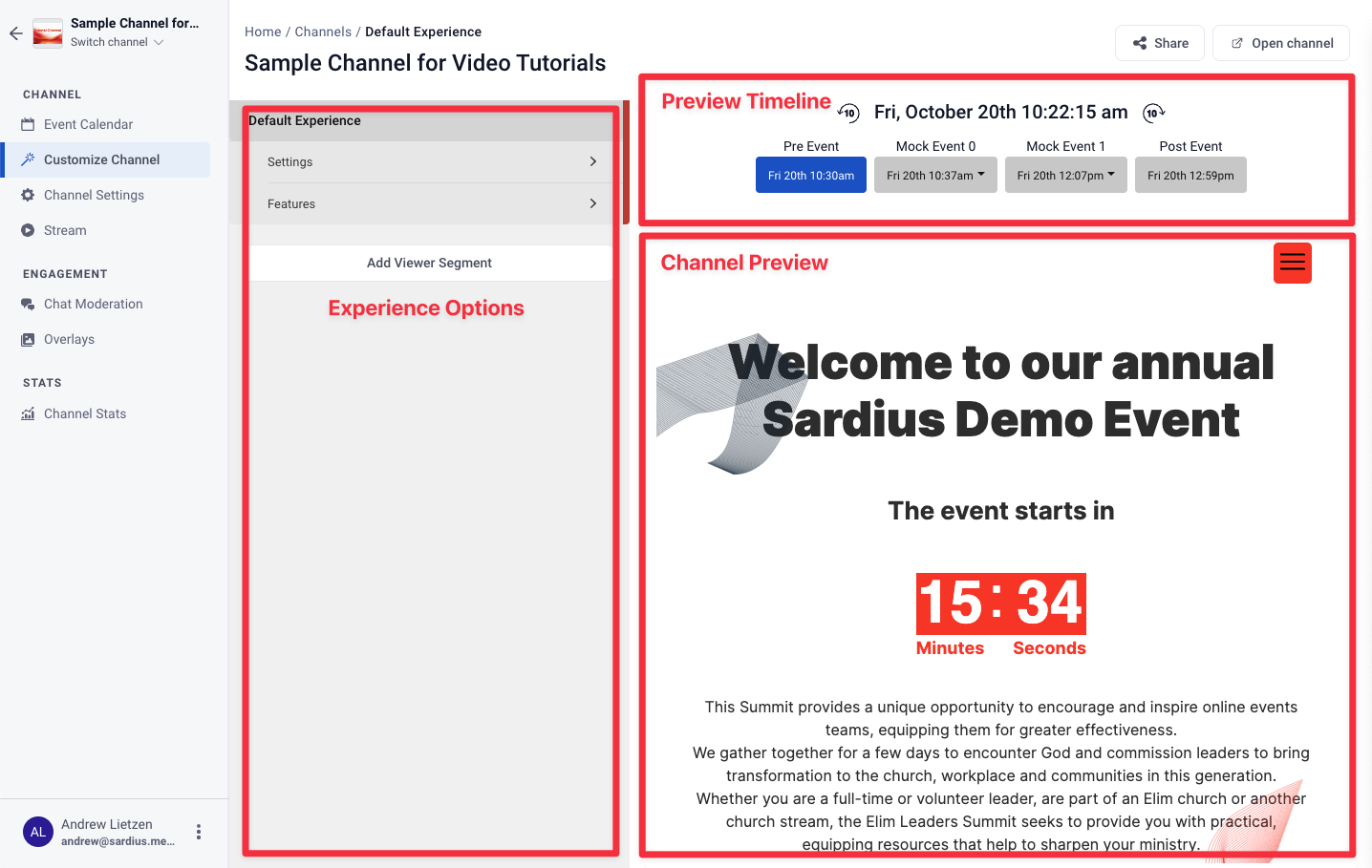
Customizer Column
Upon loading, this column will display all experiences for your layout based upon the Viewer Segments that you have assigned. Every channel must always have a "Default Experience" as this will be the first thing that loads when a viewer accesses your channel. A default experience will always be assigned to a channel when the channel is first created.
Two options are available for each experience:
- Settings: where you can select/change a layout for the experience
- Features: where you customize the layout's look and feel. Click on this to customize your layout.
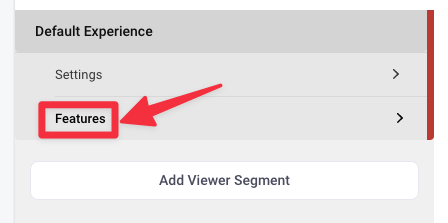
Note: You can freely change the layout for each experience at any time. If you do, however, your settings will not be transferred to the new layout. Please plan appropriately.
Event Timeline Features
Click on "Features" underneath the Default Experience to begin customizing your layout. The Slate layout allows you to customize 4 Event States:
- Pre: what shows before a scheduled event
- Live: what shows during a scheduled event
- Break: what shows in between two scheduled events
- Post: what shows after the final scheduled event
Helpful Tip: For clients who are using this layout for recurring events (such as weekly meetings), the Break and Post event states are often not used.
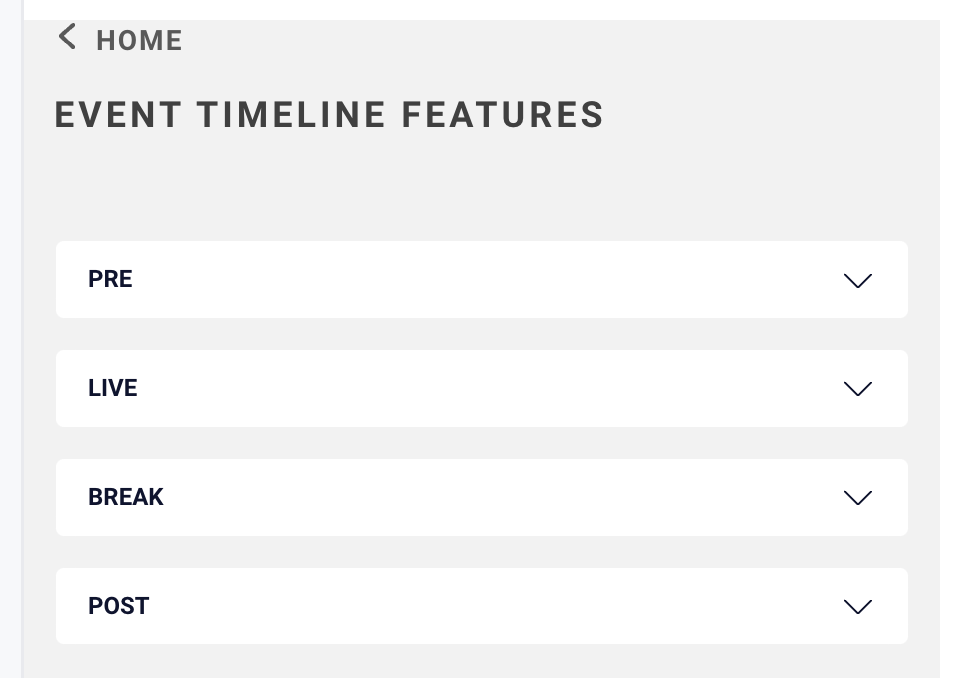
Layout Features
You are able to customize the following areas:
- Common Settings: enable overlays, customize fonts, add support text and more
- Common Colors: customize three major colors
- Chat Settings: configure your Chat setup
- Sidebar: configure your Sidebar
- Header: add your brand identity and create navigation
- Speakers: attach Bios to your layout and organize their presentation
- Schedule: customize how your Schedule will display
- Sponsors: customize how your Sponsors will display
- Call to Action: tailor a unique call to action for a specific purpose
- Video on Demand: present previous recordings and a specific batch of videos
- Footer: add your brand identity and links to social networks
- Cookie Banner: customize how to inform your users of your policies
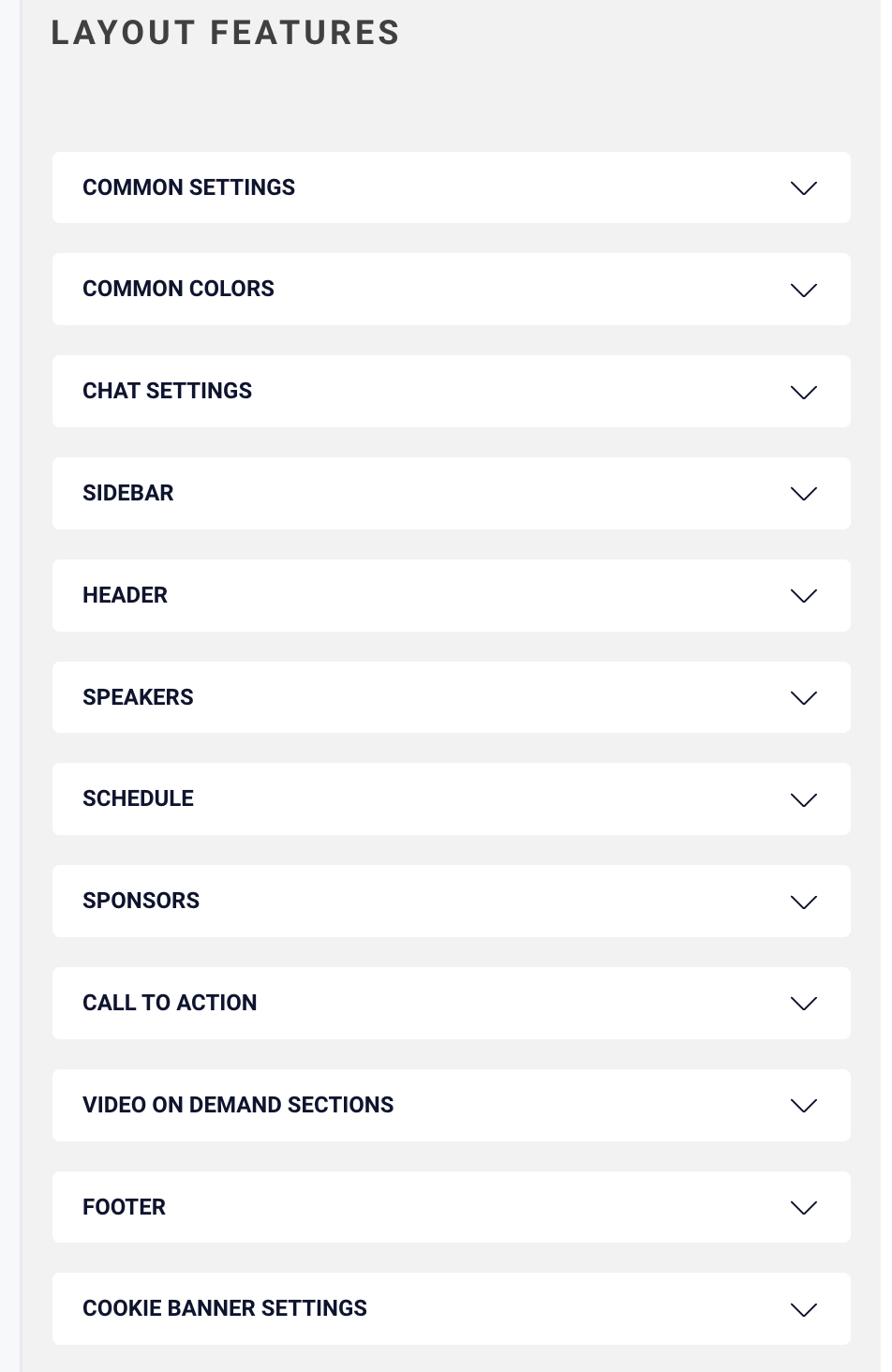
Slate Layout Overview
- Next Article: Event Timeline - Pre State
