Event Timeline - Break State (Slate)
Your BREAK event state is the page that the audience will see during a break in the schedule. Examples include a meal break or overnight if it is an event spanning over a few days. This state is ideal for Channels that will be used for conferences where there are multiple events over a couple of days. If your Channel is hosting one or two events per week, you might consider disabling the Break state to allow the Pre-Event state to be used instead.
In the Break state, you will be able to add either an image or a Player asset for your viewers to see in between your Events.
Previewing the Break State
To view the Break State in your Channel Preview, you can use the Event Timeline to click on the dropdown under Mock Event 0 and view the available options.
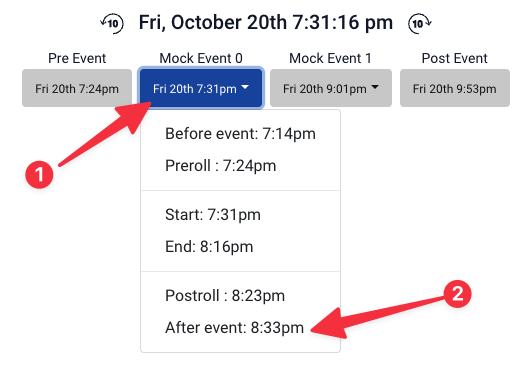
Select "After Event" to see what the break state would look like.
To customize the Break state, click on "Break" under the Event Timeline Features.
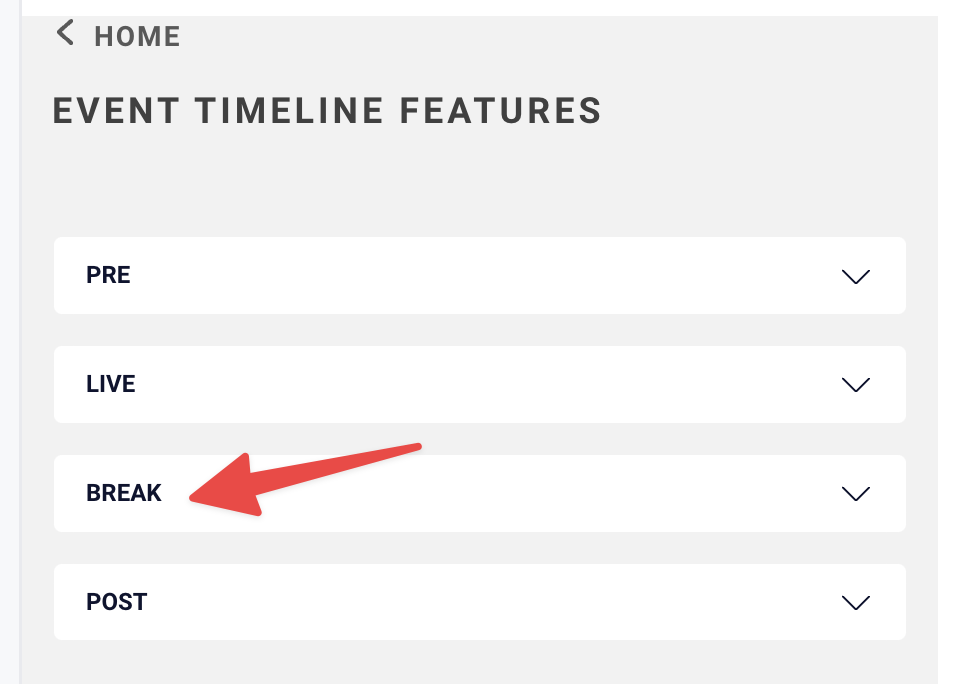
Enable Break State
By default, the Break state is enabled. To disable this and allow your Channel to use the Pre state instead of the Break state, turn the toggle switch to OFF.
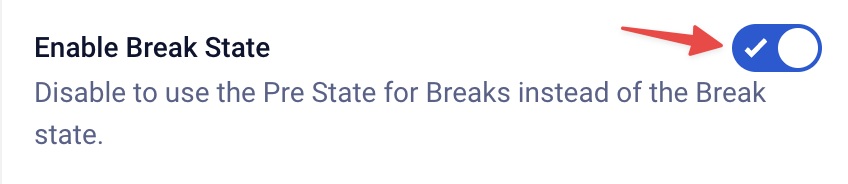
Break Background Image
When you upload an image here, it will fill the entire space behind the Player. Uploading an image of any kind here will remove the geometric designs from the top portion of the channel.
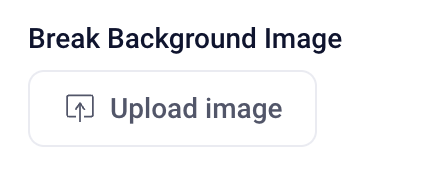
- To upload an image, click on the "Upload image" button.
- Select an available image from your library and click Add Image, or
- Click the "Upload" tab to upload an image from your computer.
To remove the image you assigned, click on the X next to the image name.
Title
You can change the Break state title by editing the text in the "Title" field.
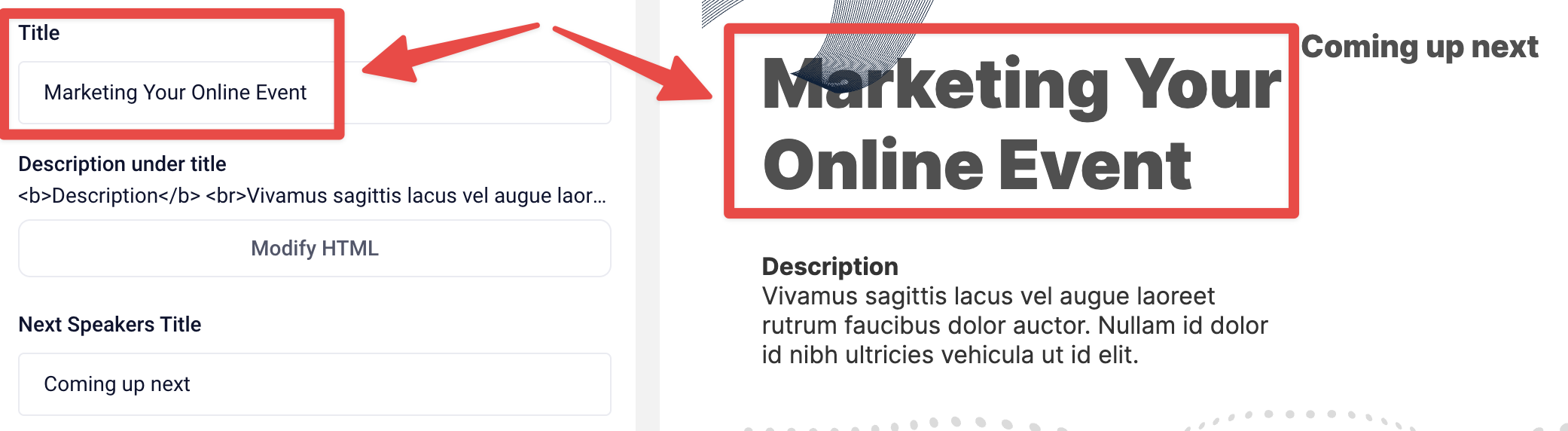
Description Under Title
You can change the description that appears under your title by clicking the "Modify HTML" button. As you edit, you can include basic HTML tags such as bold, italic, hyperlinks, and paragraphs.
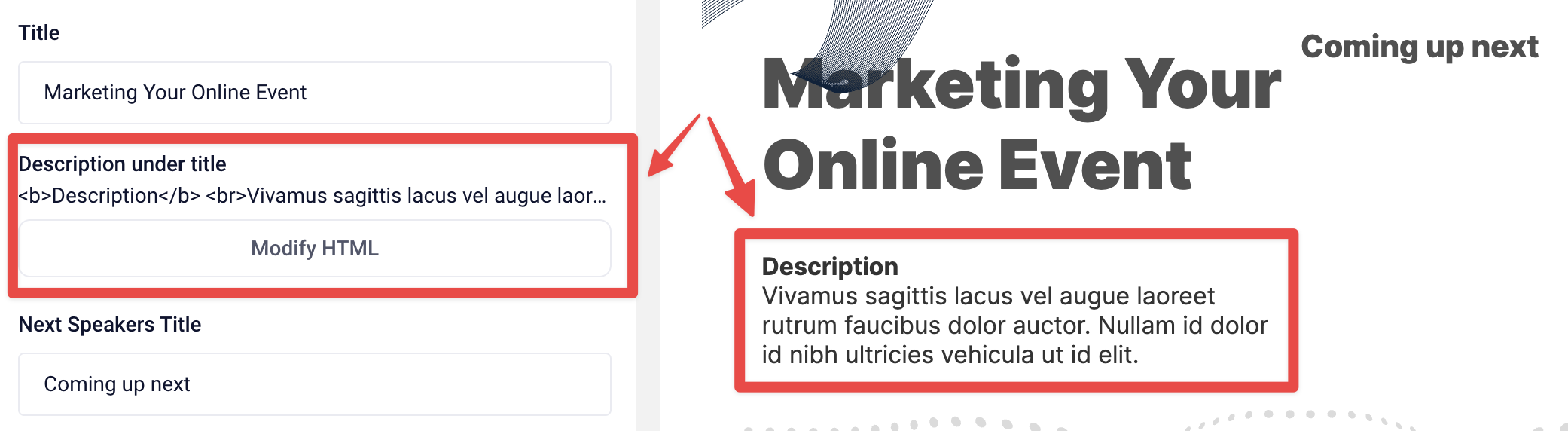
Next Speakers Title
You can change the text that would appear with a Speaker's Bio that is attached to the next event. To remove this text, you can clear the field.
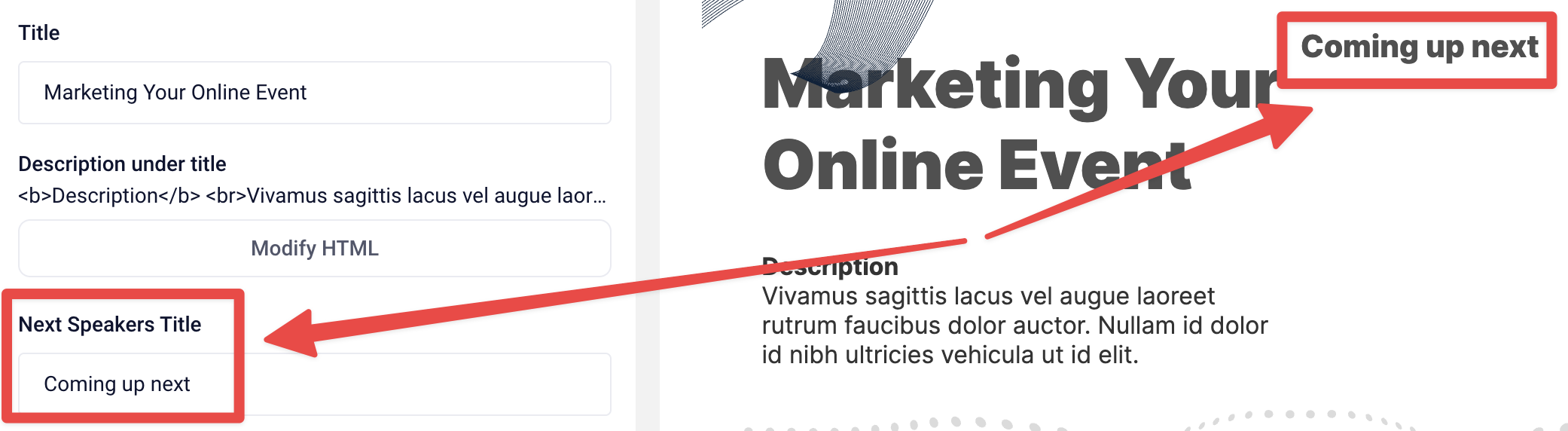
Countdown Text
You can adjust the text that appears in the countdown bar here in the Countdown Text field. If you don't want to show a countdown, simply remove all text from the field.

Remember to click Update to apply all changes to your Channel. Otherwise, you can select "Undo Changes" to erase all modifications you have made since your last update.
Slate Layout Overview
- Next Article: Event Timeline - Post State
- Previous Article: Event Timeline - Live State
