Common Settings (Slate)
The Common Settings portion of the Layout Features is a foundational component of the Slate layout. These settings will allow you to change the fonts used on the page, enable support tools for the player, and more.
Overlays and Active Sessions
Overlays allow you to interject images and/or clickable ads into the player while your event is live. By default, Overlays are enabled. To disable Overlays, click the toggle switch to OFF.
Note: Any player overlays used during a Live event will not show up on VOD archives. If you want the Call to Action to be a part of the VOD experience, we recommend ensuring your production team uses a lower third image that includes a URL or QR code within the production stream.
Active Sessions allow you to manage your registered viewers. Much like popular streaming services, this feature helps deter your viewers from sharing their password with someone else. If this feature is enabled, you will be able to control how many active sessions a user can have at one time. If the viewer's account is logged into too many sessions, the user is shown a list of active sessions and given the option to disconnect one or all sessions in order to access the site.
By default, Active Sessions is disabled. To enable this, click the toggle switch to ON.
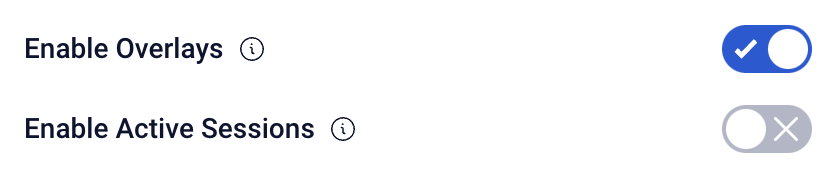
Note: If you wish to enable active sessions, you will first need to implement a form of registration or authentication on your layout. For more information about this, contact your Sardius Account Manager.
Fonts
The Slate layout supports using font families from public libraries such as Google and Typekit. To add any font that is available in those libraries, simply type in the name of the font. You can also add different weights for that font by adding a colon after the name of the font and then entering the weights separated by commas. Once you have typed in your selection, hit Enter or Return on your keyboard to add your font.
Examples:
- Font only: Montserrat
- Font with weights: Montserrat:400,200
You can customize your font families for primary fonts and headings. You can add any standard font (Arial, Times New Roman, Verdana, Tahoma, etc.) as well as any Google or Typekit font that you previously added to your Font Families. To add your new font to these sections, add the font with apostophes to both sides.
Example: 'Montserrat', 'Inter', Roboto, Arial, sans-serif
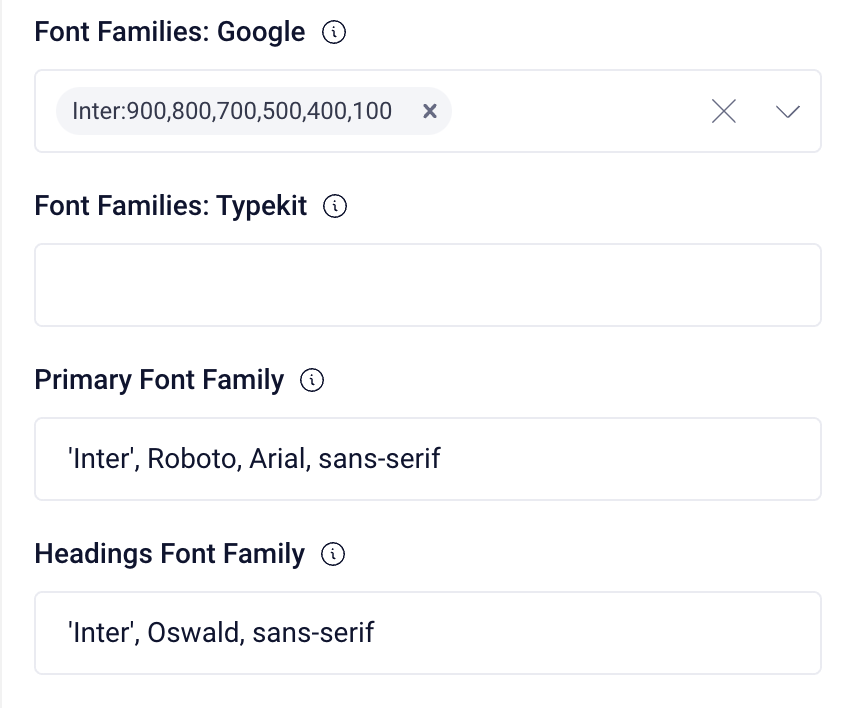
Support Link and Text
In the event a viewer needs to reach out to technical support, you can provide a method for that viewer to contact your support team. You can add any link (starting with http:// or https://) to this field, or an email address beginning with mailto: Once you have entered something into this field, it will show up under the player.
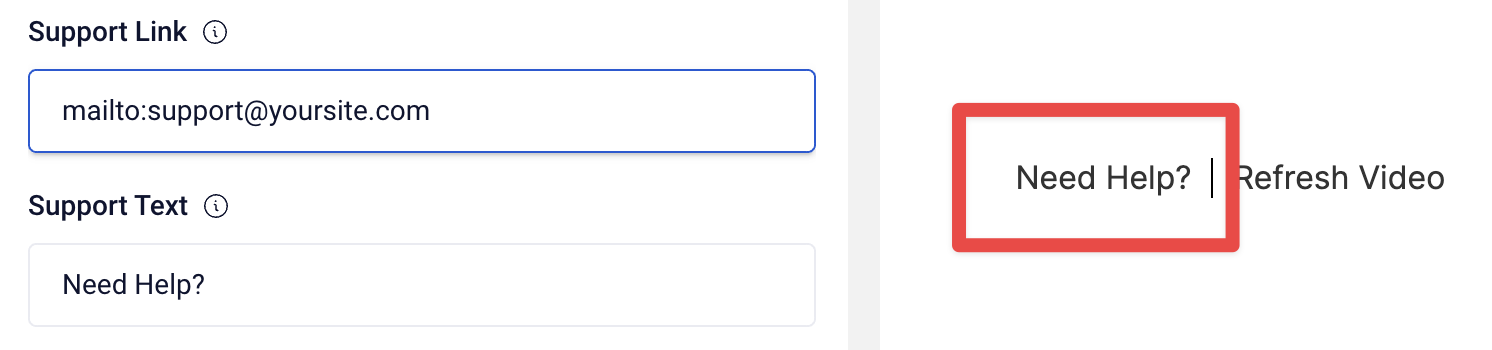
Refresh and Modes Labels
You can easily customize the label names/text fields for Player Refresh, Theater Mode, and Normal Mode. These items will be active when the event is in the Live State. Refresh will always appear beneath the player as long as it is not in Full Screen Mode. When Theater Mode is active, it will show the Normal Mode option text. When Normal Mode is active, it will show the Theater Mode option text.
To customize any of these fields, simply edit the text in the field.
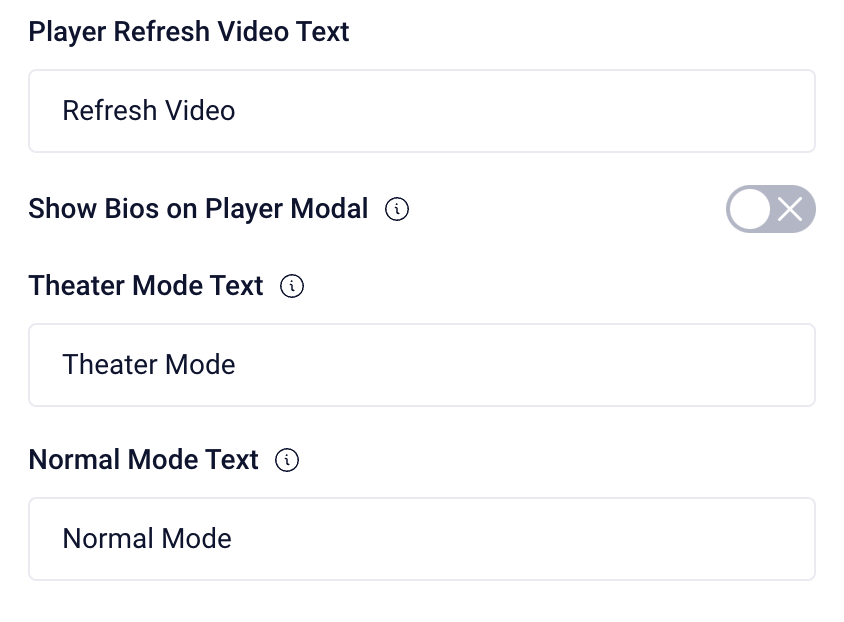
Show Bio on individual VOD asset
When a VOD asset has a Speaker added, the Bio modal will appear under the Player when the asset is opened. By default, "Show Bio on individual VOD asset" is disabled. To enable this, simply toggle the switch to ON.
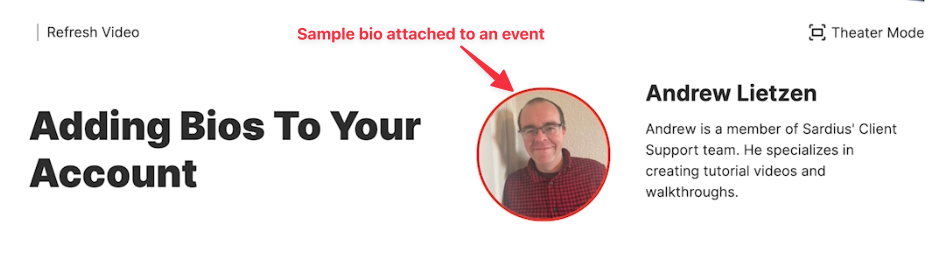
Once you have finished customizing this section, click "Update" at the bottom of the page to commit all of your changes. You also have the option to undo all changes you've made to the layout since the last update.
Slate Layout Overview
- Next Article: Common Colors
- Previous Article: Event Timeline - Post State
