Schedule Settings (Slate)
The Schedule section shows your audience what events are upcoming for your Channel. Information for the schedule is pulled from all events scheduled on your Channel's calendar.
For more information on adding events to your calendar, please see our article on Adding a Calendar Event.
Show Schedule Section
By default, the Schedule section will be shown in the Pre and Live states. To disable either of these, you can click on the X next to the state you wish to remove. If you want to add a state that is not already added, you can use the dropdown to do so.
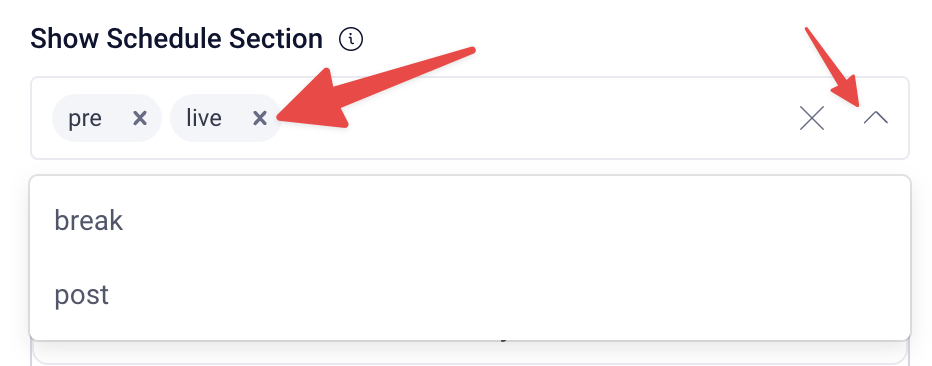
Section Title
You can customize the Speakers section heading using our rich text editor. To do so, click on the "Modify" button to open the editor.
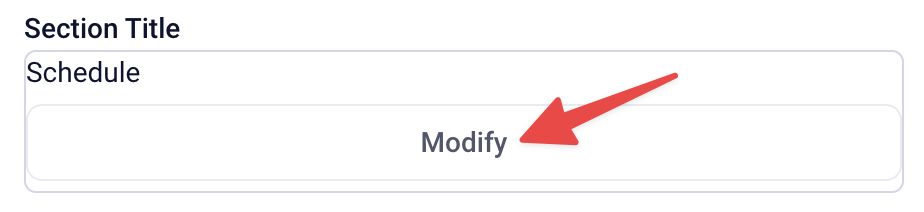
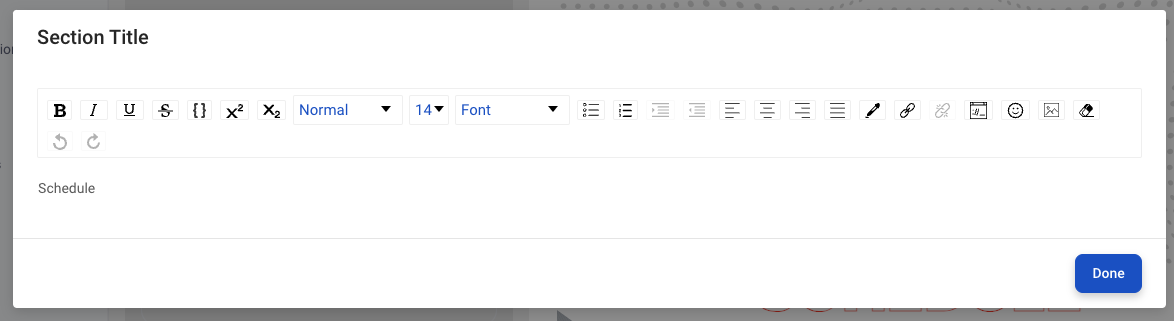
While you can add a significant amount of text, emojis, images, and more to this editor, we encourage you to keep it simple as our layout will provide accent text behind what you type.
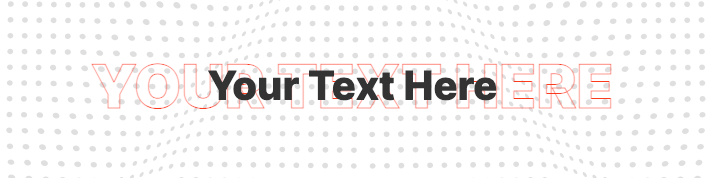
Background Image
When you upload an image here, it will replace the wavy dots image behind the Schedule section title. To upload an image:
- To upload an image, click on the "Upload image" button.
- Select an available image from your library and click Add Image, or
- Click the "Upload" tab to upload an image from your computer.
To remove the image you assigned, click on the X next to the image name. If your image is removed, the wavy dots will return.
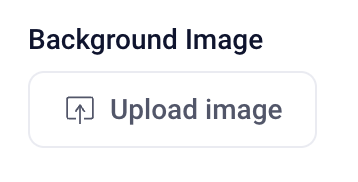
Once you have finished customizing this section, click "Update" at the bottom of the page to commit all of your changes. You also have the option to undo all changes you've made to the layout since the last update.
Slate Layout Overview
- Next Article: Sponsors Settings
- Previous Article: Speakers Settings
