Facebook Best Practices
Clients who use Sardius Stream can select from two different options to connect to Facebook; our Facebook API Output which allows for automatic start and stop of live streams, and our RTMP connector which allows for connection between a Sardius channel and pre-scheduled events on a Facebook page or group.
In this article, you will learn how to:
- Create a Title and Description using the Facebook API
- Obtain a fresh stream key for the RTMP connector
- Use a backup stream key for the RTMP connector
- Understand the advantages of the Facebook API
Create a Title and Description
The Facebook API Output can pass an Event's title and description from the Sardius Calendar to your page's or group's Facebook Live Video.
1. To establish these, access your Sardius Channel's Event Calendar and locate the event that will be used on social media. Click on the event.
2. Select "Edit"
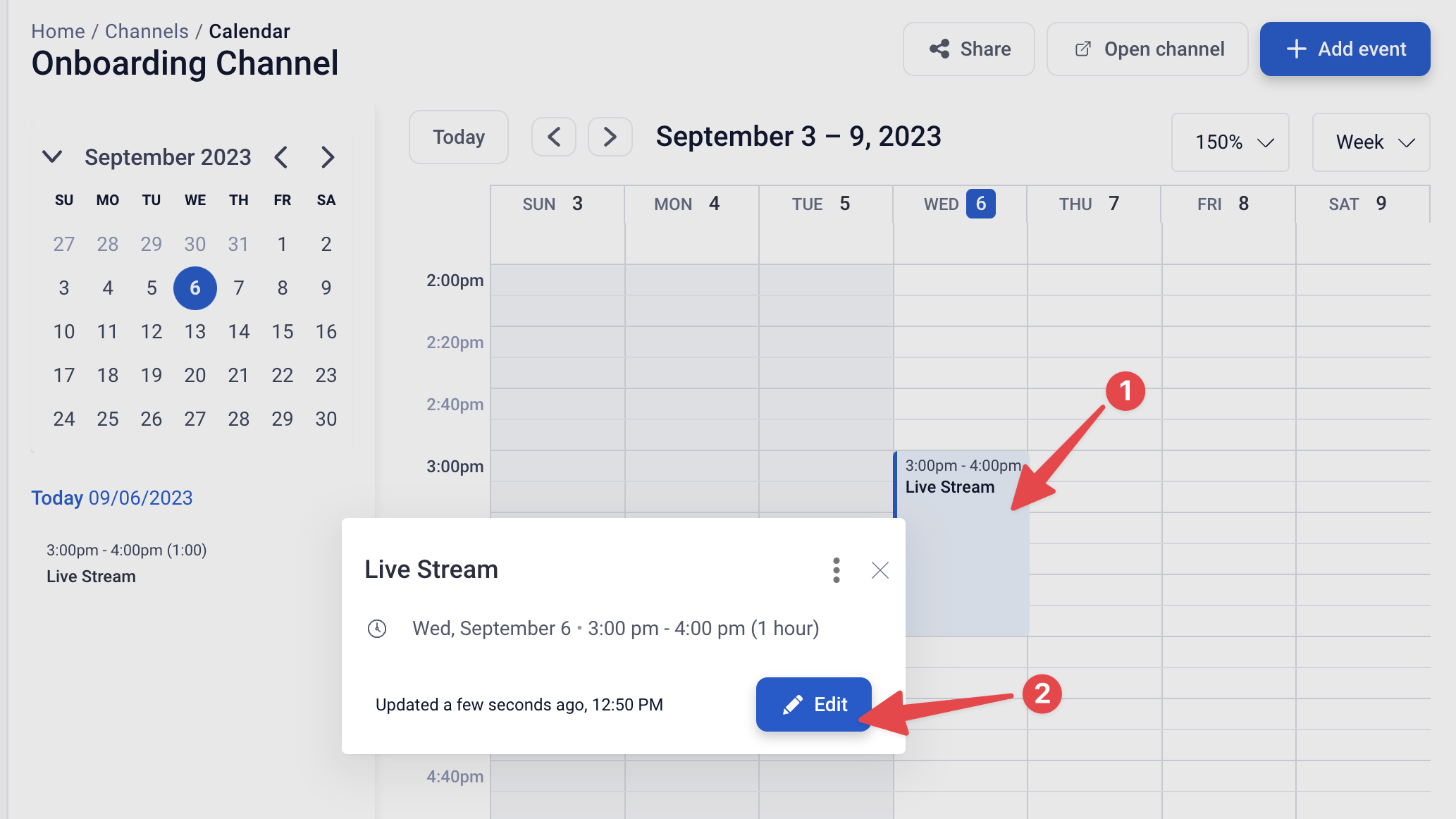
3. Under the Event Details tab, edit your title. This title will be sent by the API to Facebook.
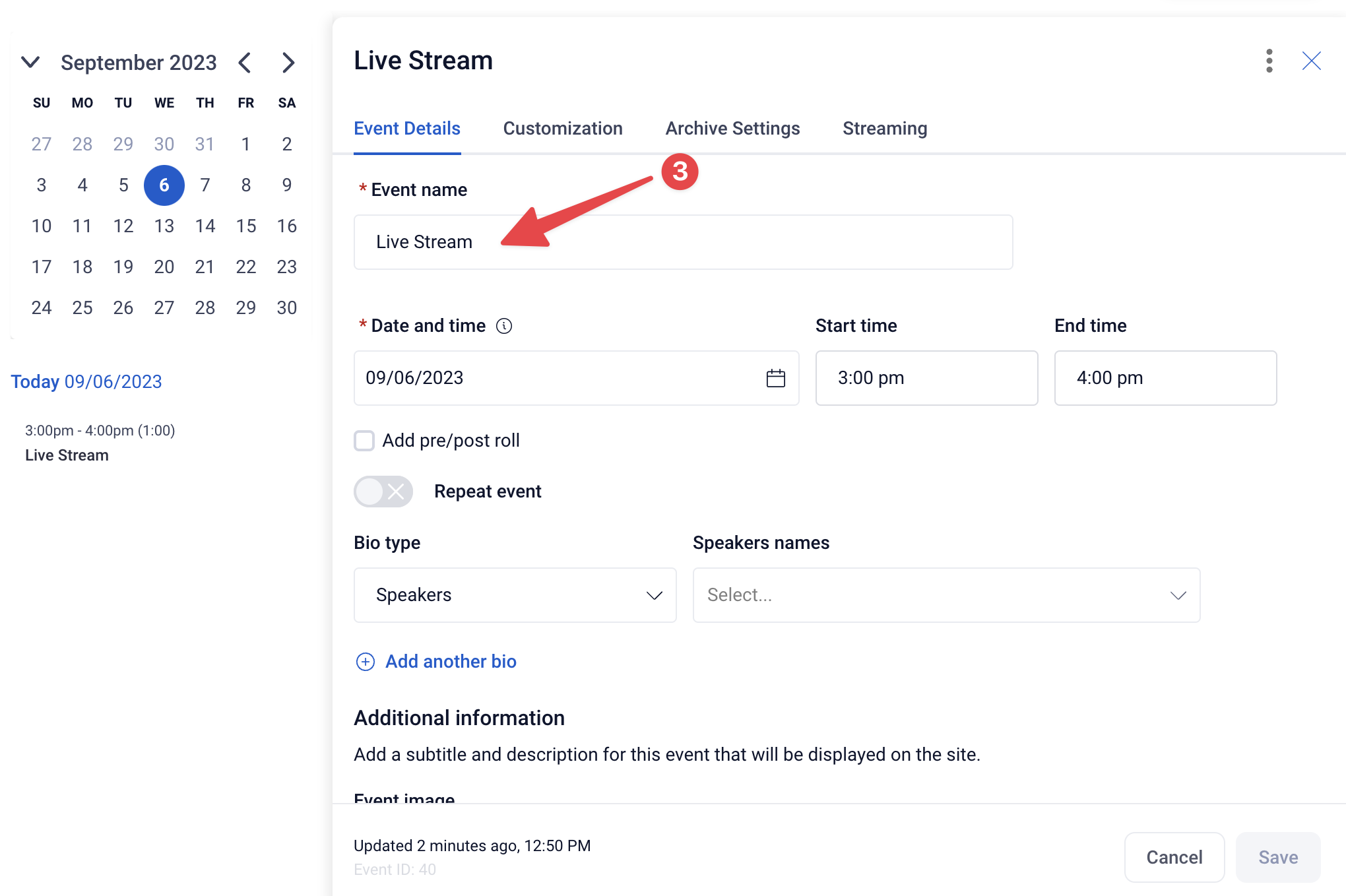
4. Scroll down to the bottom of the window and locate the "Description" field. This description will be sent by the API to Facebook.
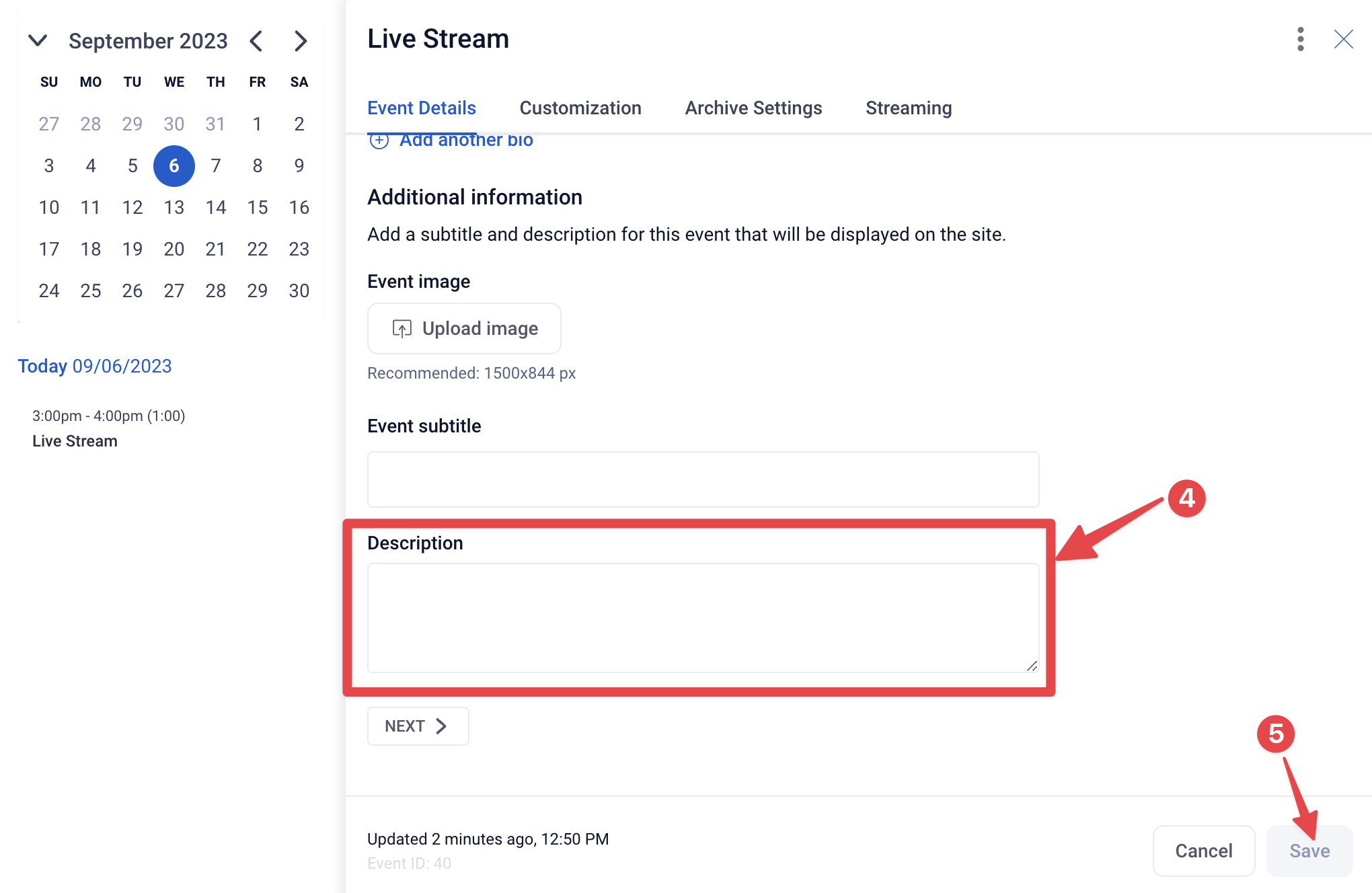
5. Once you have edited both of these, click the "Save" button.
Note: In order for your title and description to be sent to Facebook, you will need to have made these edits at least 5 minutes prior to the start of the event. If you edit these anytime after that, the title and description will not be passed through.
Fresh Stream Key
Facebook allows you to set a persistent stream key to be used for all live streams on your Facebook Page or Group. These keys, however, can be reset by Facebook at any time. For best results, we recommend creating a fresh persistent stream key every 2-4 weeks.
1. To create a new persistent key, start by accessing your page. Locate the event you will be streaming to, or create a Live video.
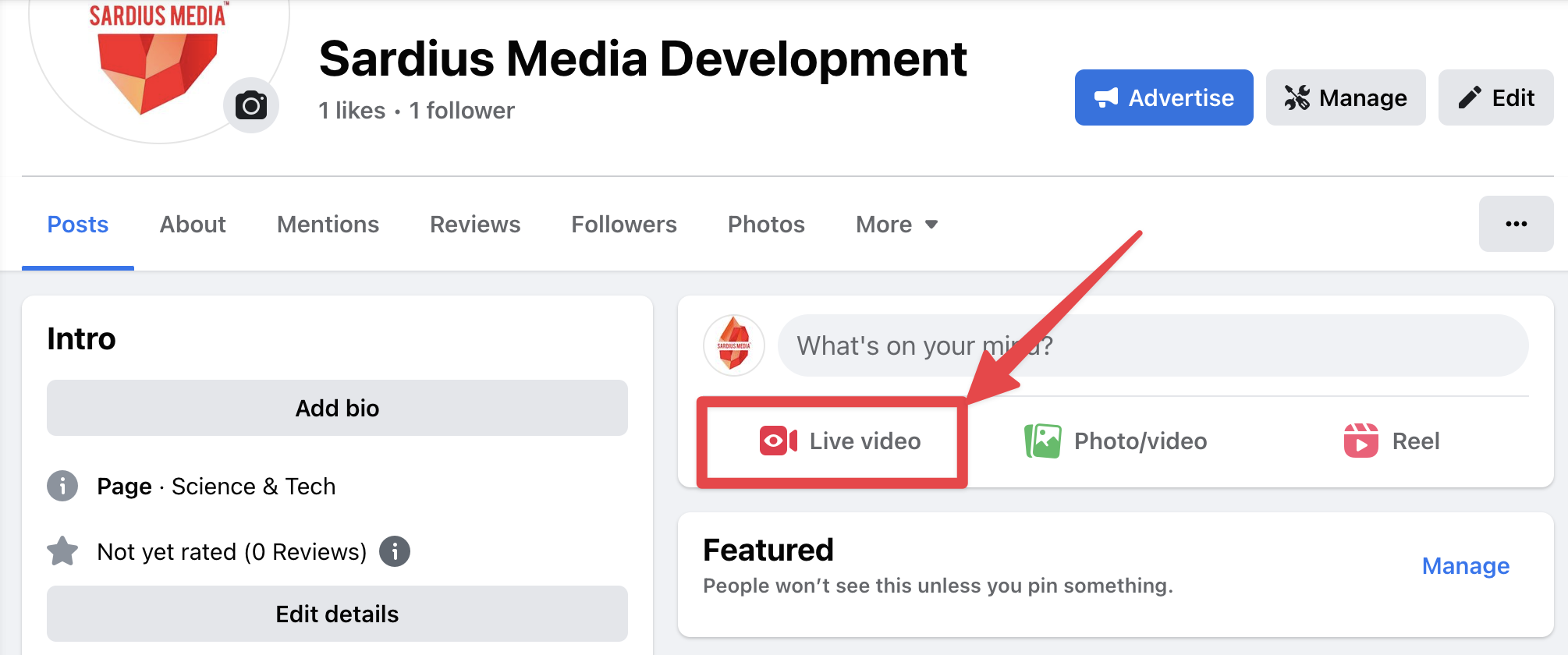
2. Select "Go Live"
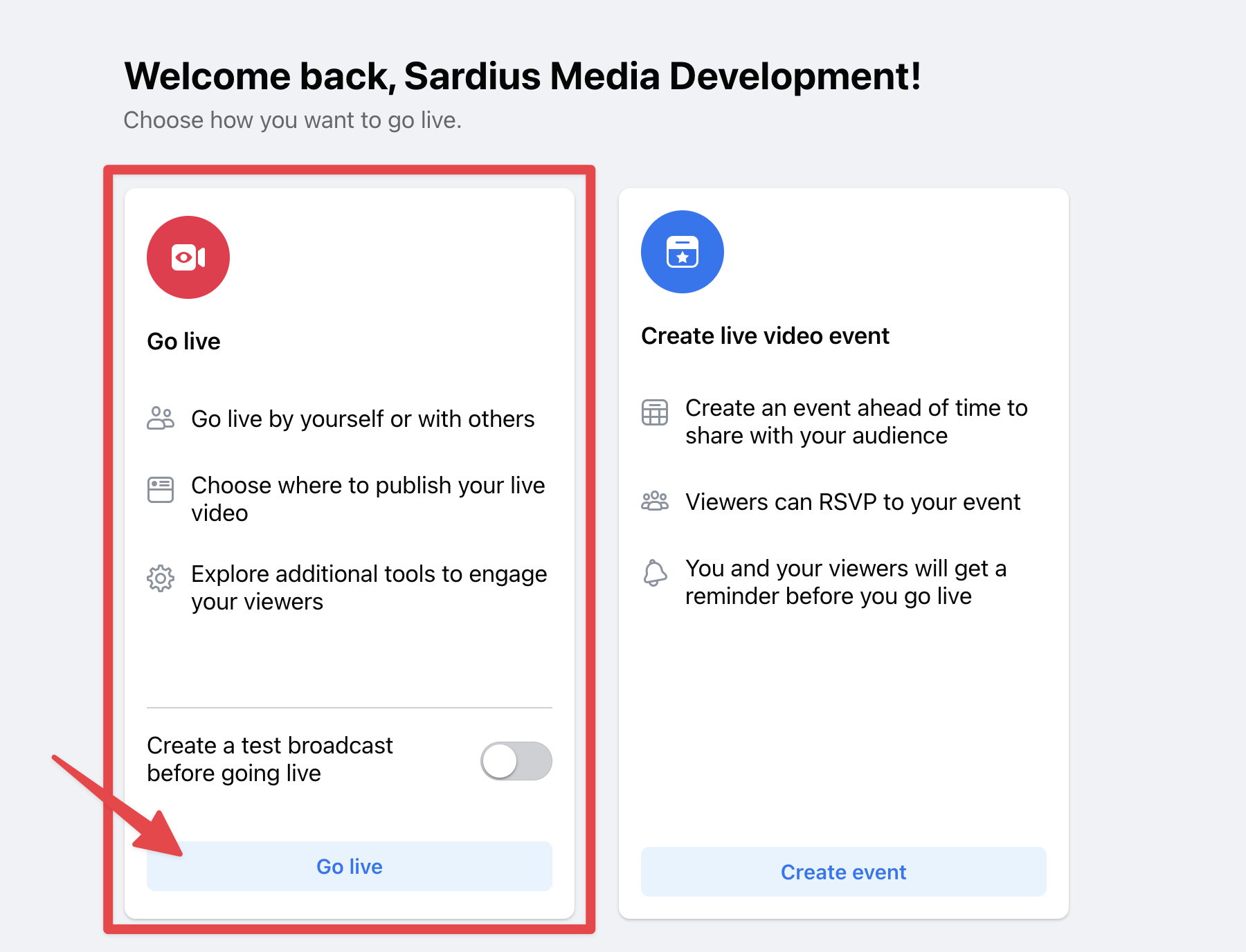
3. Select "Streaming Software"
4. Click on "Advanced Settings"
5. Verify that the Persistent stream key toggle is on
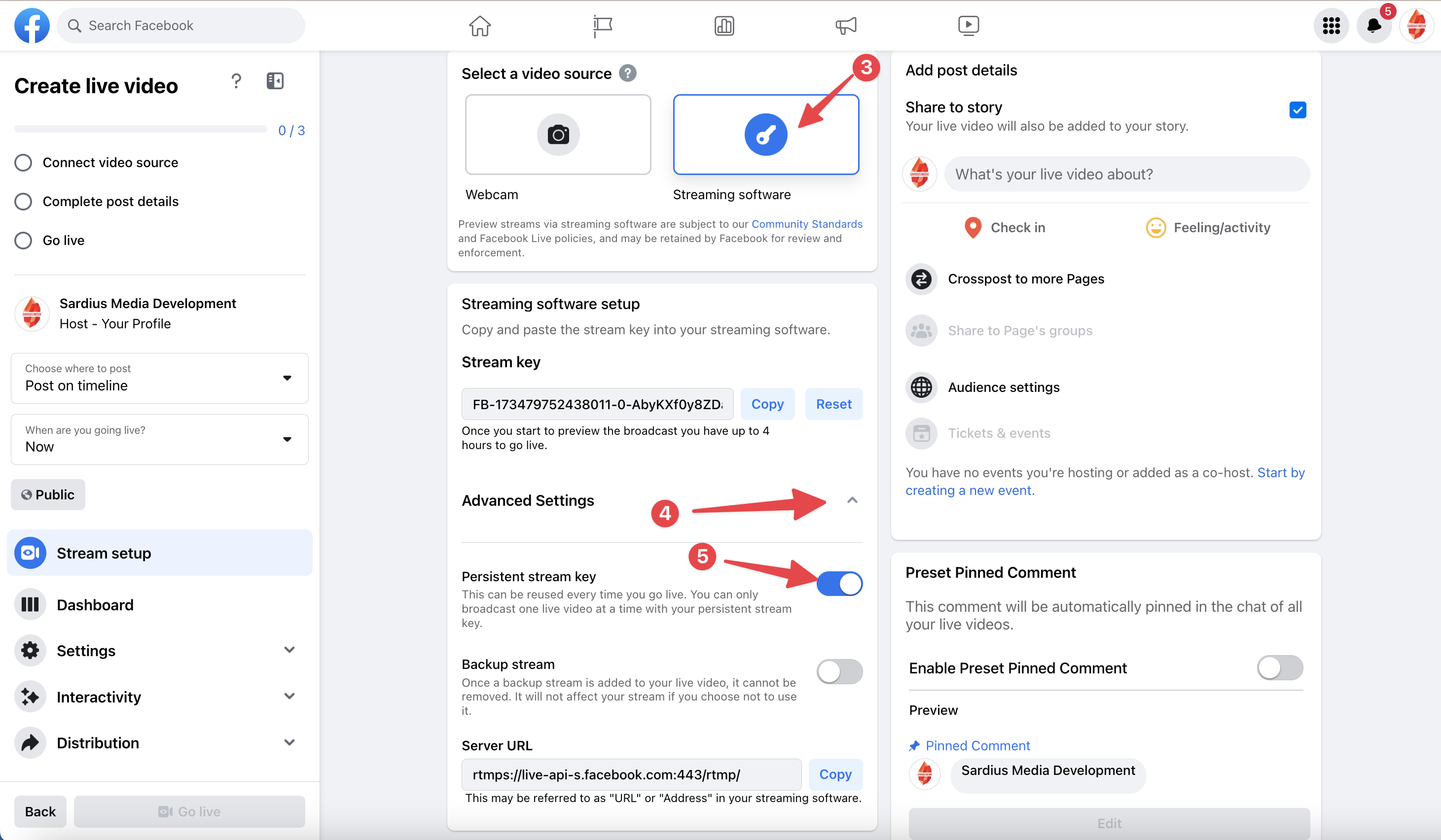
6. Reset the stream key
7. Copy the stream key to your clipboard
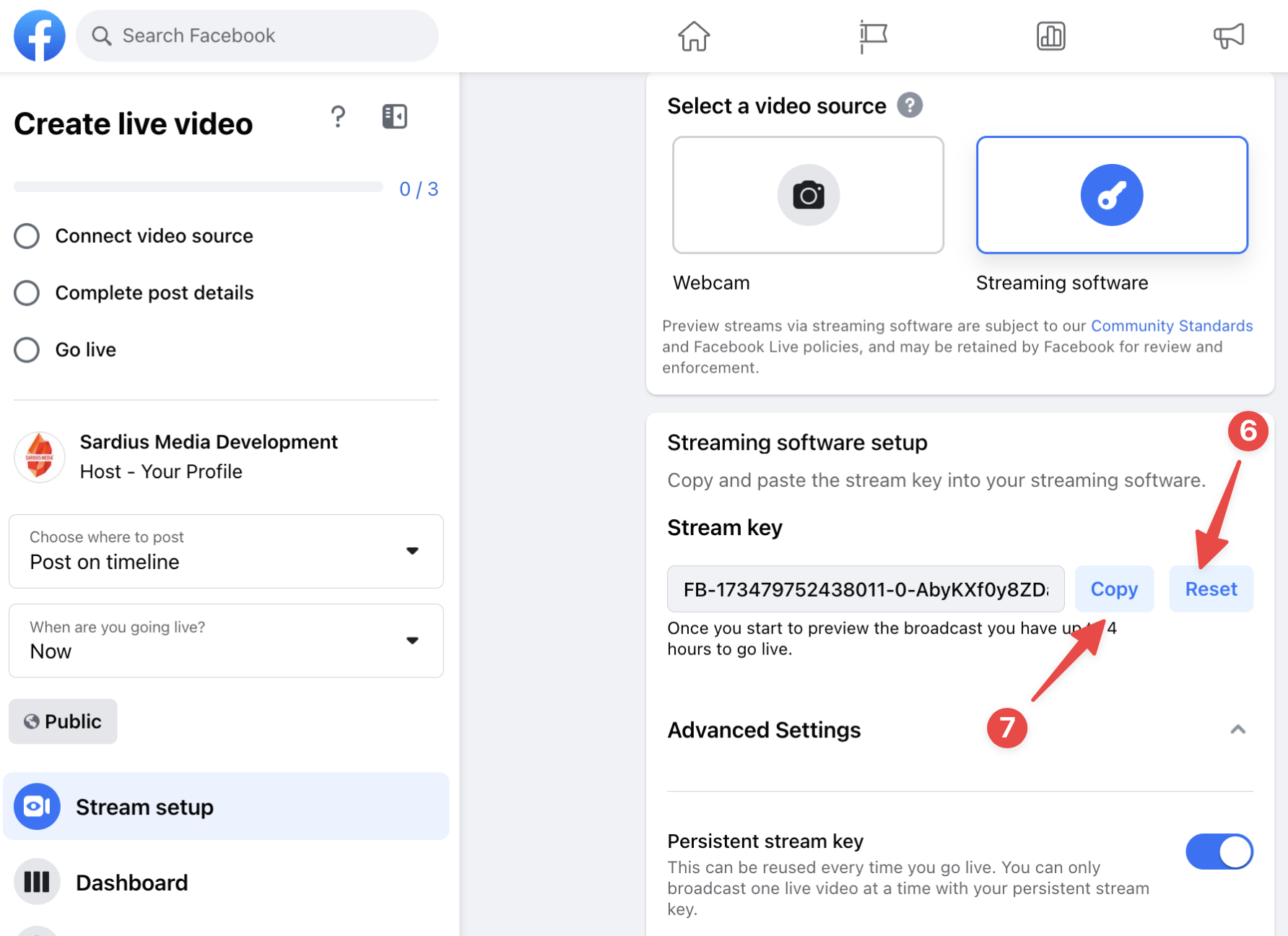
8. Access the Sardius Control Panel and navigate to your Outputs library.
9. Locate the output you wish to update and click on it.
10. Delete the stream key stored in the output. Then paste in the new key.
11. Click Update.
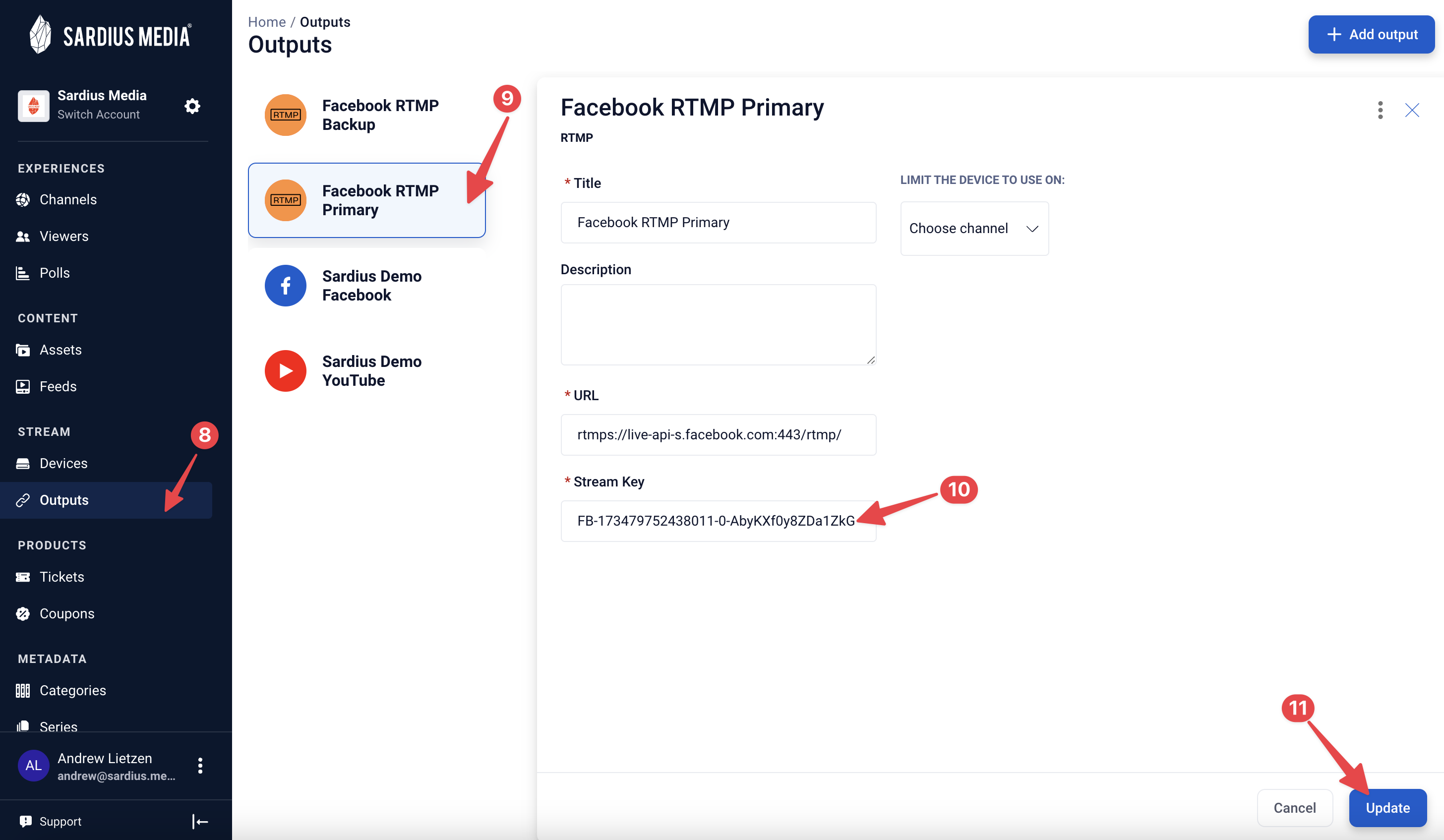
Your output is now ready for use.
Note: Facebook can reset its persistent stream keys at any time and without any notice. We recommend changing your persistent stream key at least once every 2-4 weeks.
Use a Backup Stream Key
Facebook allows you to create a backup stream key to be used for all live streams, or for a specific event on your Page. We recommend using a backup stream key for each of your events. This will allow your event to have a secondary connection to your Facebook Live should an issue arise with your persistent key.
1. To create your backup key, start by accessing your page. Locate the event you will be streaming to, or create a Live video.
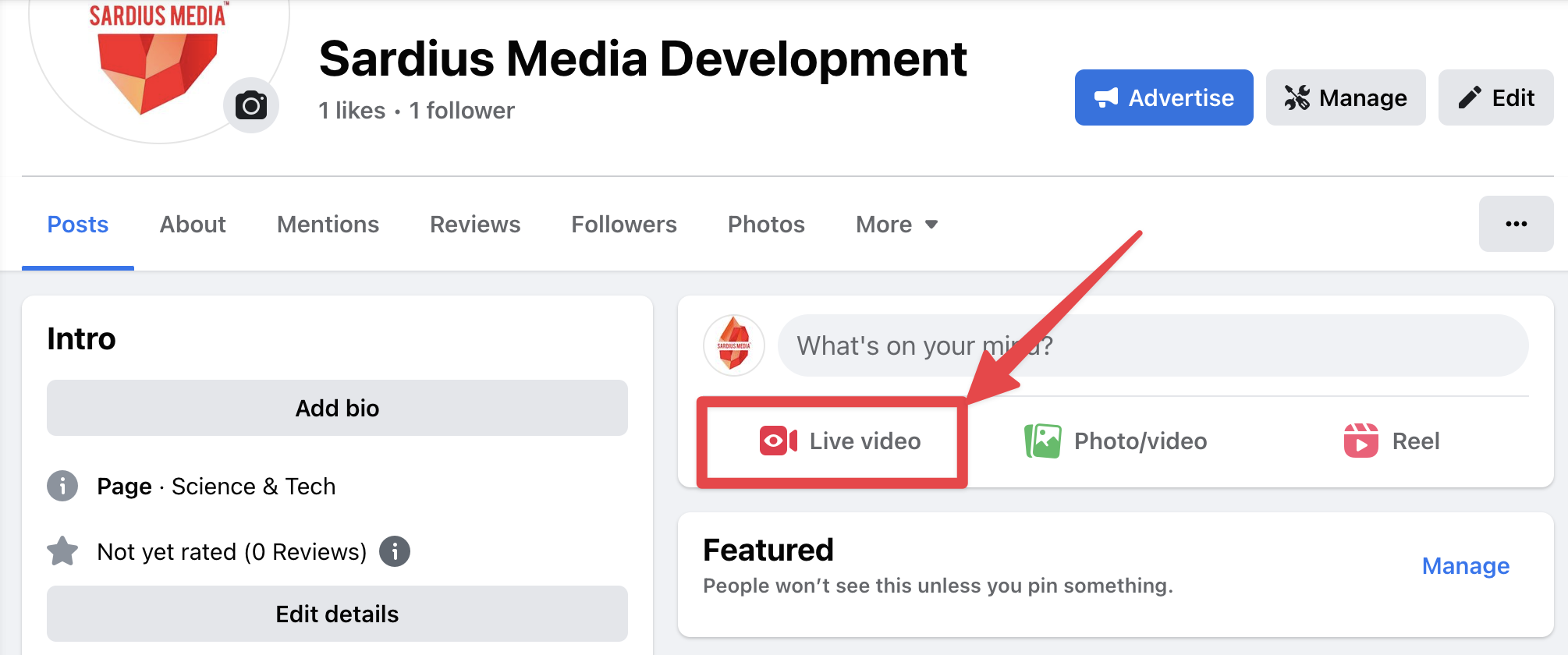
2. Select "Go Live"
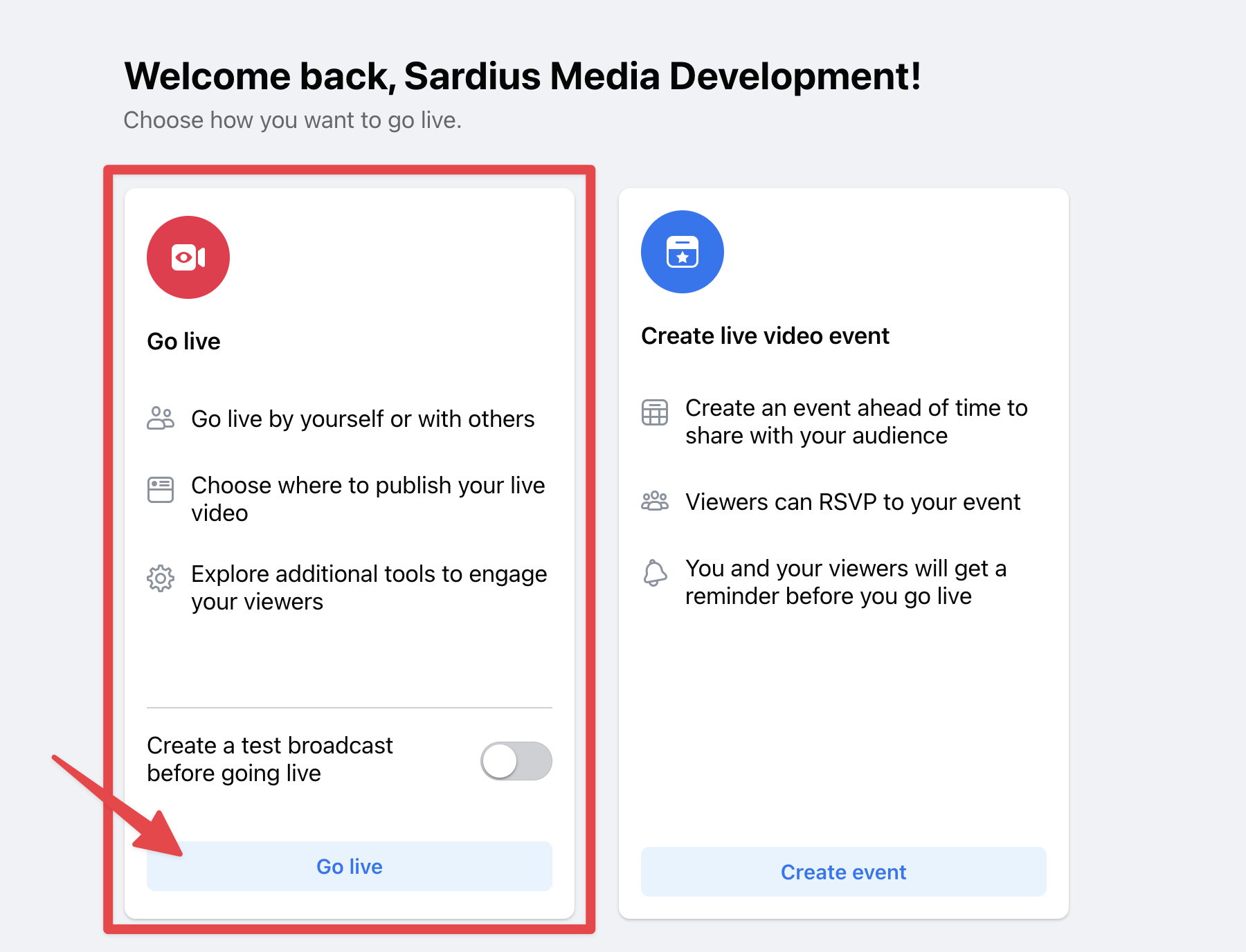
3. Select "Streaming Software"
4. Click on "Advanced Settings"
5. Verify that the Persistent stream key toggle is on
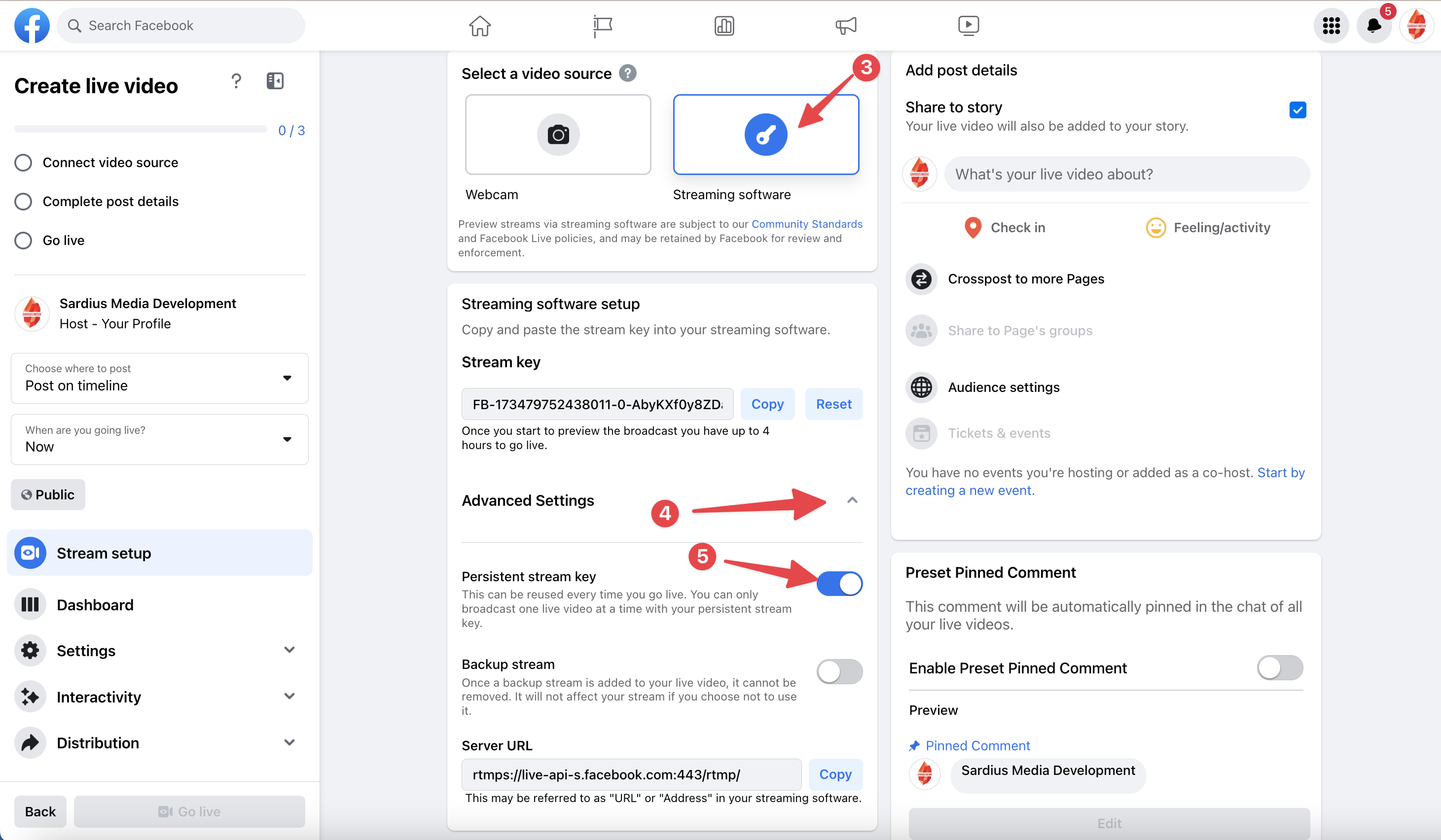
6. Turn on Backup stream. Once activated, this cannot be turned off.
7. Copy the Backup stream key (which will appear under the Server URL)
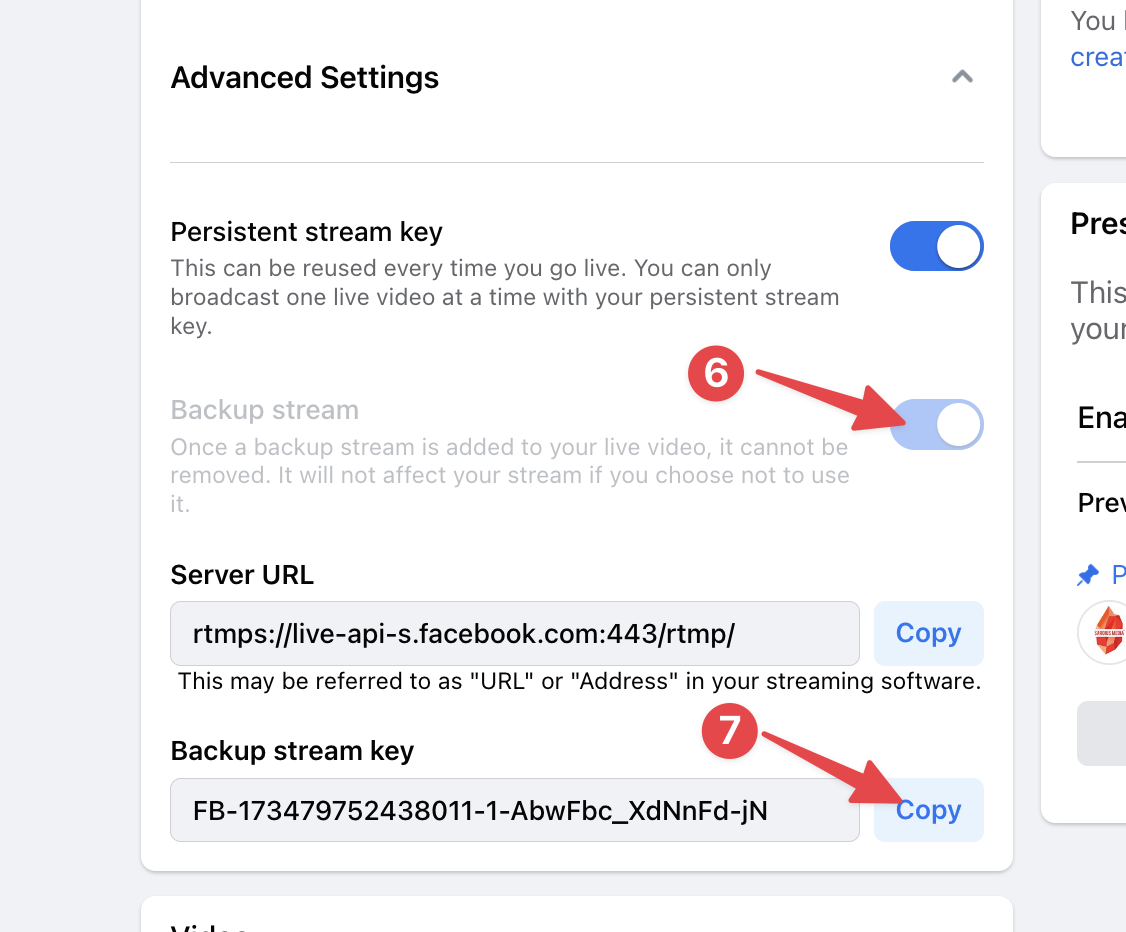
You can now create a new RTMP output in your account with the Facebook Server URL and the Stream Key.
Facebook API Output vs RTMP Connector
The Facebook API Output is ideal for clients who do not rely on or utilize much of Facebook's features, such as scheduling. The API Output removes any need to locate and maintain persistent and backup stream keys.
Clients who use the RTMP Connector often schedule Facebook Live event a few days in advance. Each of these events would utilize individual primary and backup stream keys and would allow the client to ensure they are streaming to an event that a particular set of users is expecting to go live.
