YouTube Best Practices
Clients who use Sardius Stream can select from two different options to connect to YouTube; our YouTube API Output which allows for automatic start and stop of live streams, and our RTMP connector which allows for connection between a Sardius channel and pre-scheduled events on a YouTube channel.
In this article, you will learn how to:
- Create a Title and Description using the YouTube API
- Obtain a fresh stream key for the RTMP connector
- Use a backup stream key for the RTMP connector
- Understand the advantages of the YouTube API
Create a Title and Description
The YouTube API Output can pass an Event's title and description from the Sardius Calendar to your channel's Live Stream.
1. To establish these, access your Sardius Channel's Event Calendar and locate the event that will be used on social media. Click on the event.
2. Select "Edit"
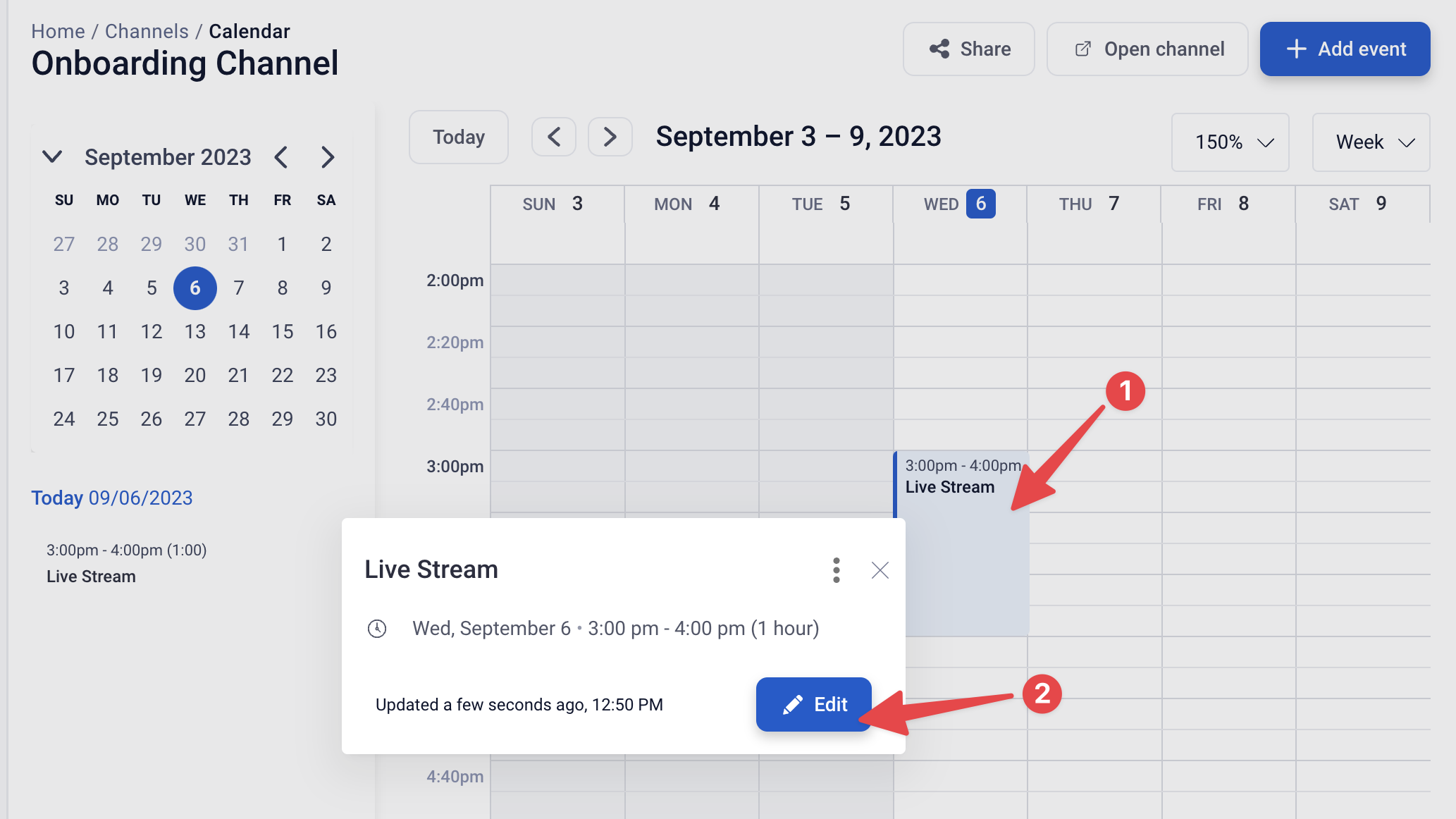
3. Under the Event Details tab, edit your title. This title will be sent by the API to YouTube.
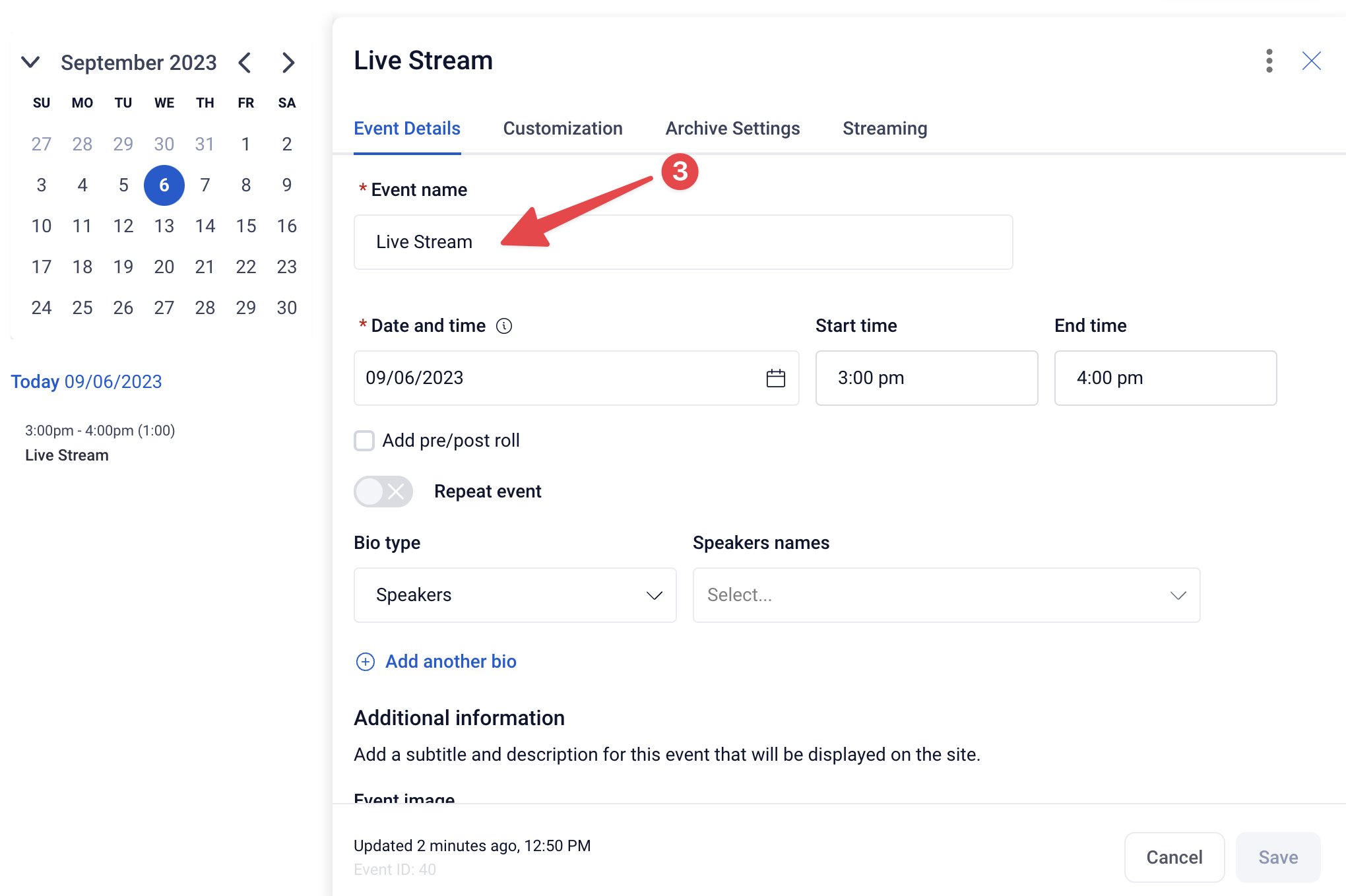
4. Scroll down to the bottom of window and locate the "Description" field. This description will be sent by the API to YouTube.
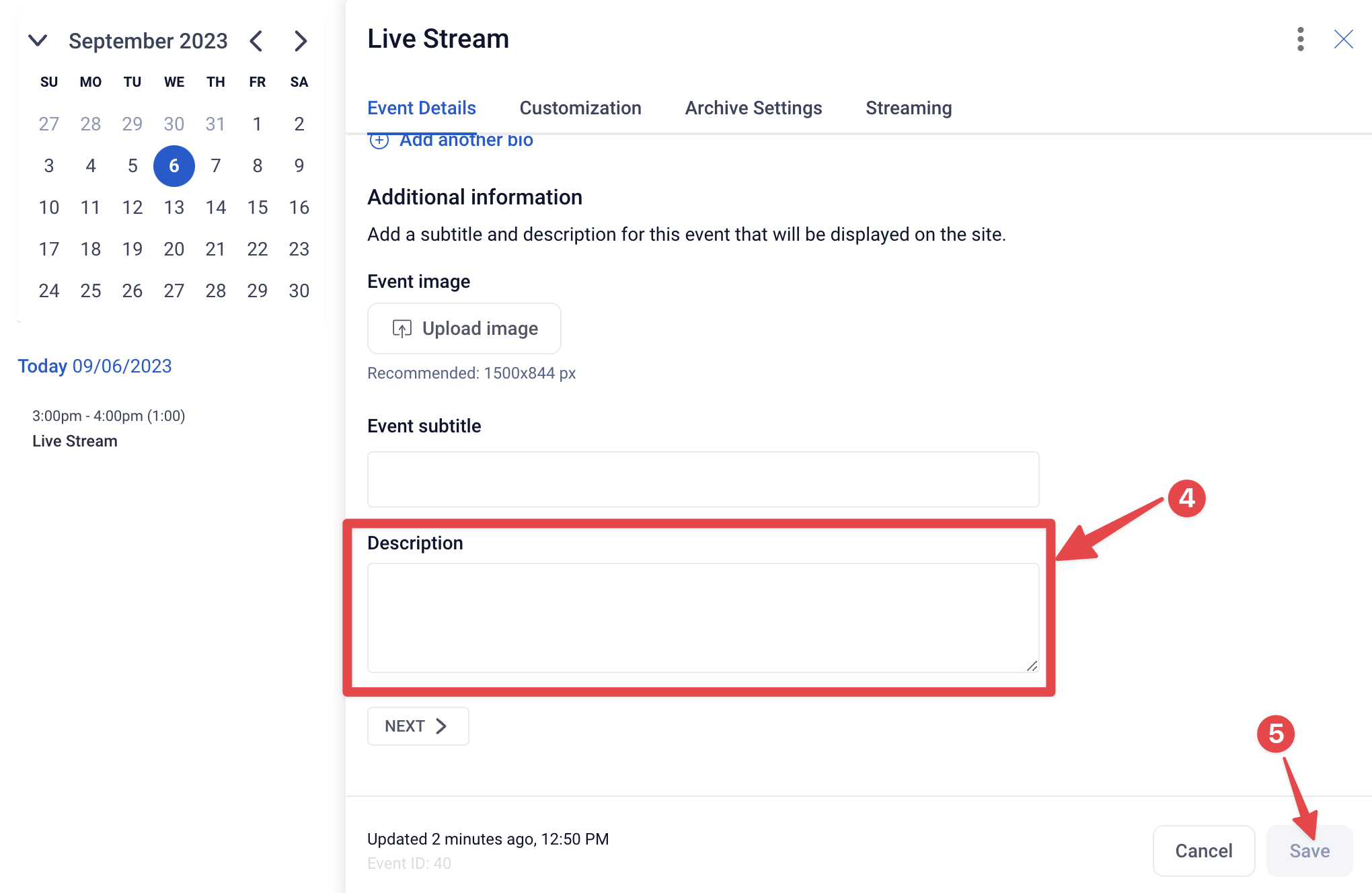
5. Once you have edited both of these, click the "Save" button.
Note: In order for your title and description to be sent to YouTube, you will need to have made these edits at least 5 minutes prior to the start of the event. If you edit these anytime after that, the title and description will not be passed through.
Fresh Stream Key
YouTube allows you to create reusable stream keys to be used for all or specific live streams on your Youtube channel.
1. To create a reusable key, start by accessing your channel. In the upper right corner, next to your account avatar, click on the camera button, then click on "Go Live."
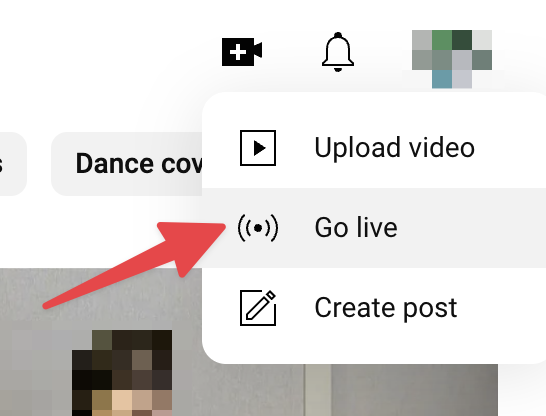
2. Click on "Select stream key"
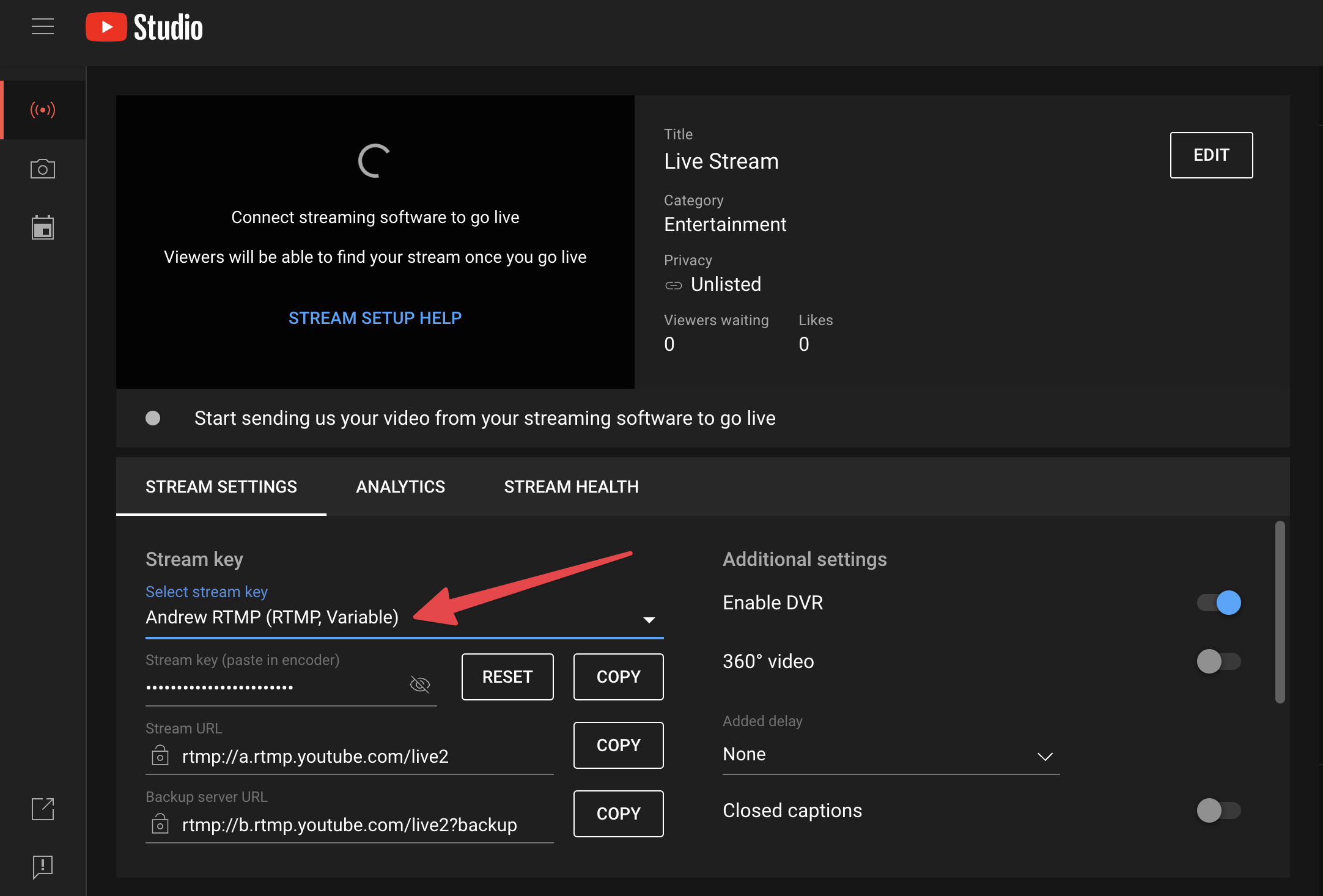
3. You can select an existing stream key that's been used on a previous stream, or you can select "Create a new stream key"
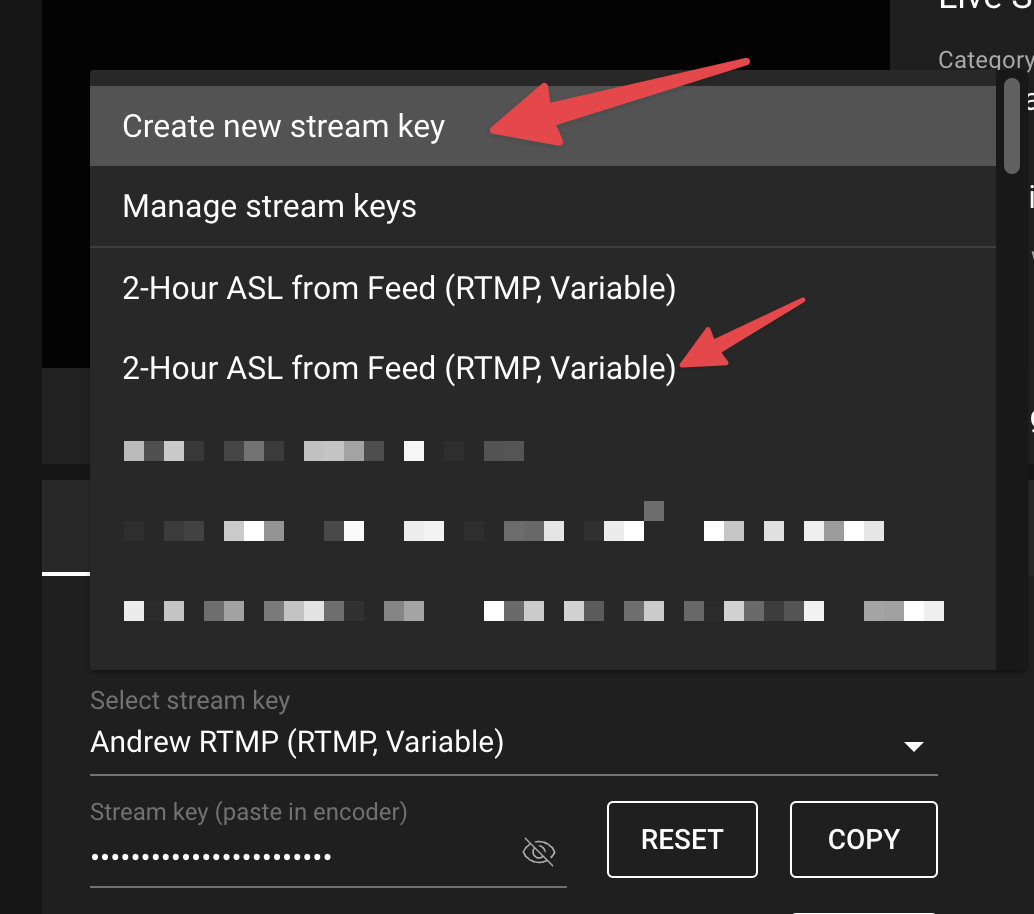
4. If you select "Create a new stream key," enter a name in the modal that appears. You can also adjust whatever settings you wish, but we recommend keeping with RTMP and default stream resolution.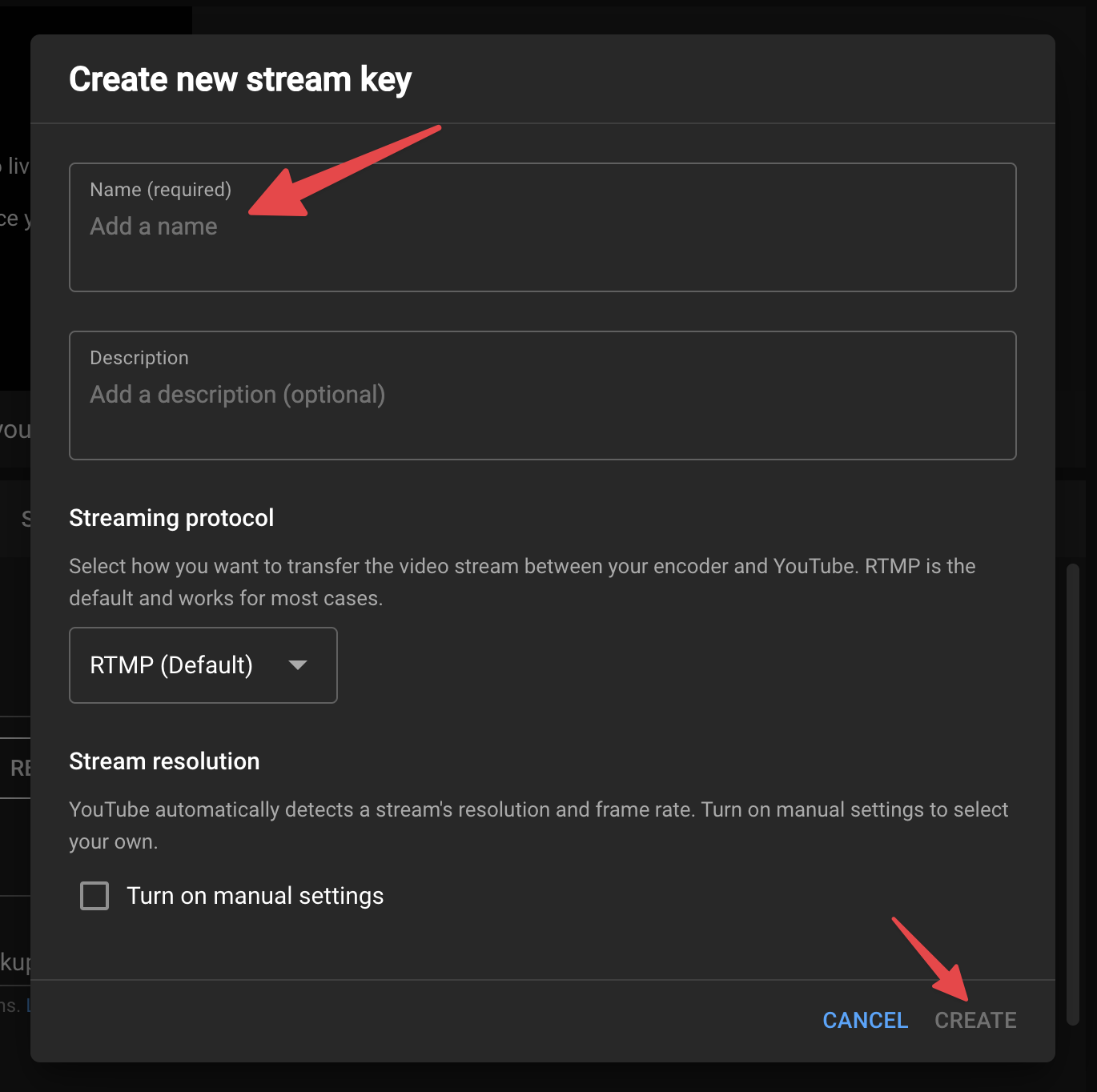
5. If you select an existing key, click the reset button.
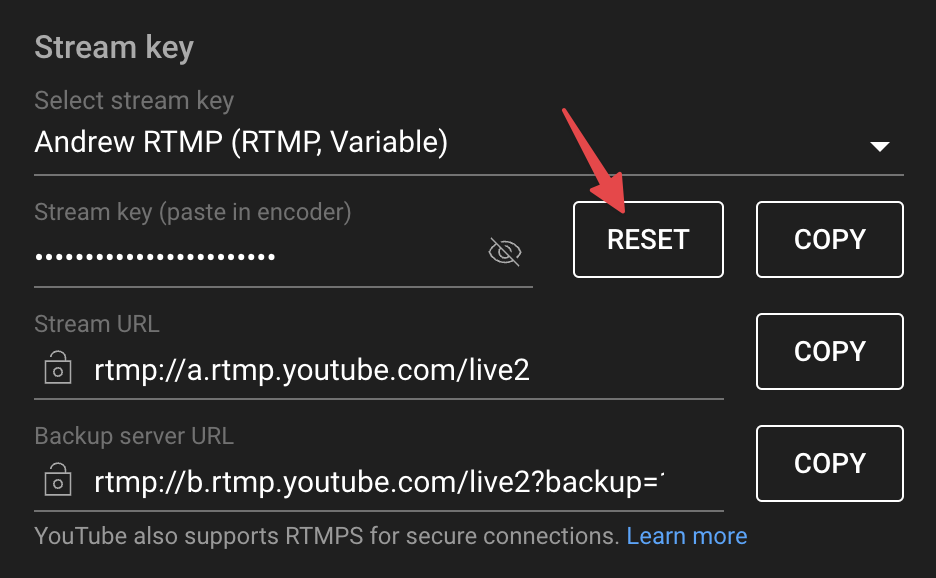
6. Copy the stream key to your clipboard
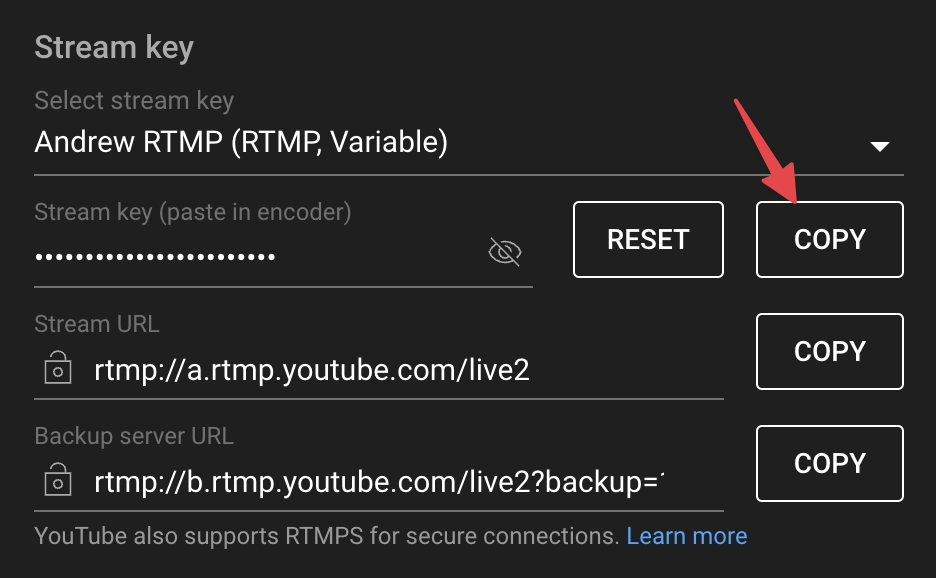
7. Access the Sardius Control Panel and navigate to your Outputs library.
8. Locate the output you wish to update and click on it.
9. Delete the stream key stored in the output. Then paste in the new key.
10. Click Update.
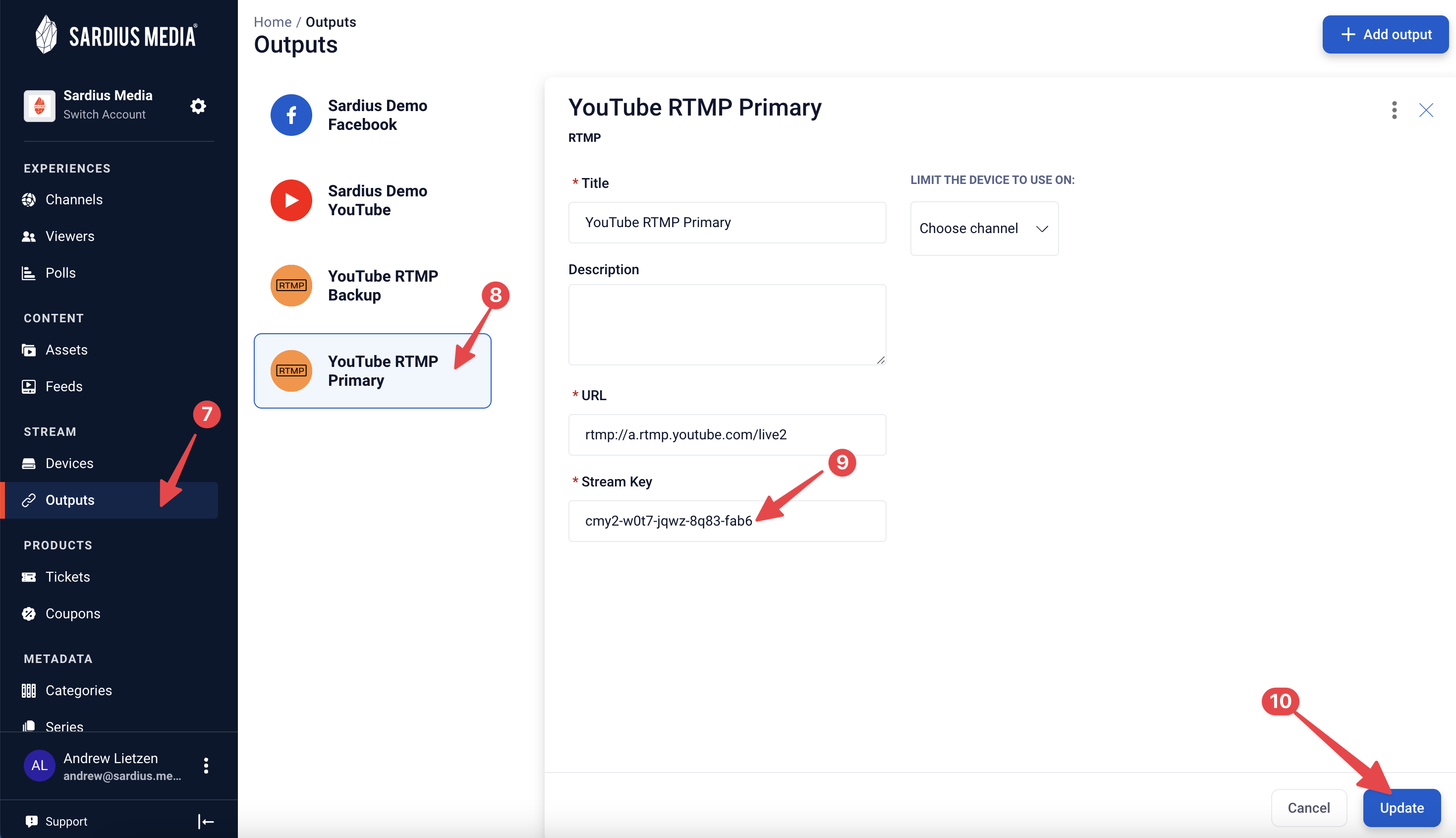
Your output is now ready for use.
Use a Backup Stream Key
YouTube allows you to utilize a backup stream URL to be used for all live streams. These backups will use the same stream key as the primary connection. We recommend using a backup stream key for each of your events. This will allow your event to have a secondary connection to your YouTube Channel should an issue arise with your primary input.
1. To locate your backup URL, start by accessing your channel. In the upper right corner, next to your account avatar, click on the camera button, then click on "Go Live."
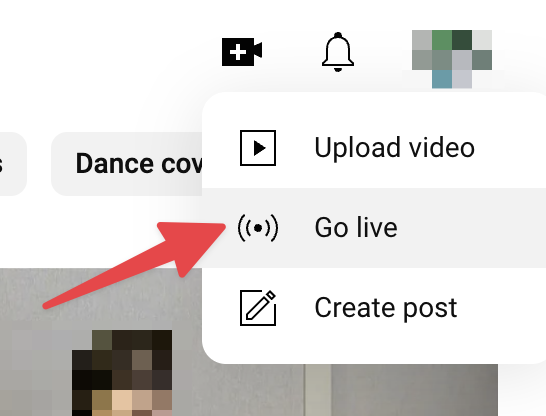
2. Under stream settings, locate the Backup Server URL. Click the copy button beside this URL to copy it to your clipboard. Paste this key in a text document on your local computer.
3. Copy the Stream key as well and paste that into your text document.
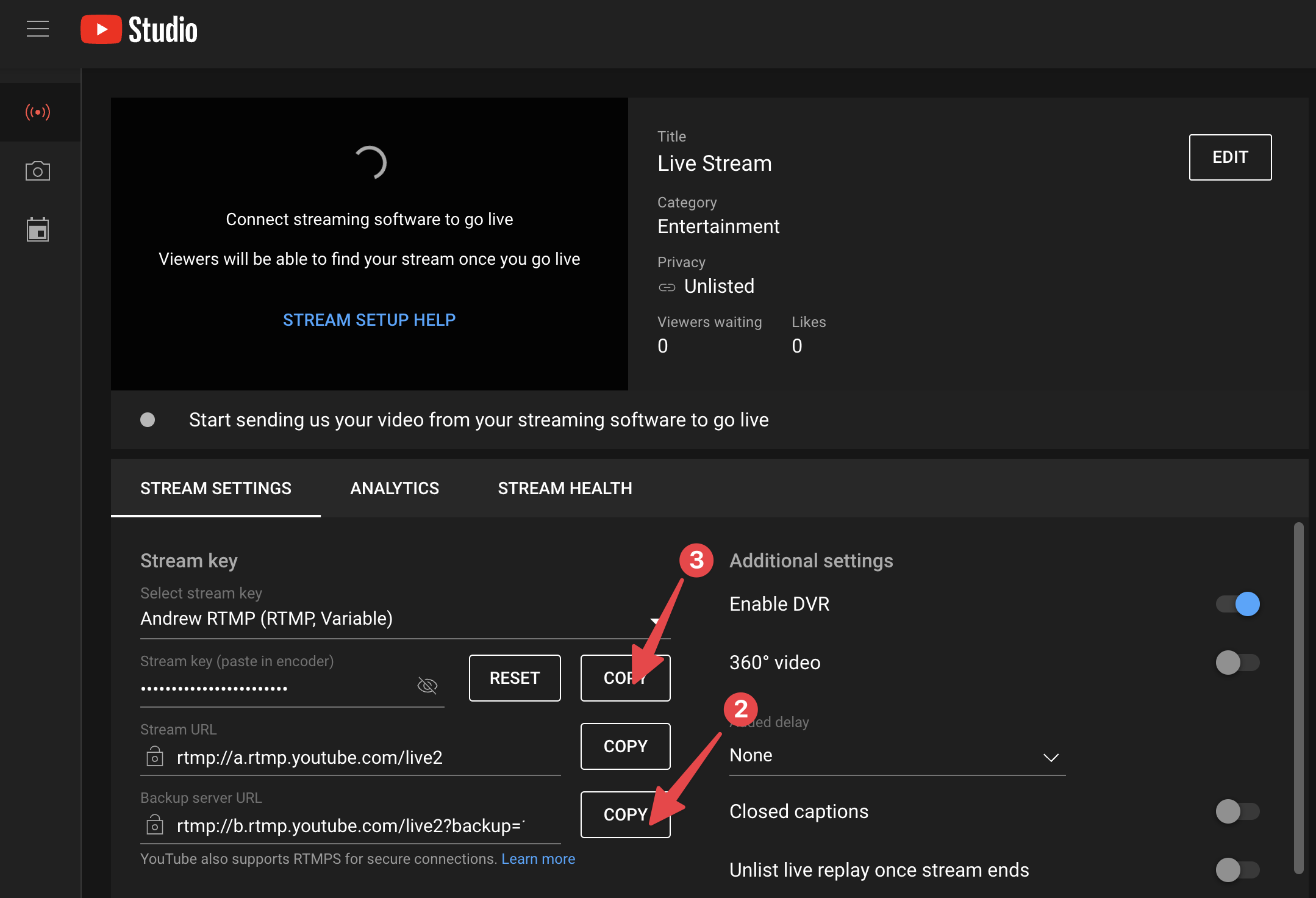
4. You can now create a new RTMP output in your account with the YouTube Backup Server URL and the Stream Key.
YouTube API Output vs RTMP Connector
The YouTube API Output is ideal for clients who do not rely on or utilize much of YouTube's features, such as scheduling. The API Output removes any need to locate and maintain persistent and backup stream keys, as the API Output utilizes both the primary and backup server URLs when it is created each event.
Clients who use the RTMP Connector often schedule YouTube Live event a few days in advance. Each of these events would utilize individual primary and backup stream keys, and would allow the client to ensure they are streaming to an event that a particular set of users is expecting to go live.
