Use an Elemental with Sardius Stream (Manual)
Helpful Tip: To simplify the creation process, we have a downloadable template. This is available in the section "Create an Event from a Template" below, along with instructions for installation.
Initial Sardius Setup
Before you begin, you will need to prepare your Sardius Channel to use Sardius Stream with a Manual Setup. Collect the RTMP Stream URL and RTMP Stream Key from the Default Stream Settings Setup. This can also be obtained by changing an event’s settings over from a paired encoder to a manual configuration.

Elemental Setup
Live Event Setup

- Enter a name for the Event
- Select the Input Type. Typically, this will be an SDI input. Be sure to verify with the client which SDI input will be used.
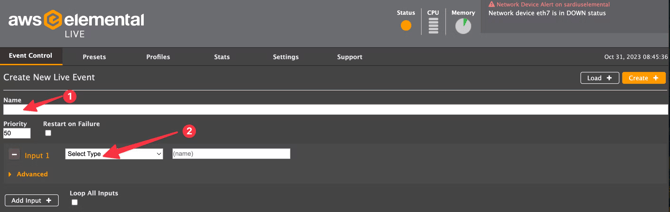

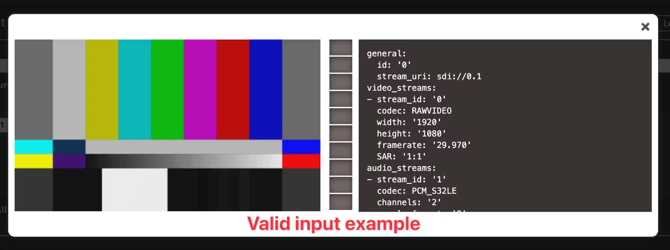
Output Groups

Note: While Sardius Stream also accepts SRT inputs, using SRT with the Elemental is not recommended at this time.
Outputs

- Paste your RTMP URL into the RTMP Endpoint field
- Paste your RTMP Stream Key into the Stream Name field

Streams
- Under Video:
- Enter Resolution as 1920 w X 1080 h
- Click on the Advanced Settings icon
- Typical adjustments here include:
- Framerate (change this only if you want to force a certain framerate, such as 30fps)
- Bitrate - Recommend starting at 4m but can be variable based on their framerate and YouTube/Facebook’s specs.
- GOP size and units (this is the segment duration). We recommend:
- GOP size: 4
- Units: Seconds
- B Frames: 2
- Under Audio
- Adjust bitrate for 192 kbps
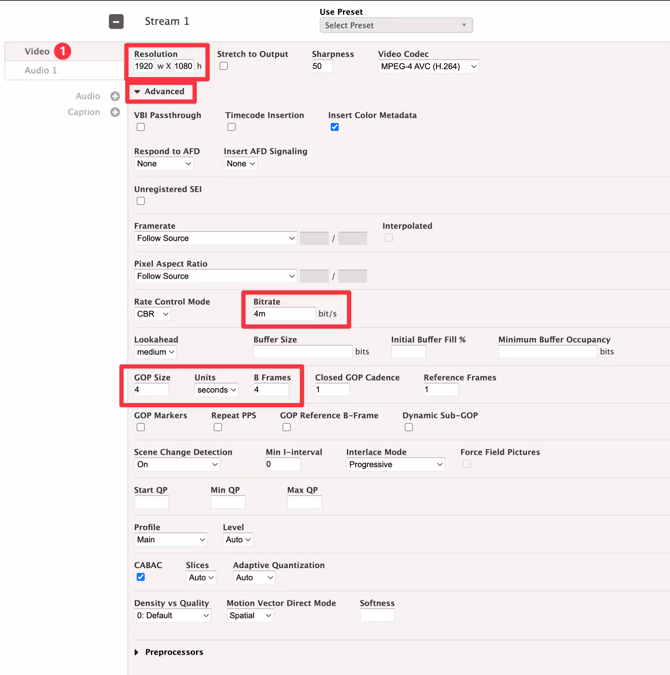

Review and Save
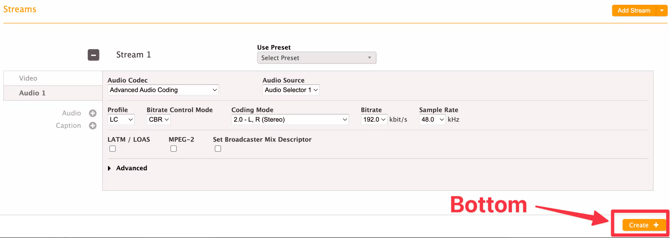

Advance to the section "Complete Sardius Channel Setup" below.
Create an Event from a Template
You can download a template for this setup here: Download a XML Template
This file contains all of the presets you need for a Sardius Stream configuration for your Elemental. Download this and follow the steps below.
To create an event using a template, start by selecting “New Event” from the Elemental homepage.
At the top right, you will see a button that says “Load” - Click on this, then select “Load Event XML”
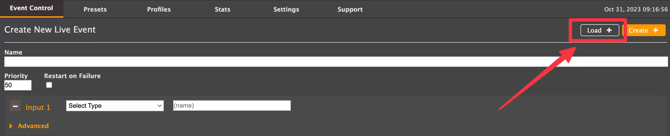
- In the box that appears, click “Choose File”
- Locate your file, then click “Apply”
- With the channel loaded, scroll down to the Output Groups. Replace the RTMP information according to what you obtained from the Sardius Control Panel

Complete Sardius Channel Setup
Return to the Sardius Control Panel and complete any setup you have remaining for creating Stream Defaults.
You are now ready to fire up the Elemental Event and begin testing on your Sardius Channel!
