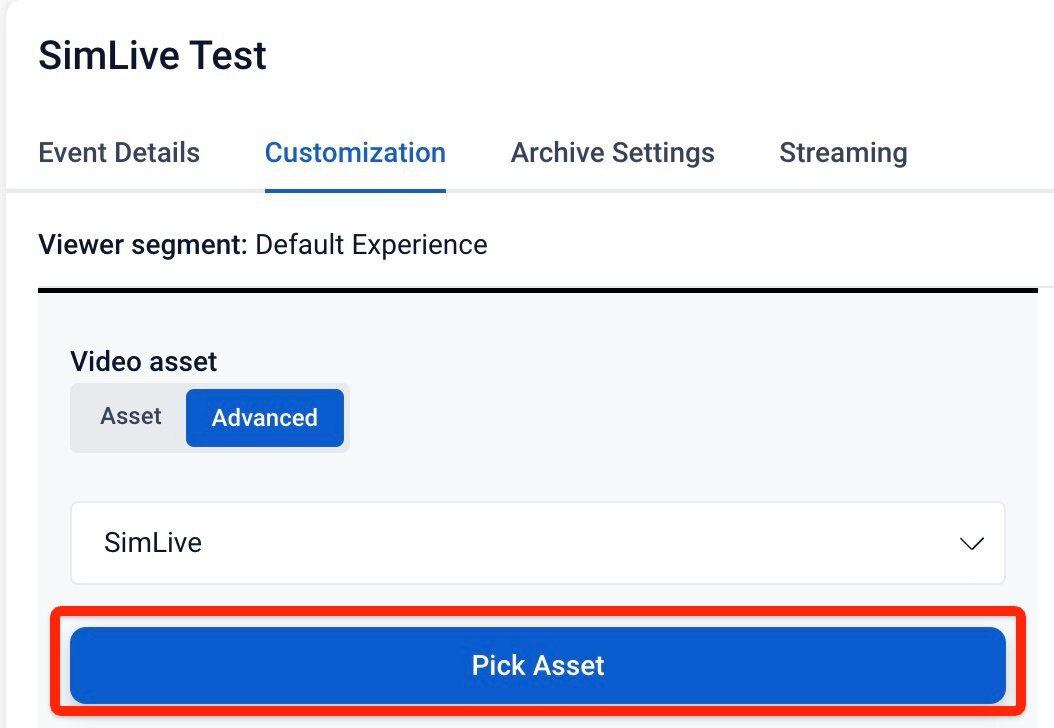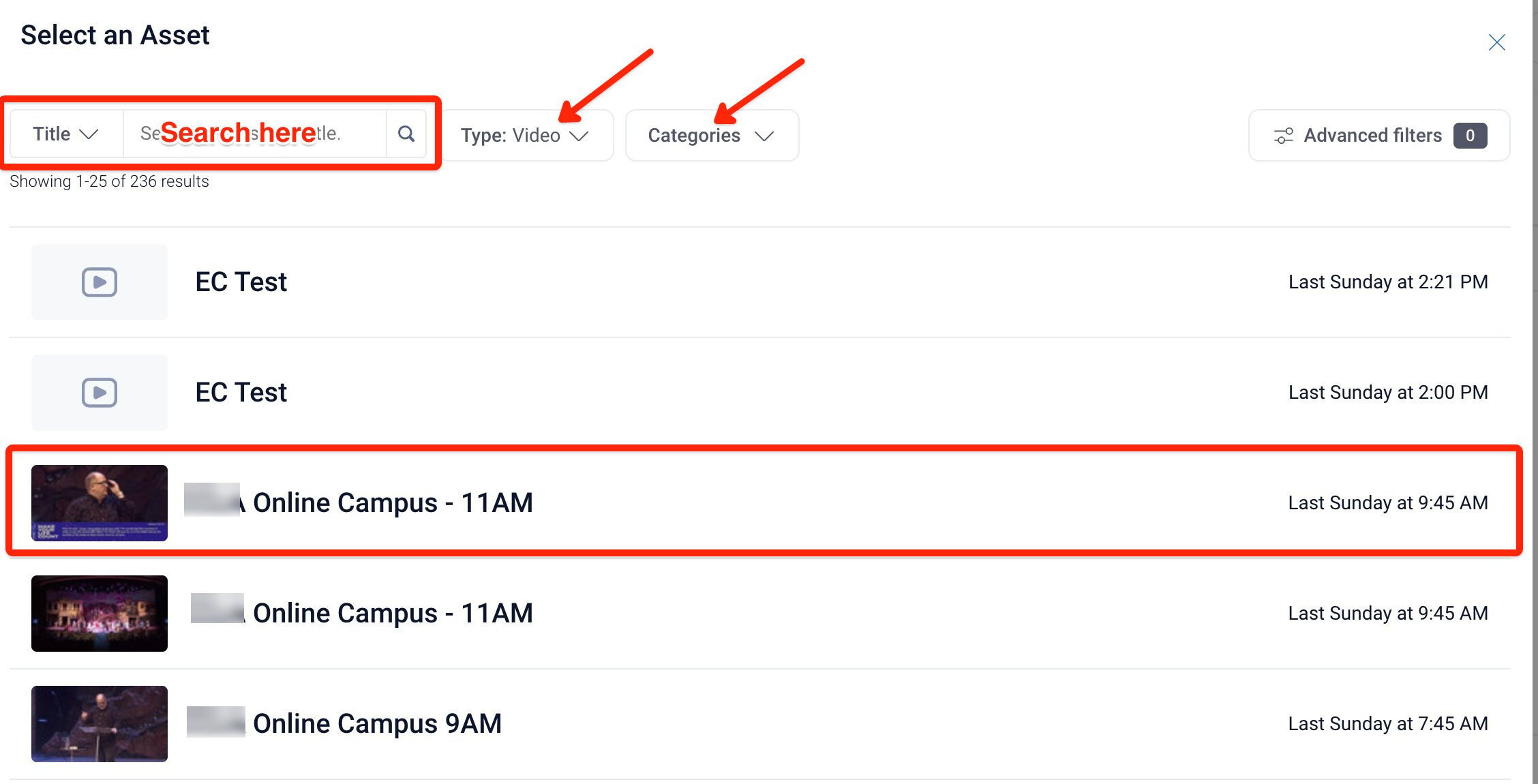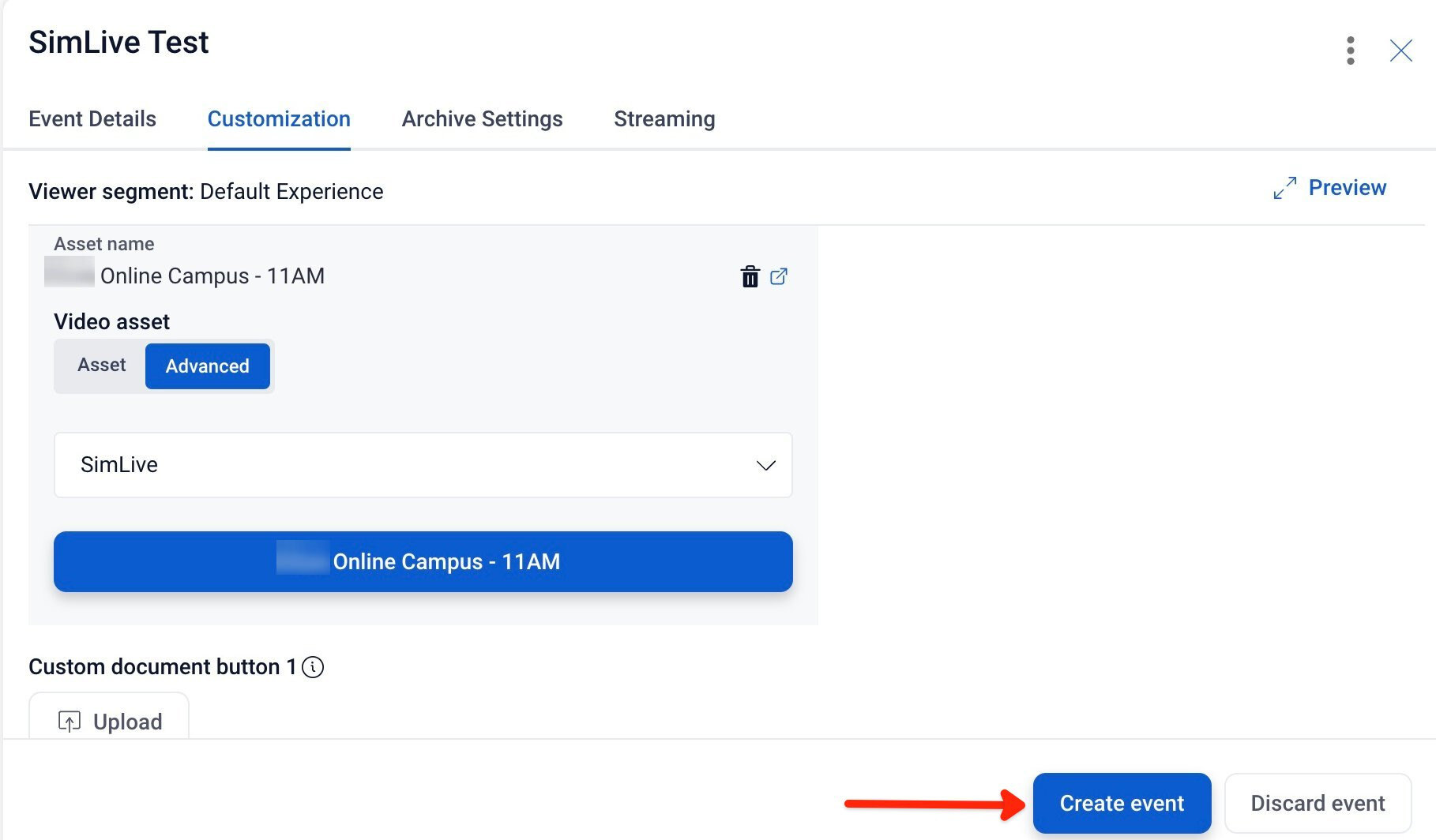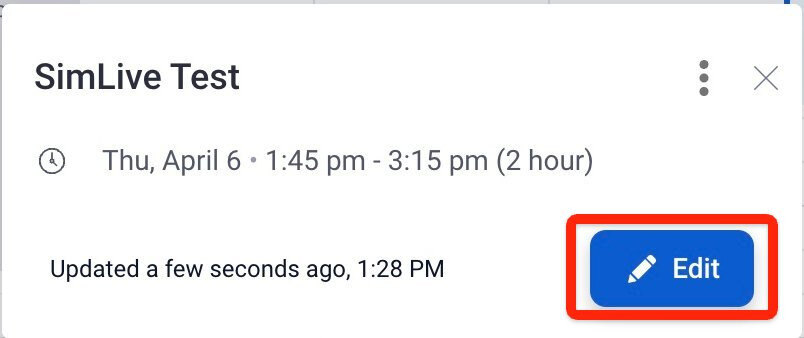Setting up a SimLive Event Without Streaming Defaults
If your channel does not have default stream settings established, this is an alternate way to set up a SimLive event that will play only to your Sardius Channel.
1. Create an event from your desired Channel within the Control Panel. Click the Add More Details button. Define your start and end times based on the Asset's length.

2. Navigate to the Customization tab. Scroll beneath the video preview window and select Advanced, under "Video Asset." Then select SimLive from the drop-down menu.
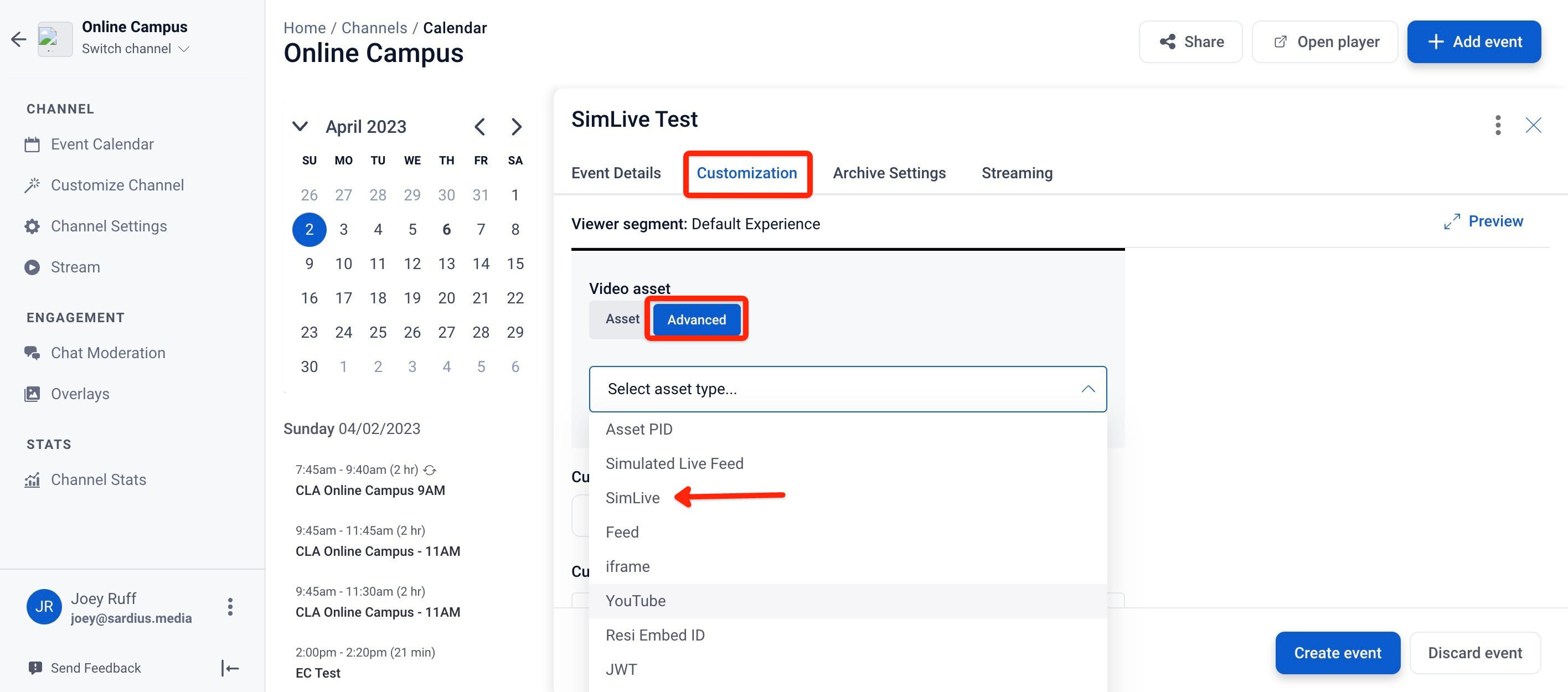
Note: To automate this process, select Simulated Live Feed and then select the Feed in the next step. For more information on creating a Feed, click here
3. Click the Pick Asset button.
4. Select the Asset desired from the list. If there are a lot of Assets, you can search by name for the Asset in question or narrow your search by choosing the type of Asset you're looking for (i.e. Audio, Video, Image, etc) or Category.
5. All that's left is to click the Create Event button.
Note: If the event has already been created, simply choose the event from the Calendar, select Edit, and then follow steps 2-4 above, and click Save at the end.