How to Create a Feed
In the navigation bar in the Sardius Control Panel, select Feeds. Note that where Feeds is located in the navigation bar may vary depending on your viewer permissions.
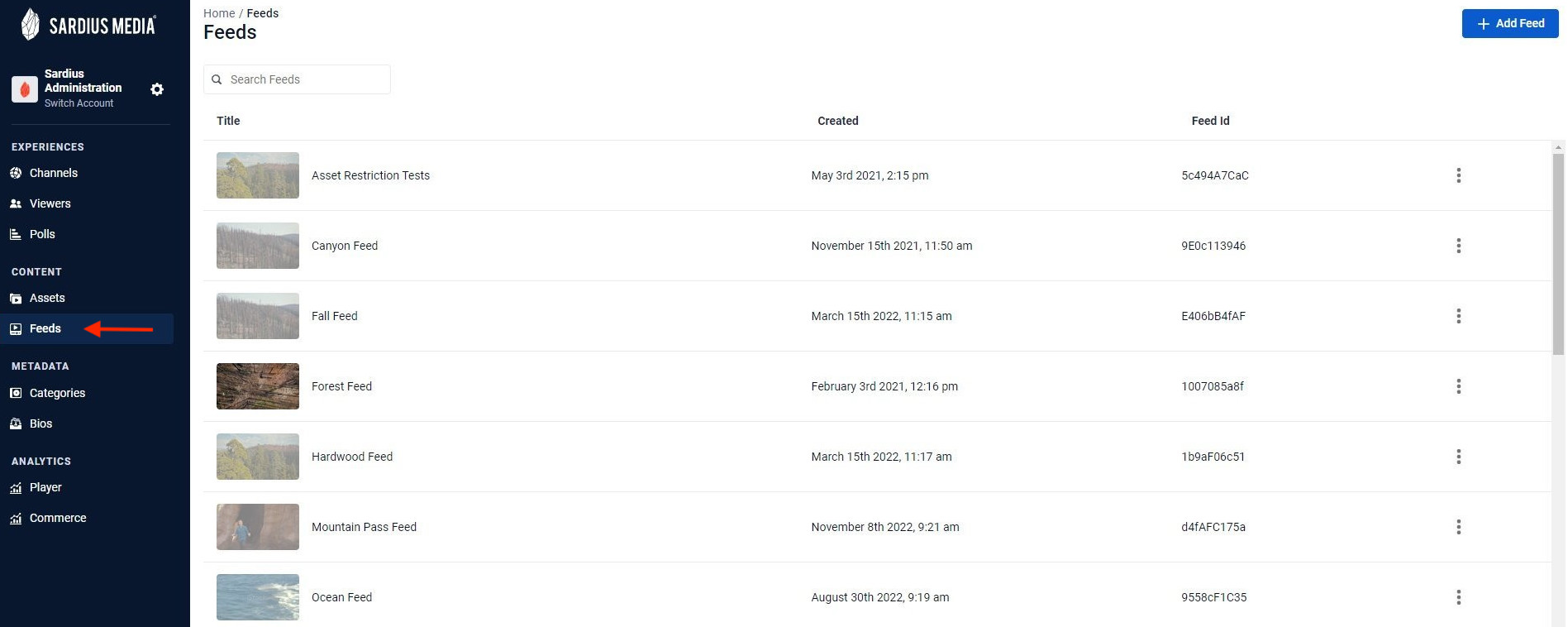
Once you have clicked on Feeds, there is a button on the right to + Add Feed that will open a modal.
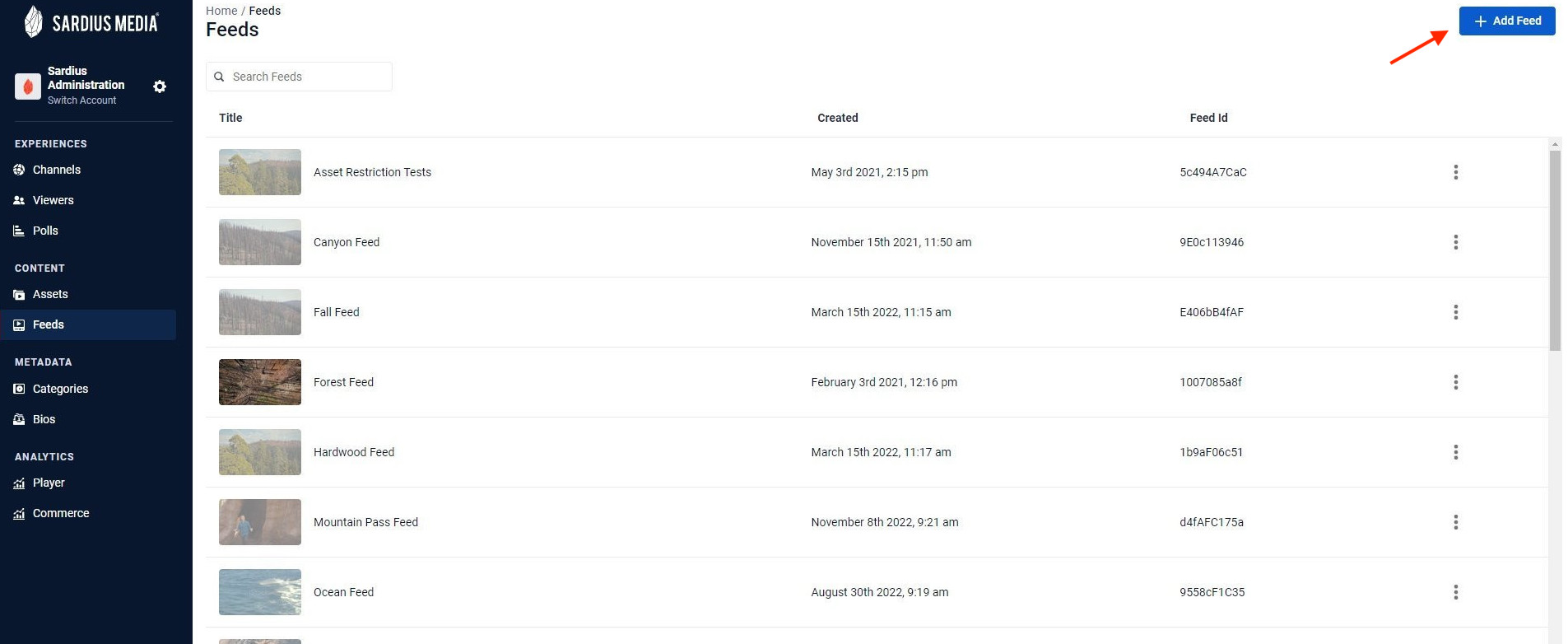
Within the Add Feed modal, you can update your basic feed info, including the Feed Name, Release Date and Description.
- Feed Name: Assign the feed a name for easy access for your team. Note: This feed name is not visible on the Channel and is for internal use only by your team.
- Release Date: Select the date for when the feed will be made available and accessible to the public. Leave blank if there is not a release date and you would like the feed to be available immediately to the public
- Description: The description is for internal use and is not a required field
Be sure to click the blue Create Feed button to finish the process of adding your new feed.
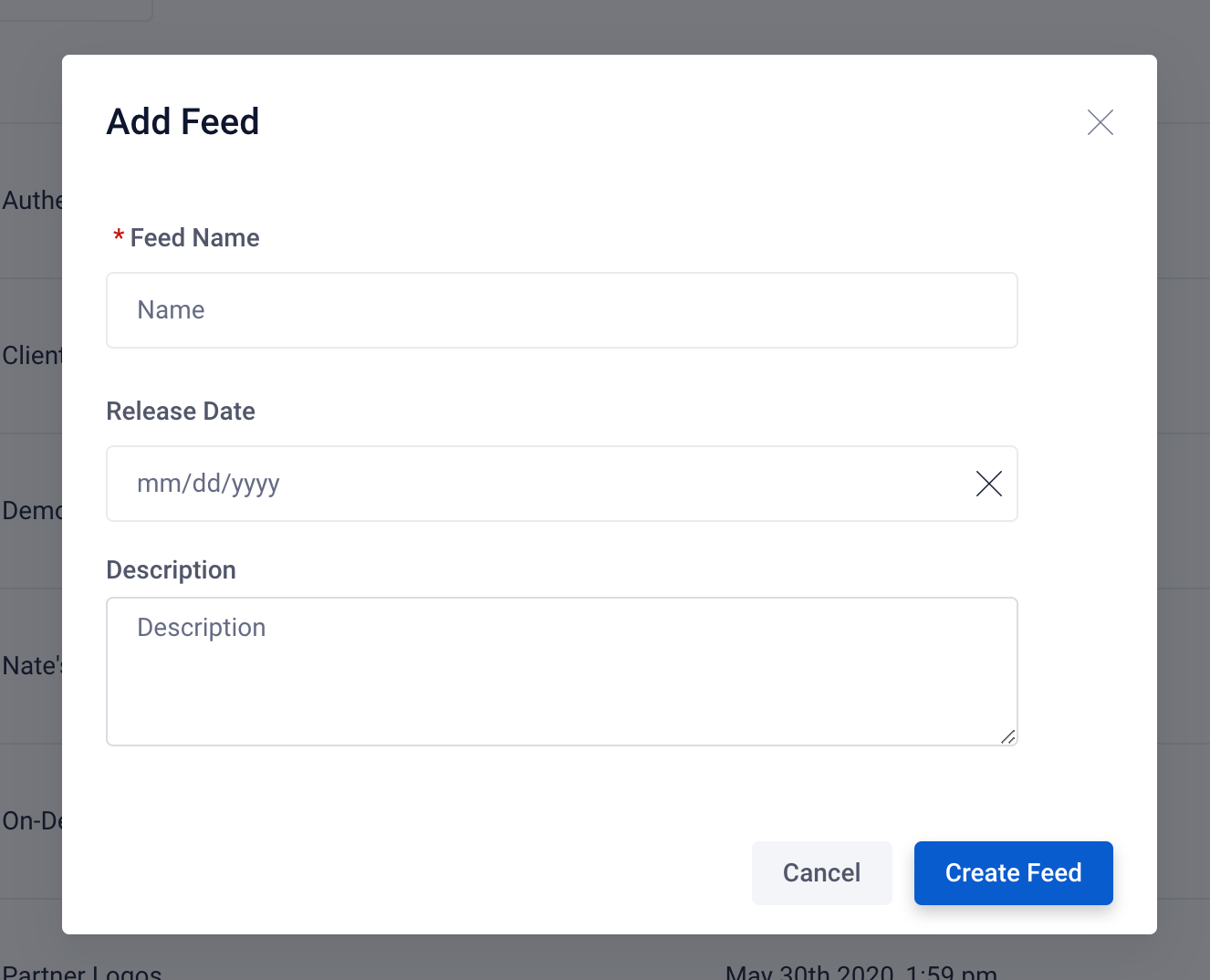
Once the feed is created, you will see five tabs at the top of the detailed feed view: Overview, General Settings, Assets, RSS Metadata and Restrictions.
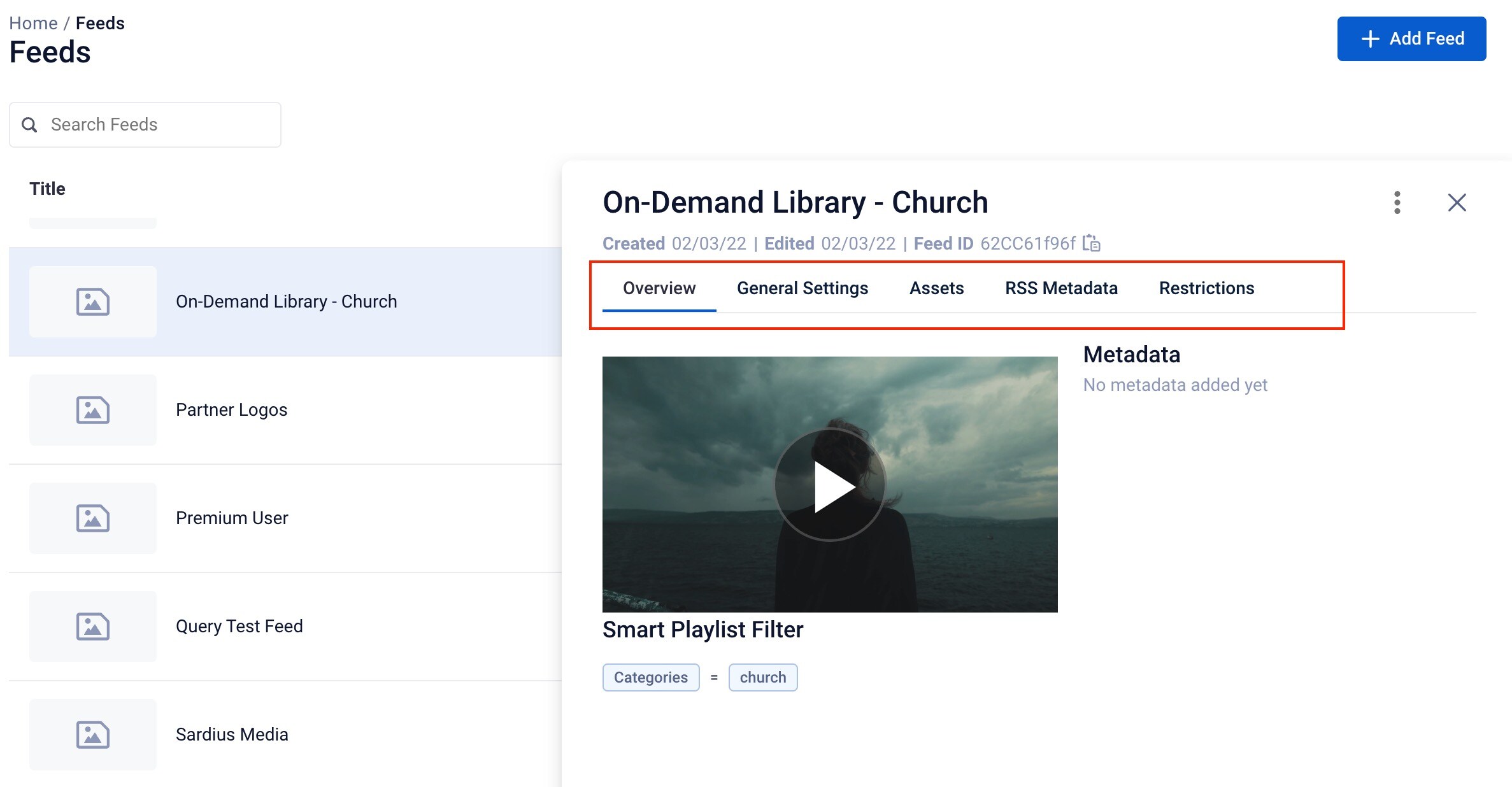
RELATED ARTICLE
