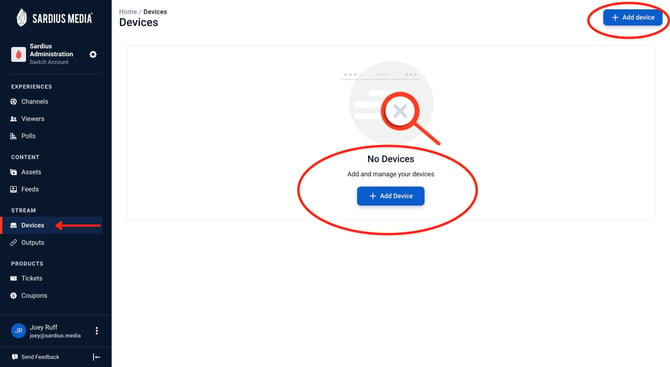Pair a Sardius EMLA Encoder
IMPORTANT: Please make sure that your encoder is not set to perform system updates.
Helpful Tip: Be sure to review all prerequisites before pairing an EMLA encoder.
Prerequisites
Before powering up the EMLA encoder for the first time, please do the following:
- Unbox the encoder and place it in your production rack (or location where it will be used)
- Follow all recommendations for device heat management
- Connect an ethernet or fiber optic cable to the Network port specified by the Sardius support team
- Connect your video signal to the encoder
- Verify that the unit is at room temperature
- Power up the unit
To configure the encoder, you will need:
- Direct access to the encoder via a local monitor, keyboard and mouse; OR
- A computer that is on the same network as the EMLA encoder
In either case, you will need to be able to access the Sardius Control Panel from a web browser
Walkthrough
Access the encoder
If directly on the encoder:
- Open terminal and log in with administrator credentials
- Open Firefox and access the Sardius Control Panel
If on a computer with access to the encoder:
- Open Terminal (Mac) or Command Prompt (Windows) and SSH into the Encoder
- In your window, type
sudo @
- In your window, type
- If prompted for a fingerprint, enter Yes
Open your preferred browser and access the Sardius Control Panel
If you do not have the administrator credentials, please contact Sardius Support for assistance.
Begin the Pairing Process
In the Sardius Control Panel, click the category titled "Devices." This can be found just below the halfway point on the left sidebar.
Click the blue button that says "+ Add Device." This is found in the upper right corner of the window. If there are no devices present in your account, there will also be a button in the center of the screen.

In the modal that appears, select AWS Elemental MediaLive Encoder, then click "Next"

In Step 1, enter the following:
- Encoder Name - this is your preferred name for the encoder you are pairing
- Interface Name - this will be provided to you in the information card inclosed with your EMLA encoder
- Serial Number - this is located on the encoder, and also the information card inclosed with your encoder.
- Hardware Model & Model Number - located on the information card
- Input Cards - enter these in the order shown on the information card
When all information is entered, click "Generate Code"

In Step 2, you will be given a button to copy the pairing code. Click this button to add this code to your clipboard.
Immediately return to your Terminal or SSH window. Paste this code and press enter.
The pairing script will immediately go to work. During the process, you may receive several prompts. If you are curious about those prompts, you can read more about specific ones in this article.
When the script is complete, the encoder will be rebooted.
If you are directly using the encoder, then expect it to power down.
If you are accessing the encoder via SSH, your session will disconnect. Do not worry, you won't need to reconnect.
If you are directly on the encoder, when it powers back up, you won't need to reopen Terminal. Open your browser to the Sardius Control Panel. Access the Devices screen, and you will see your encoder in the list with a notice that you will need to finish the pairing process.
Click on the encoder and the prompt to finish pairing. Skip through Steps 1 and 2 (you may need to copy the pairing code to get to the "Next" button), and wait on Step 3.

Finish the pairing process
Step 3 will ask you to finish the pairing process. This process can take up to 10 minutes. If you click the "Finish" button too early, you will receive an error. Do not worry, this is normal. In the background, your encoder is talking with our system to make sure all is in working order.
After that 5-10 minutes, when you click the "Finish" button, our system will perform a final check. Click "OK" on the confirmation popup. You will now see your new encoder in the Devices screen!
Congratulations!
You are now ready to connect your encoder to your channel and start streaming!