Navigating Viewers Using Filters
1. Filter by specific Viewer Segments
Helpful Tip: Filtering by Viewer segment allows you to isolate Viewer information from a specific Channel or Event Watch Page.
Note: The default setting in the Viewers area is to show ALL Viewer Segments
To filter by Viewer Segment, click on the carrot to see the Search filter and available Viewer Segment options. This will show all Viewer Segments you’ve created in the account. Select the Viewer Segment from the options listed or use the Search field to type in the name of the Viewer Segment that you want to see the list of Viewers for.

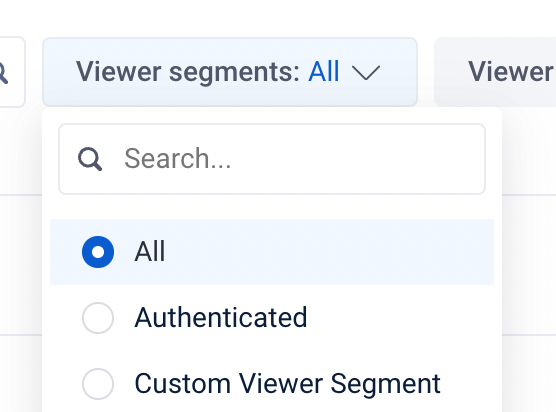
Filter by Viewer Status
Active Viewers- those Viewers who have current access to a channel.
Note: When a Viewer is created, they are defaulted to Active status.
Note: Any Viewers showing this status have had their Viewer Account Status changed.

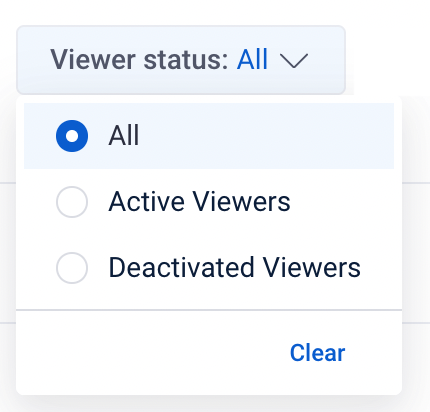
Advanced Filters
Helpful Tip: This is helpful if you have multiple Viewer Segments that you want to see at one time or want to isolate Viewers further based on access to specific Viewer Segments. This could be helpful for general reporting purposes, marketing efforts or decision making.

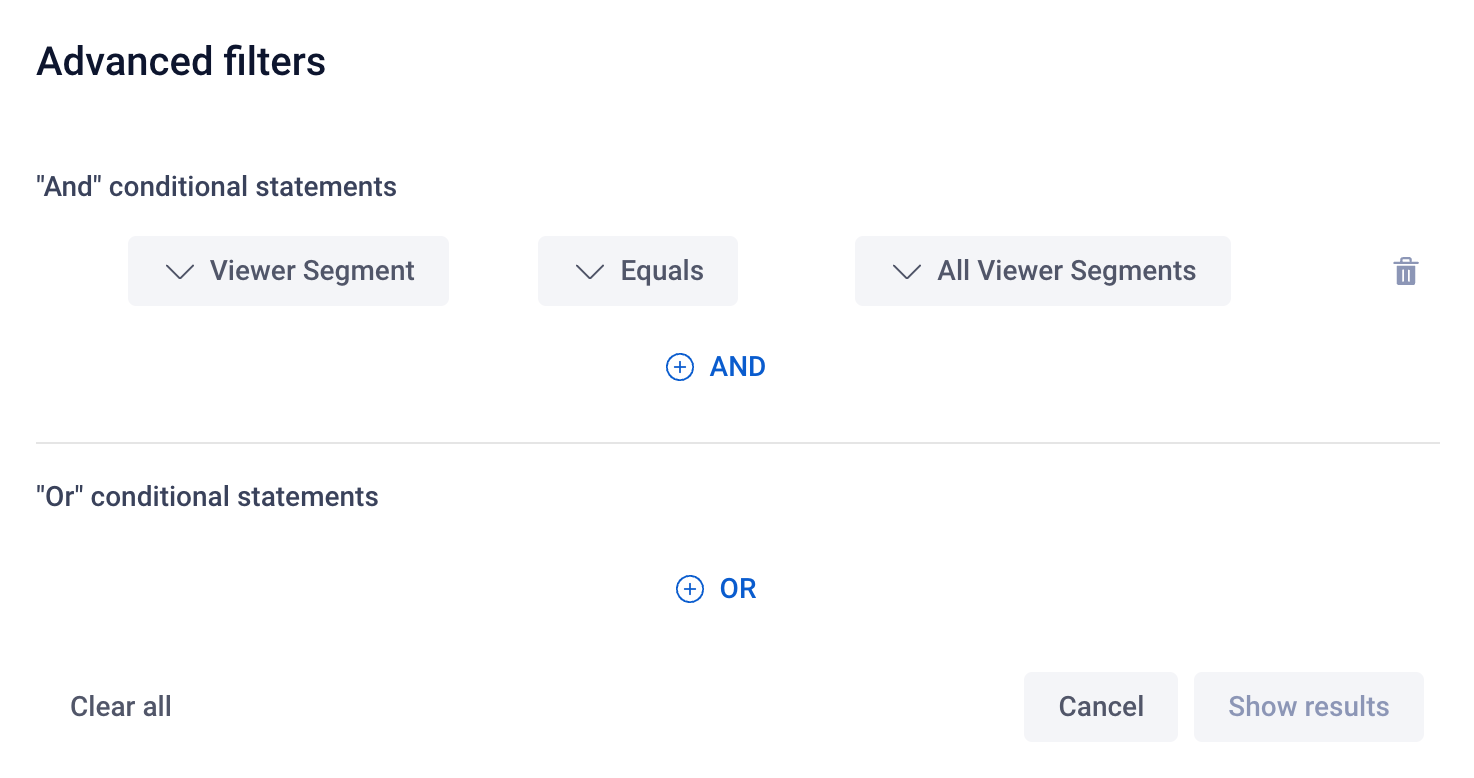
Once you’ve isolated the Viewer Segment(s) you want to see, you can search for an individual Viewer.
If you need assistance with Advanced Filter queries, please reach out to your Account Manager or Event Project Manager.
Searching for Individual Viewers
- First Name
- Last Name
- External ID- the ID assigned to a specific user by another (non-Sardius) registration system. Primarily seen with custom integrations.
- External Token- the token authorization assigned by another (non-Sardius) registration system. Primarily seen with External Token integrations.
- External Event ID- the ID assigned to an event when another (non-Sardius) registration system is used.Primarily seen with custom integrations.
- User ID- an identification number Sardius assigns to a user when a Viewer is created.
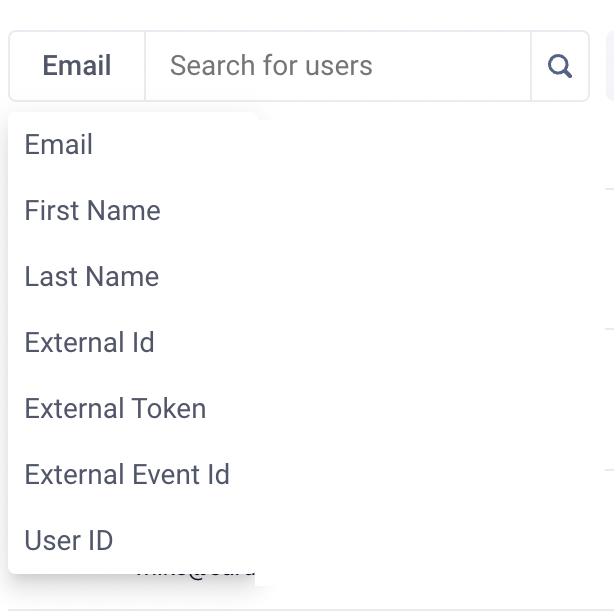
Helpful Tip: The Sardius team recommends searching by Last Name if your initial search doesn’t render any results when searching by email. Some common reasons a user may not show-up when searching by Email are: (1) They used a different email when creating their account on the platform (2) They had a typo when they inserted their email address.
