Individual Viewer Information
In the Viewers area, you can find the following information for each Viewer Account:
- Profile: Update Viewer Account Status, review Access info or Create a Magic Link. Basic Profile metadata is consolidated here during authentication.
Note: If using the Sardius Registration system, profile metadata will include Contact Info and other customized fields you have provided. If using another registration system/authentication process this will include information that is part of your customized integration or authentication process.
- Email History: Sardius email communication with Viewer (ie. Purchase confirmation email if using Sardius Registration). Note: Not applicable for authentication integrations.
- Media History: How Viewers engaged with specific media content on Channels/Event Watch Pages they have access to.
- Transaction History: Transactions that have occurred within the Sardius Registration System. Details of completed, incomplete, and pending transactions can be found here. Note: Not applicable for authentication integrations.
- Active Sessions: Shows token information when Viewers are currently accessing media content on a Channel/Event Watch Page and gives info about how they are consuming content (ie. Device operating system/browser info). Note: This may be helpful for customer support teams helping Viewers troubleshoot technical issues.
Profile

- Account Information- Email, First Name, Last Name
Helpful Tip: Because email addresses are the primary way Sardius Media can confirm authentication of a Viewer (ie. confirm they should have access to a specific Viewer Segment), email addresses cannot be changed once someone has created their account on the platform.
- Custom Metadata- either collected through Sardius Registration or sent as part of a registration integration
- External User Information- only relevant to registration integrations; may include External ID, Event ID or External Token info
- Magic Link Option- a direct access link for a Viewer
- Account Status and Access Info
- Defaults to Active when a Viewer account is created.
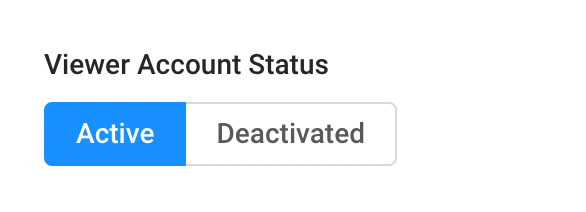
Helpful Tip: To permanently remove a Viewers access, change the status to Deactivated. This removes ALL access across all Viewer Segments.
- This shows all Viewer Segments the Viewer currently has access to.
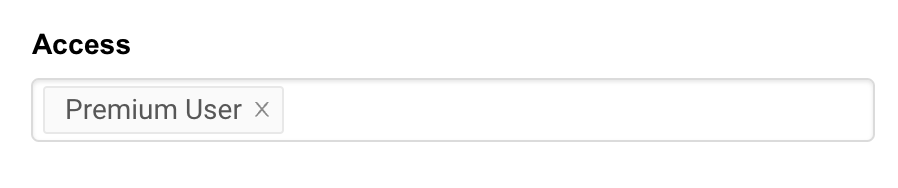
Helpful Tip: To confirm whether someone has confirmed access to a Viewer Segment, check the Account Access to ensure it is listed there. If it is not, then the complete authentication (ie. registration) process has not been completed.
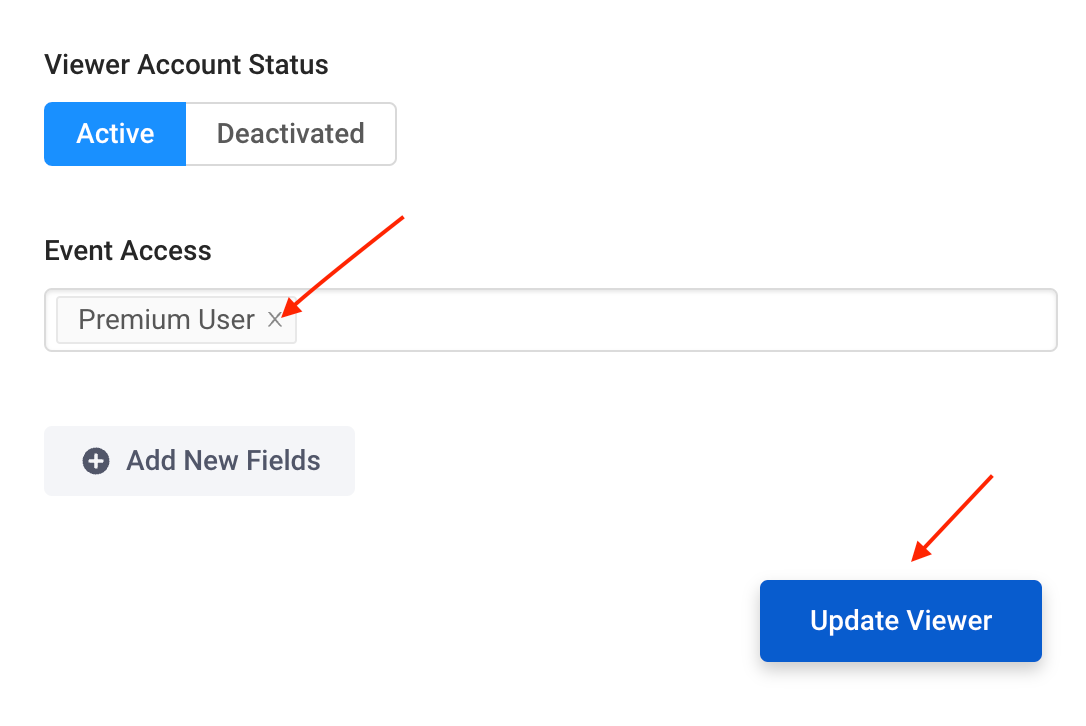
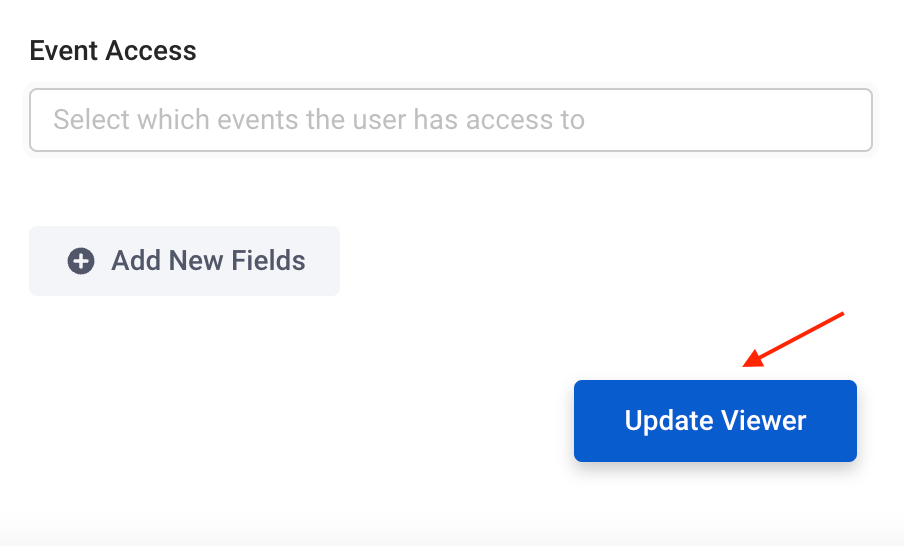
External User Information
If you are using an integration with another registration system, Sardius will pull in some External Info from that system on the Viewer Account.
When an account includes this type of integration, you may see the External User Information populated with the following, depending on the specific set-up.
- External Token- the token authorization assigned by another (non-Sardius) registration system. Primarily seen with External Token integrations.
- External Event ID- the ID assigned to an event when another (non-Sardius) registration system is used.Primarily seen with custom integrations.
- User ID- an identification number Sardius assigns to a user when a Viewer is created. Primarily seen with custom integrations.
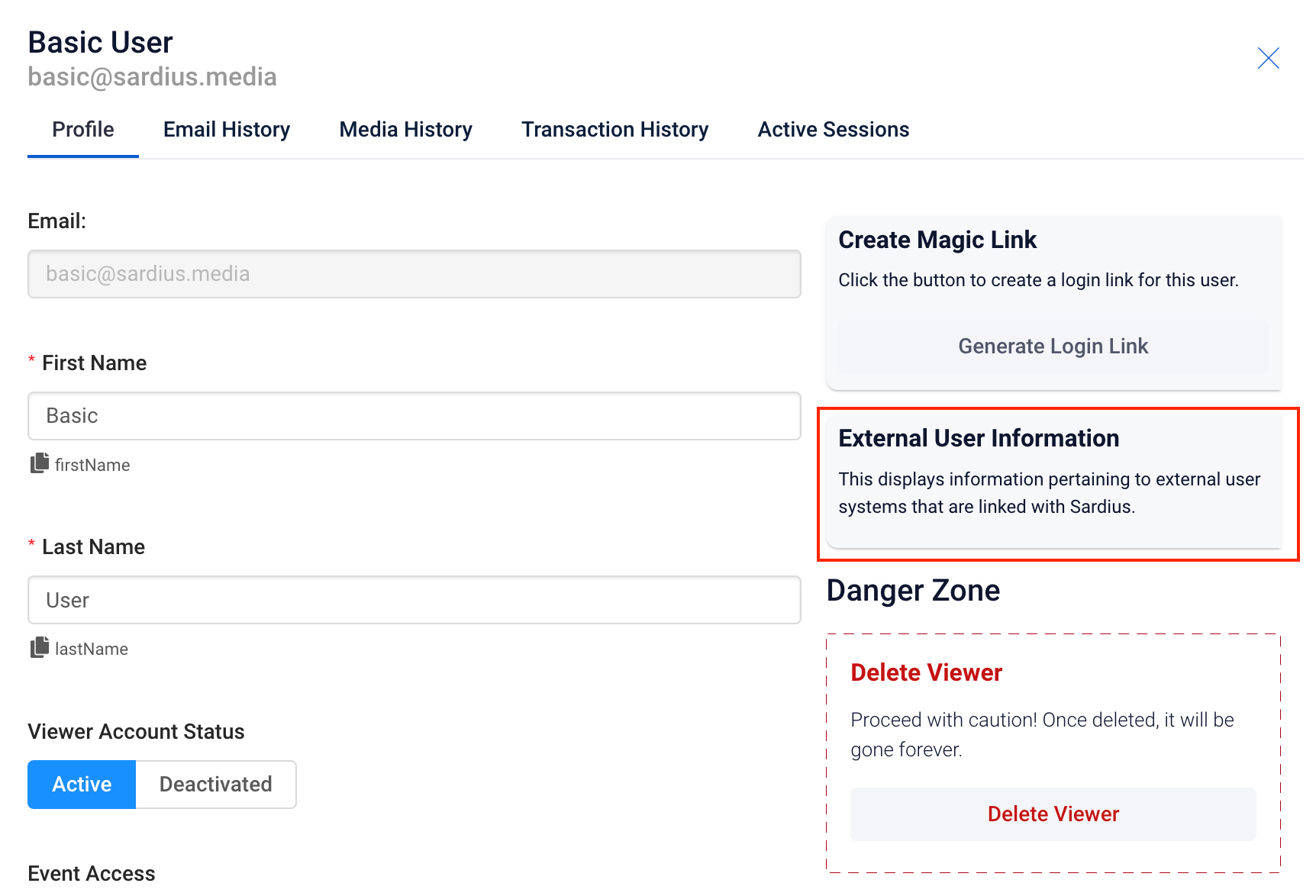
Creating a Magic Link
There will be times when you want to give a Viewer quick and easy access to a Channel or Watch Page. You can use the “Magic Link” option to do so through a one-click option.
To learn more about how to do this, visit the Creating a Magic Link article.
Email History


Helpful Tip: Sardius only sends out one Confirmation Email to a user when he/she completes registration- no subsequent emails are sent from our system.
Media History

- How users have accessed video content
- Where they have watched from
- What they have watched
Helpful Tip: To see additional details, use the filter options to expand or isolate further the query range.
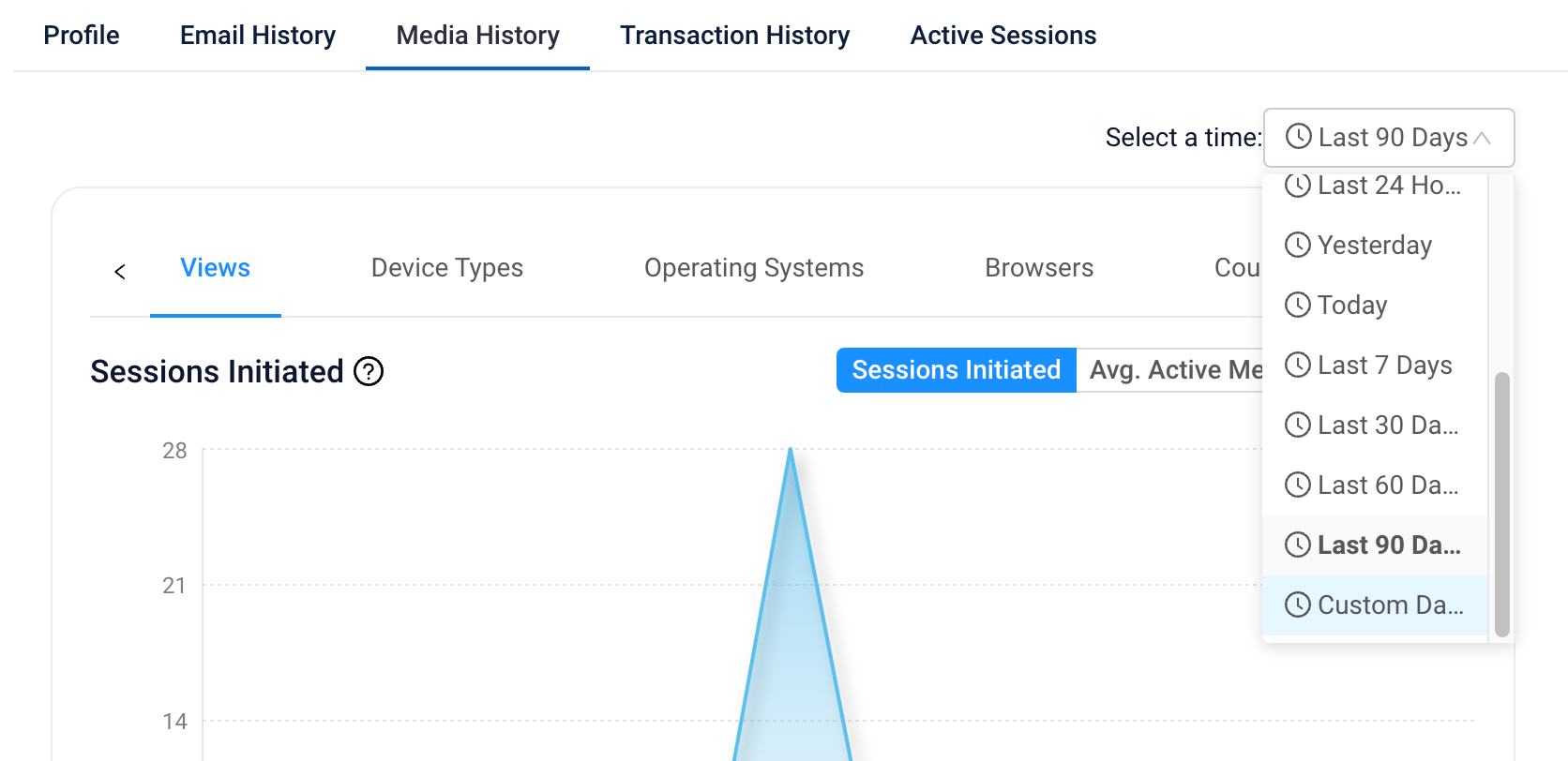
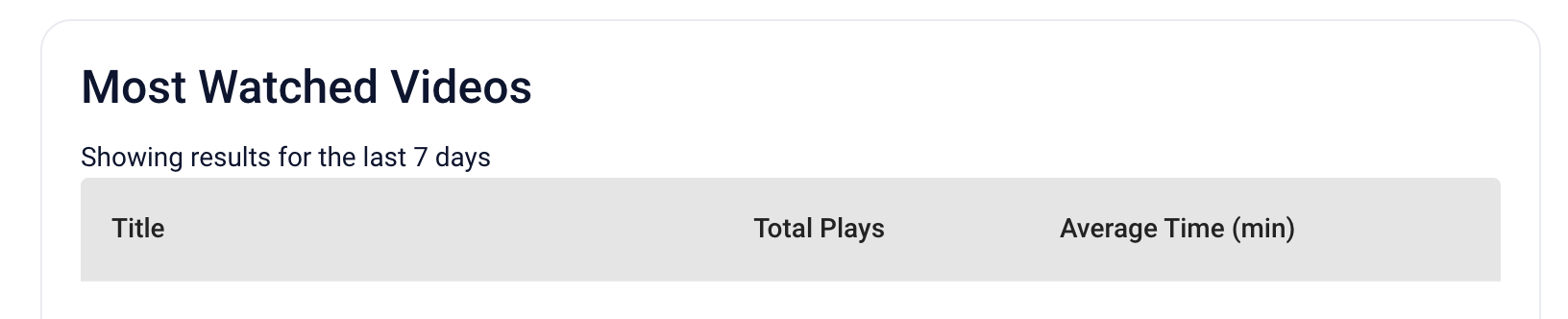
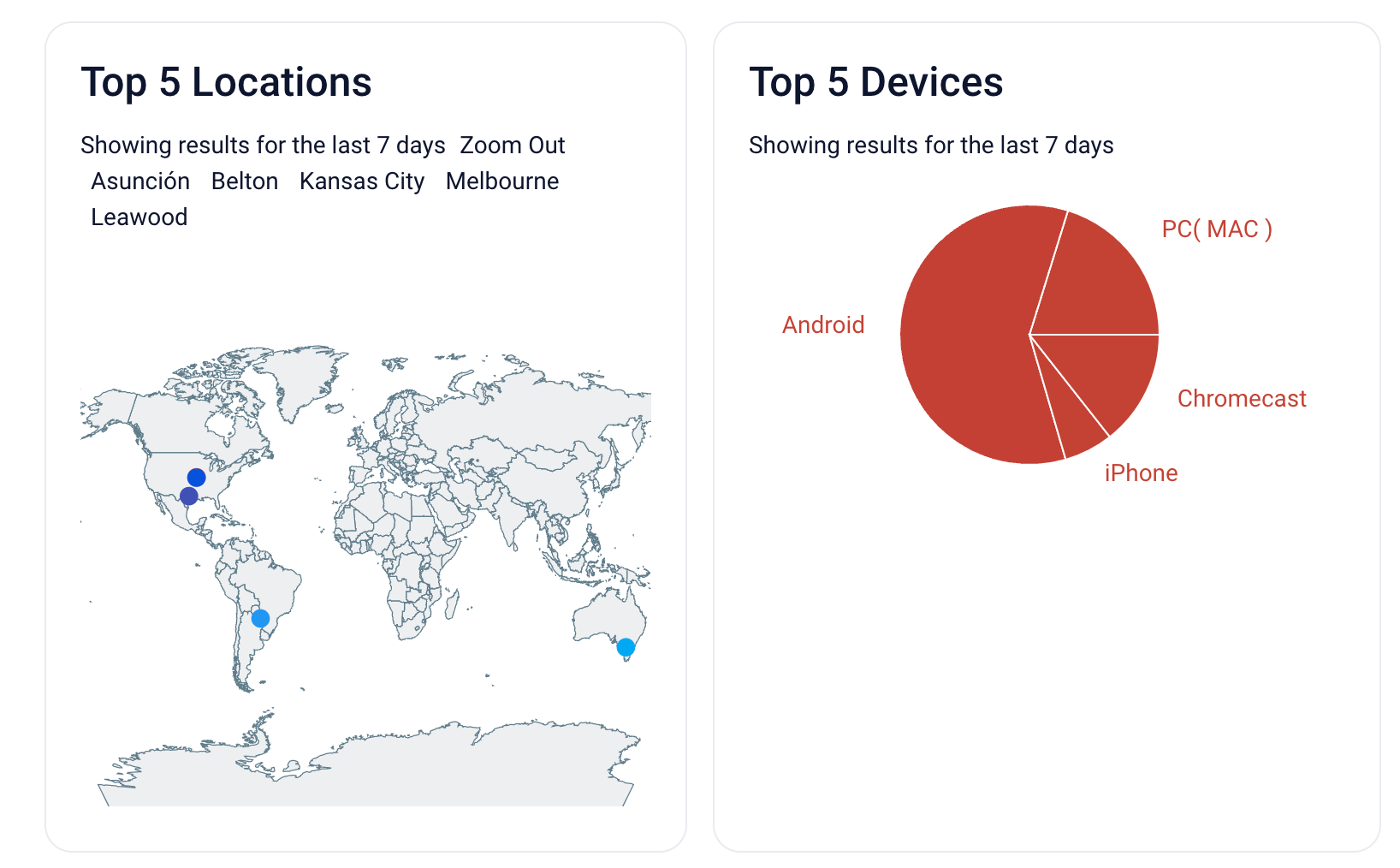

Transaction History

Note: If using an integration for authentication, this will not be populated.
- Primary Ticket- ticket purchased for this Viewer
- Additional Purchases- ticket purchases made by this Viewer for someone else. Note: Redemption codes must be used to redeem additional purchases and gain full access.
- Payment Info- depicts the Total paid by the user, the method of payment and date of transaction
Helpful Tip: If any DONATIONS were included in the transaction, they will also appear as a separate line item in the Transaction History.

Incomplete Transactions
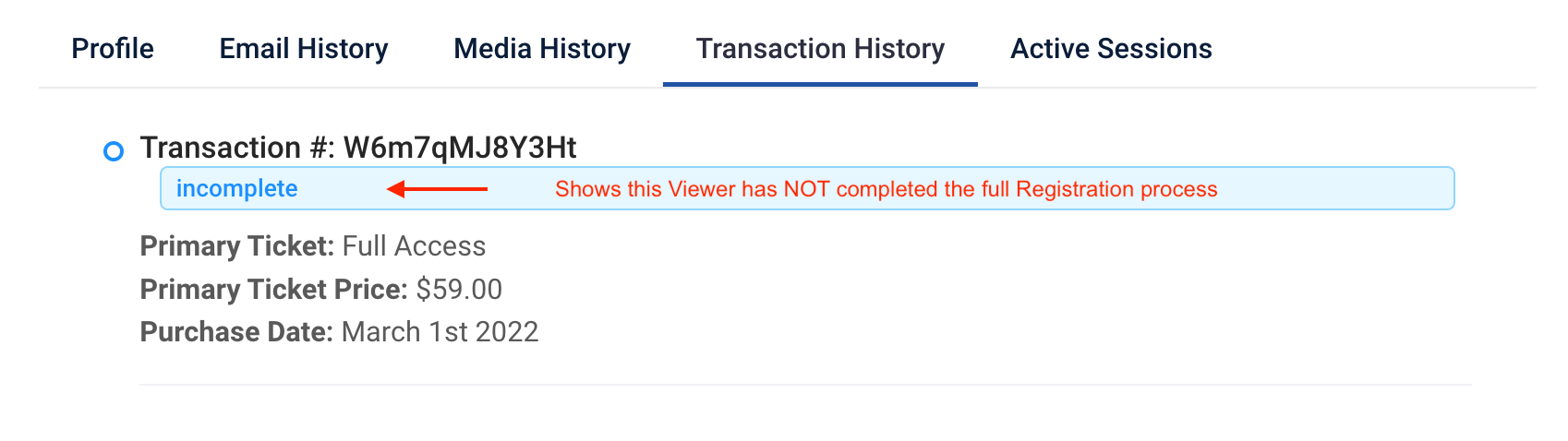
Active Sessions

When a Viewer is actively consuming video content on a site, active token information related to their active sessions can be found here.
This gives insight into how a Viewer is accessing the content by displaying their Device, Operating System and Browser information.
If necessary, it is possible to Remove the Devices with current access, Revoke Active Sessions or Clear All Devices with access on the Viewer account.
Helpful Tip: This could be helpful to your Customer Support teams when assisting Viewers with troubleshooting technical issues.
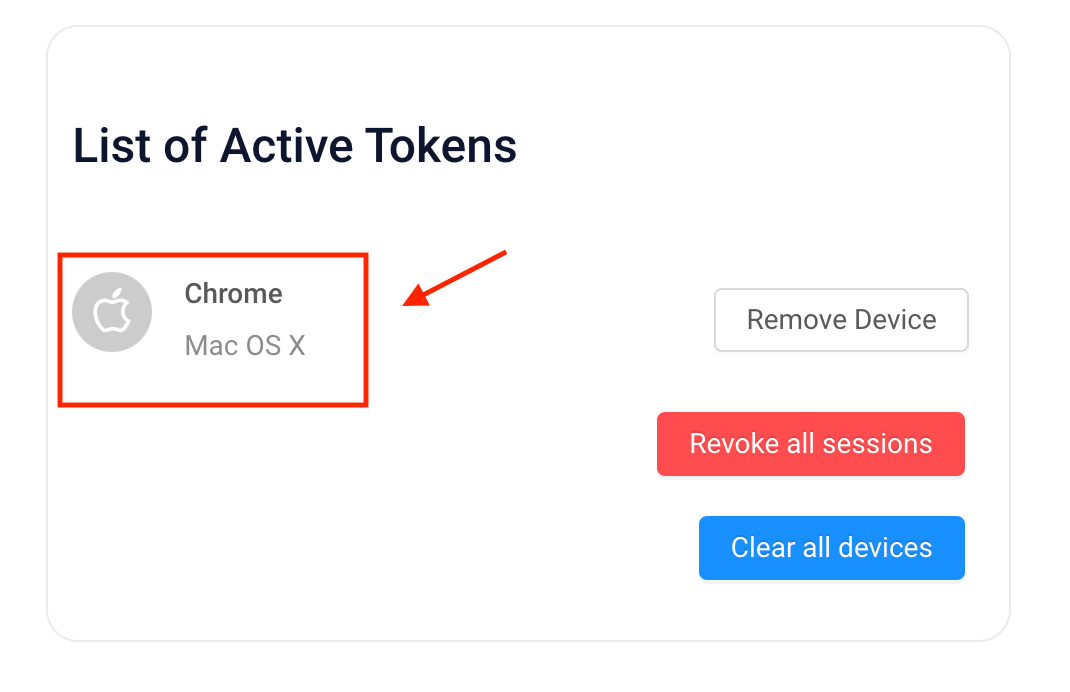
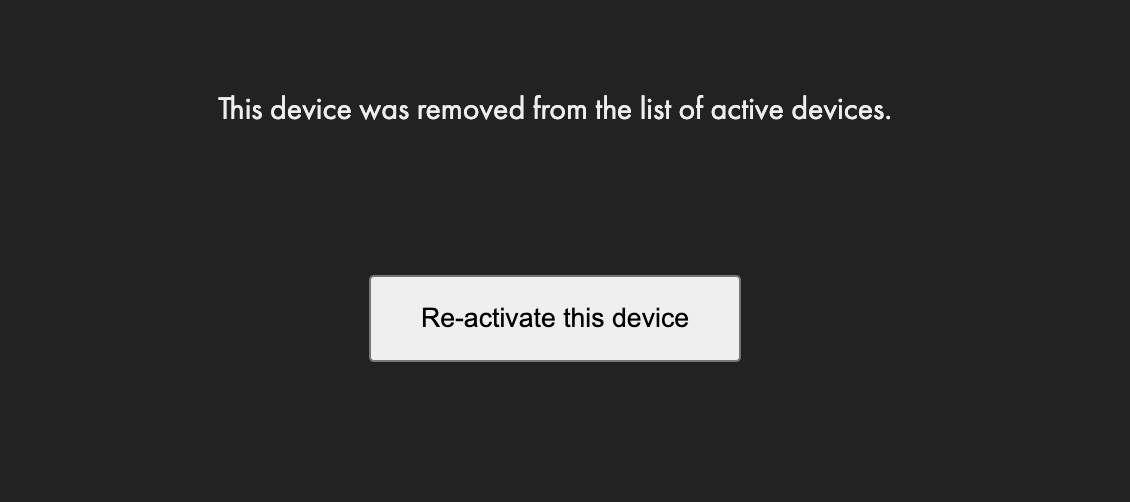
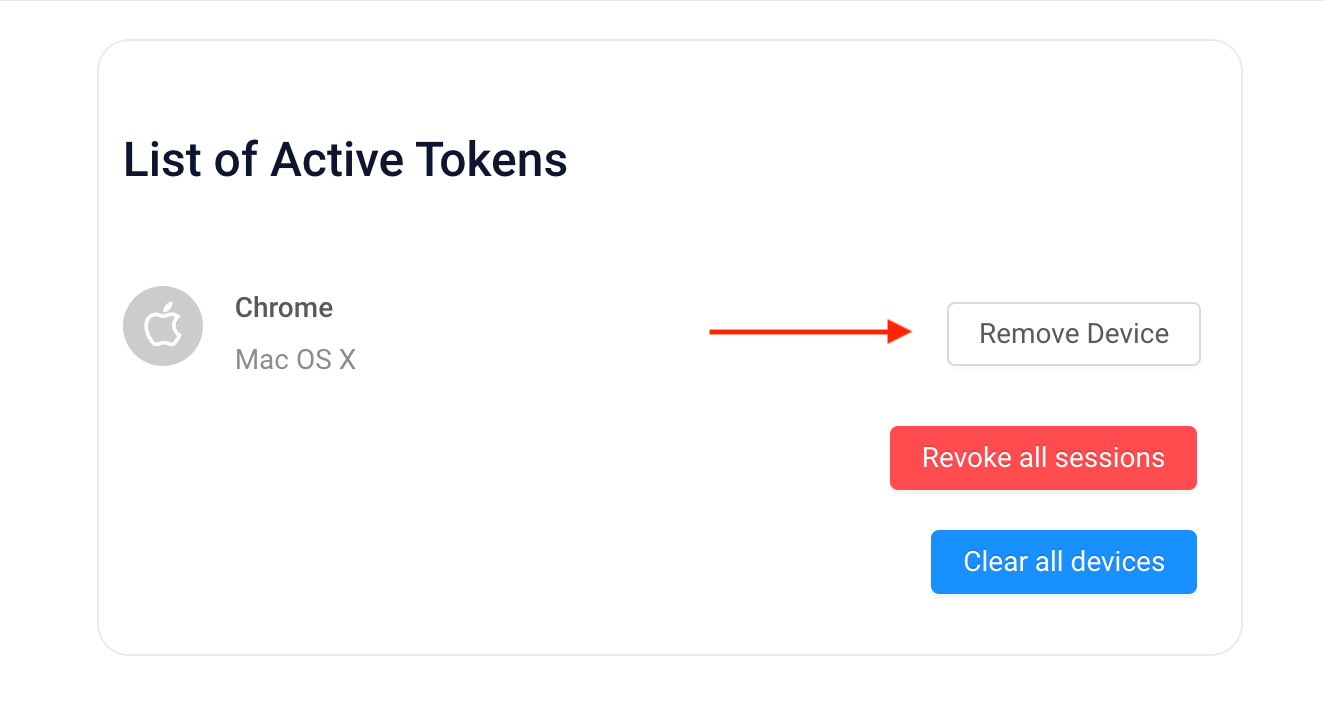
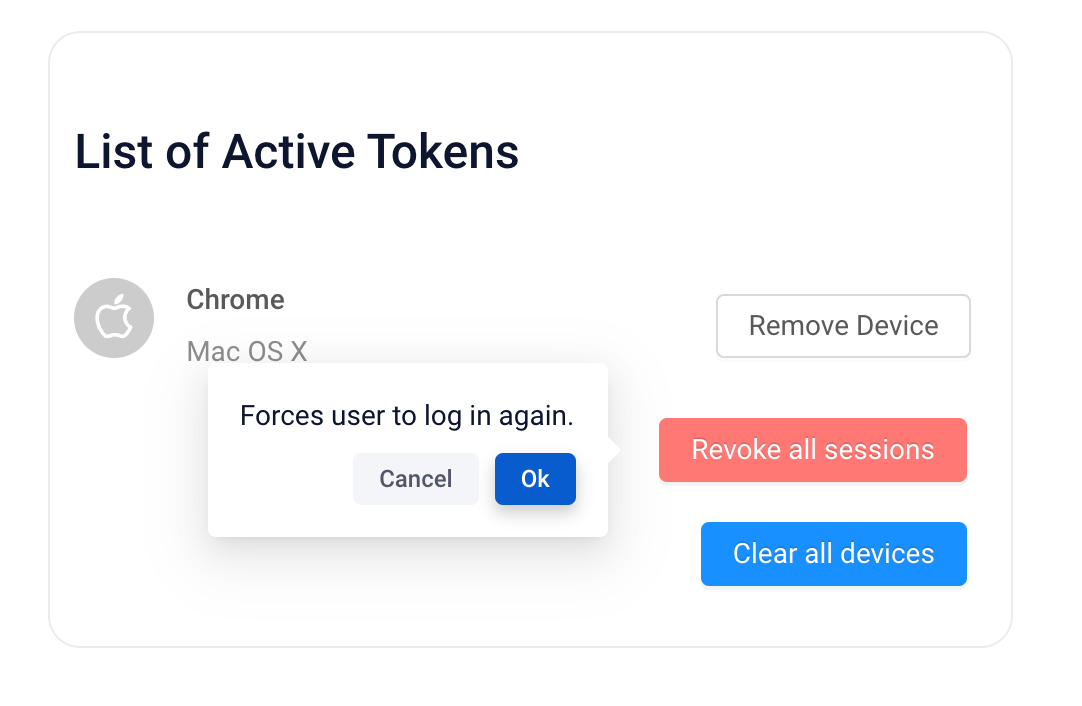
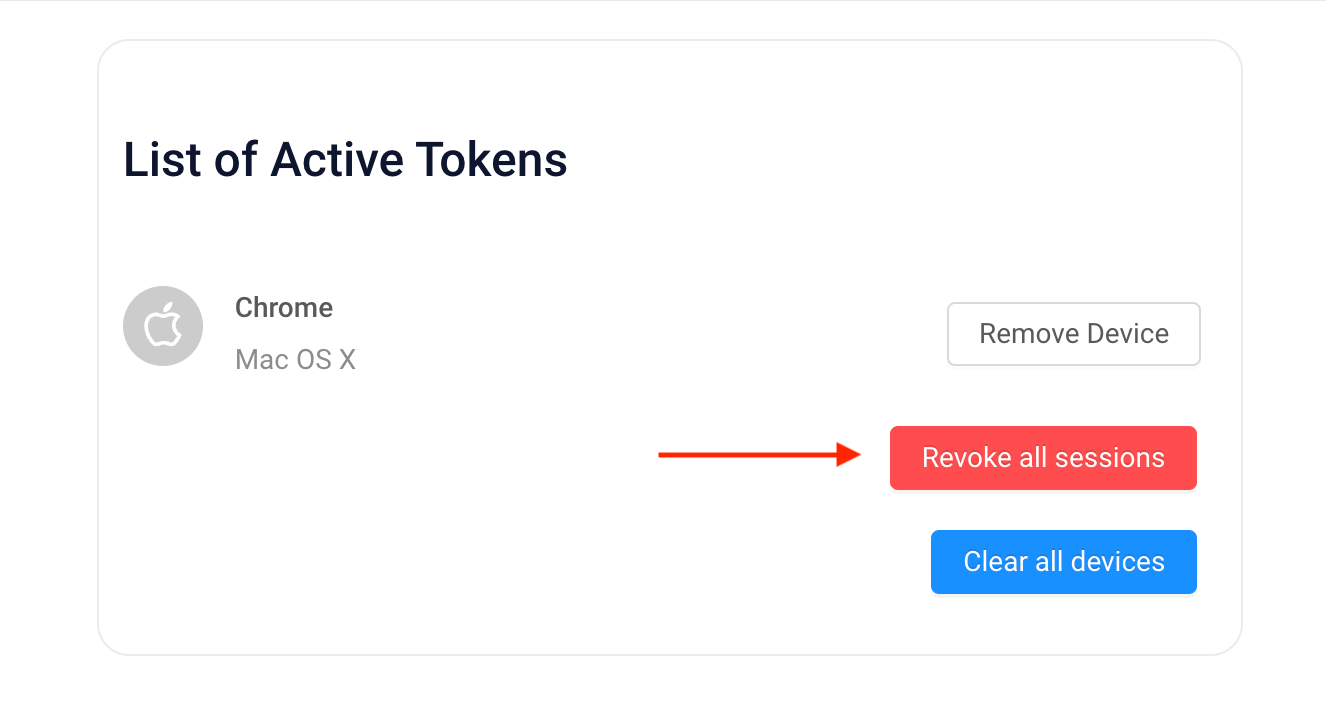
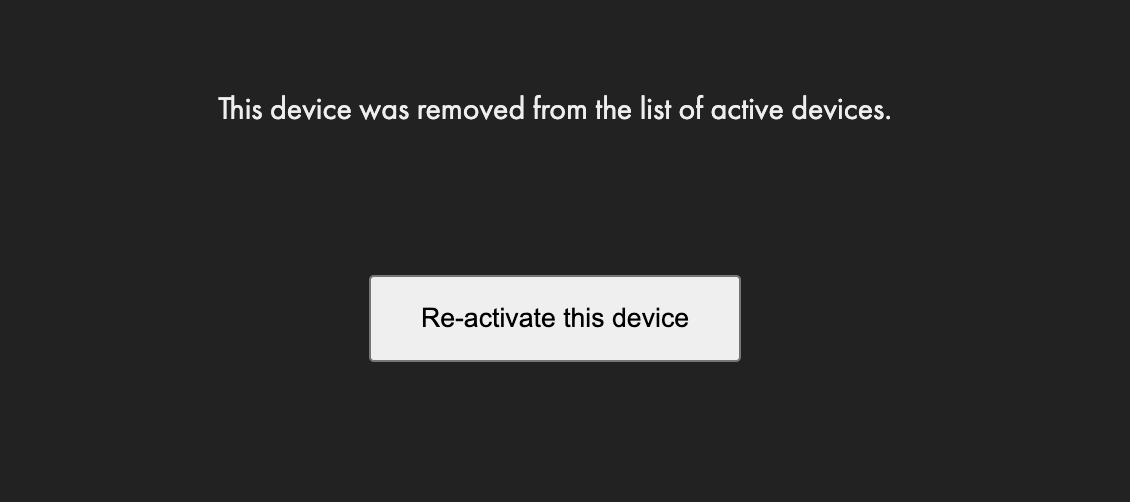
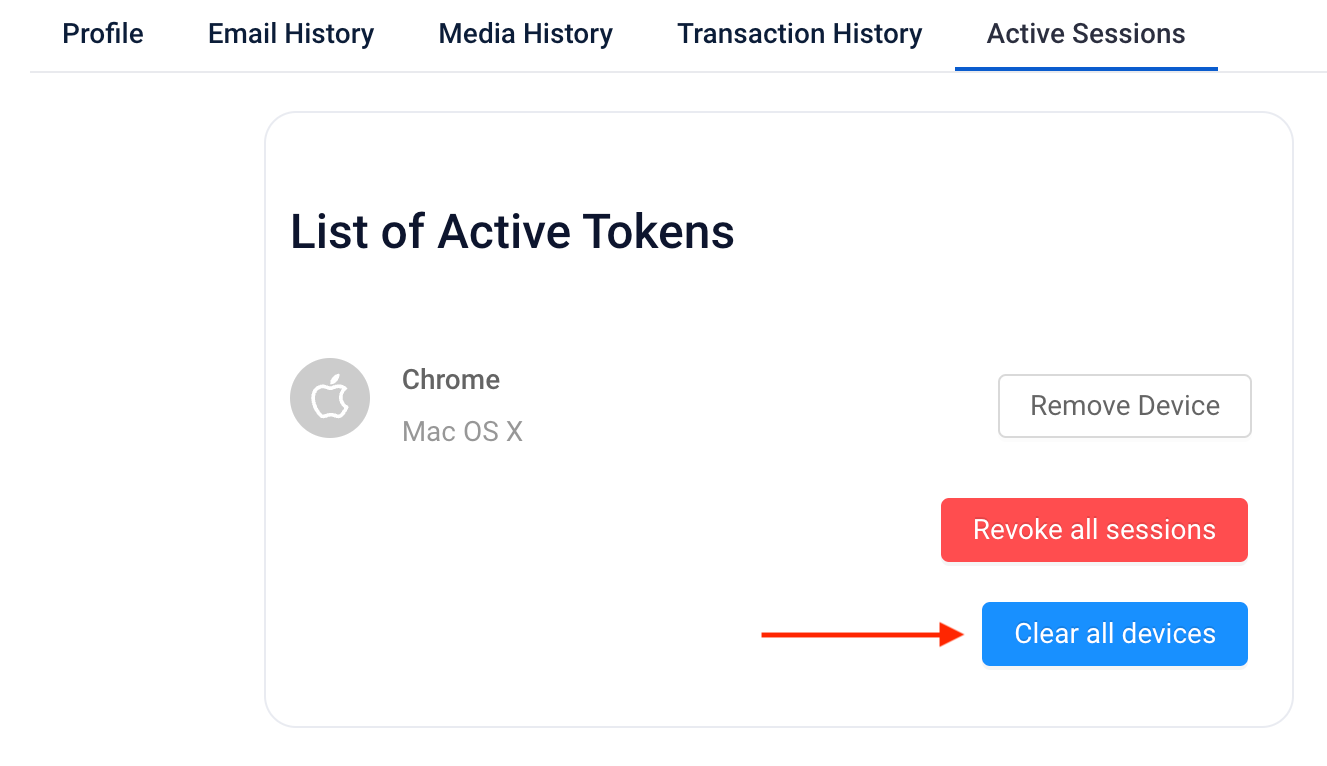
Helpful Tip: None of these options will permanently revoke Viewer access. If you need to remove a Viewer’s access, and not allow them to reconnect, you should Deactivate their Viewer Account Status in the Profile tab.
