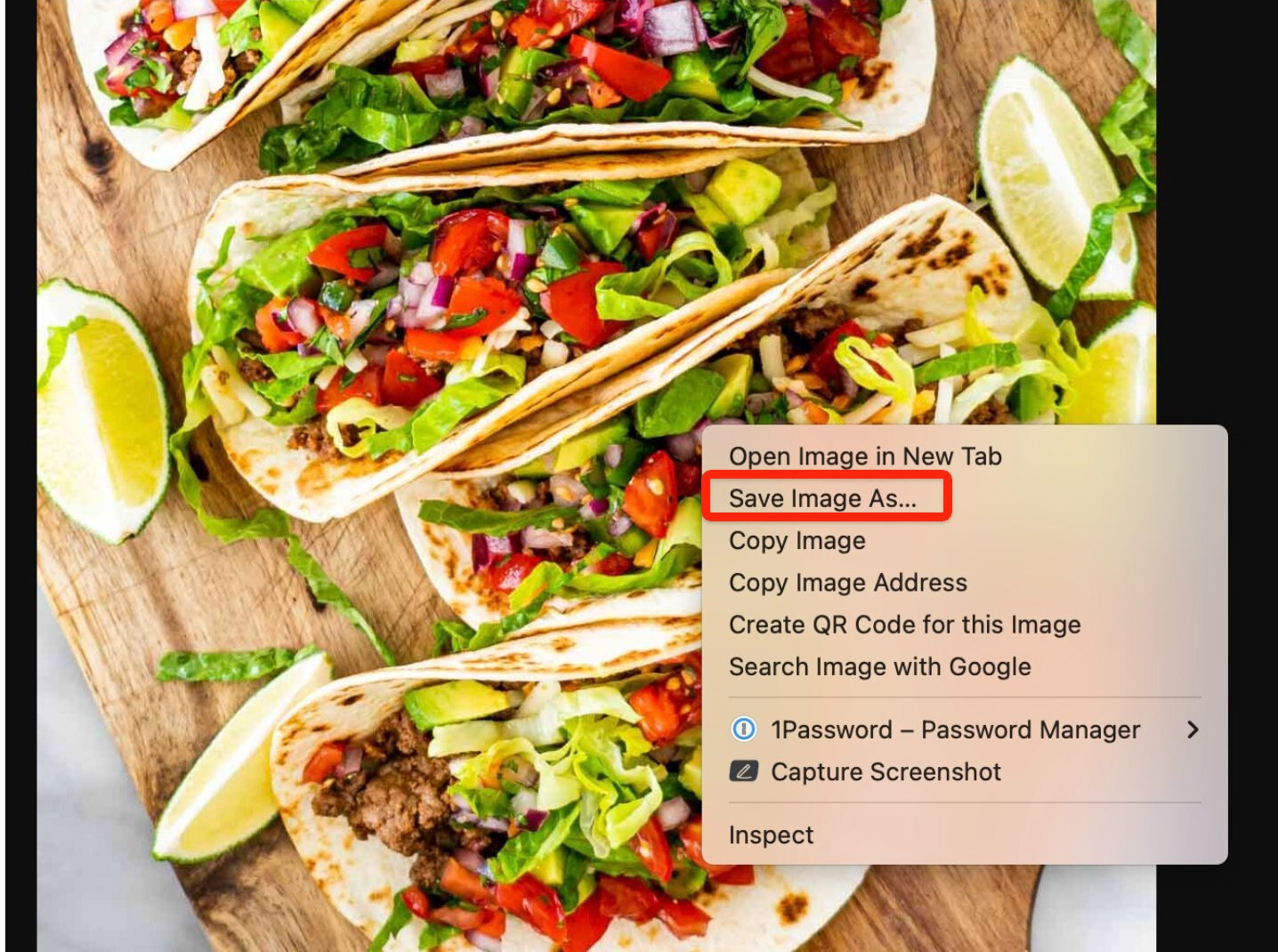Downloading an Asset (Image)
While the Control Panel is a robust engine capable of many things, there may be instances where Assets created within the Control Panel are needed elsewhere. For this reason, clients can download any Asset at any time. This article will cover downloading an image Asset. For video, click here and for audio, here.
1. To do so, first open the Control Panel and navigate to the Asset tab along the left-side menu bar.
2. Choose the Asset you would like to download from the list.
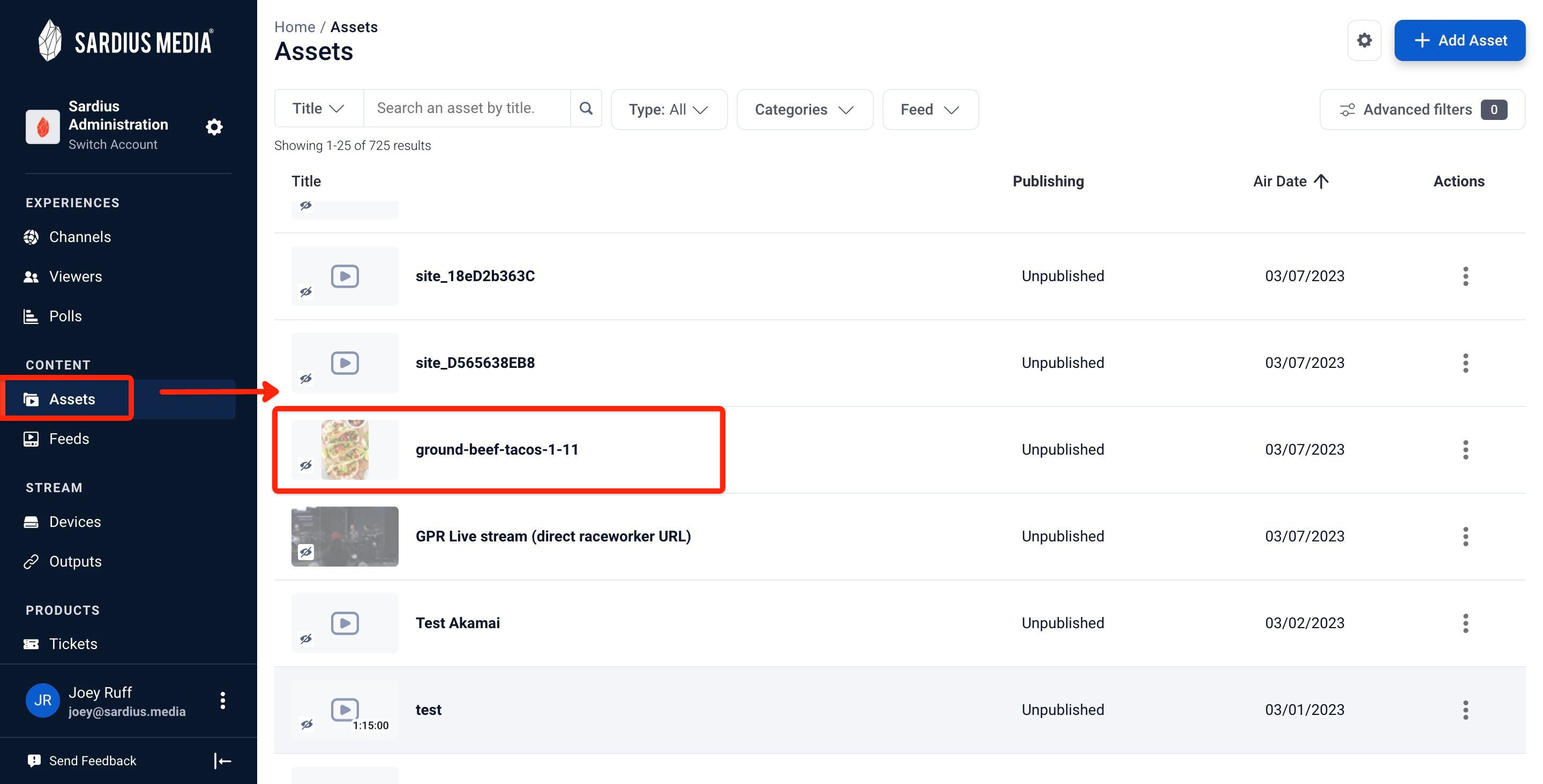
Helpful Tip: If there are multiple Assets, select the type field above the Asset list and you can filter the Assets by image, video, etc.

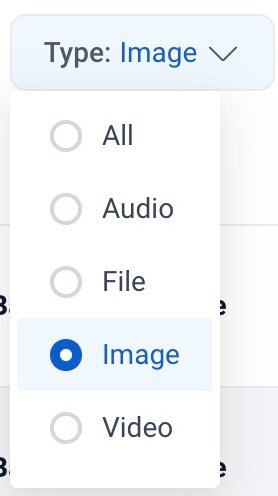
3. Selecting the desired Asset will bring up an Asset menu that will appear from the right. Click on the Images tab within the Asset menu. And click the little clipboard icon at the end of the Asset link. This will copy the link.
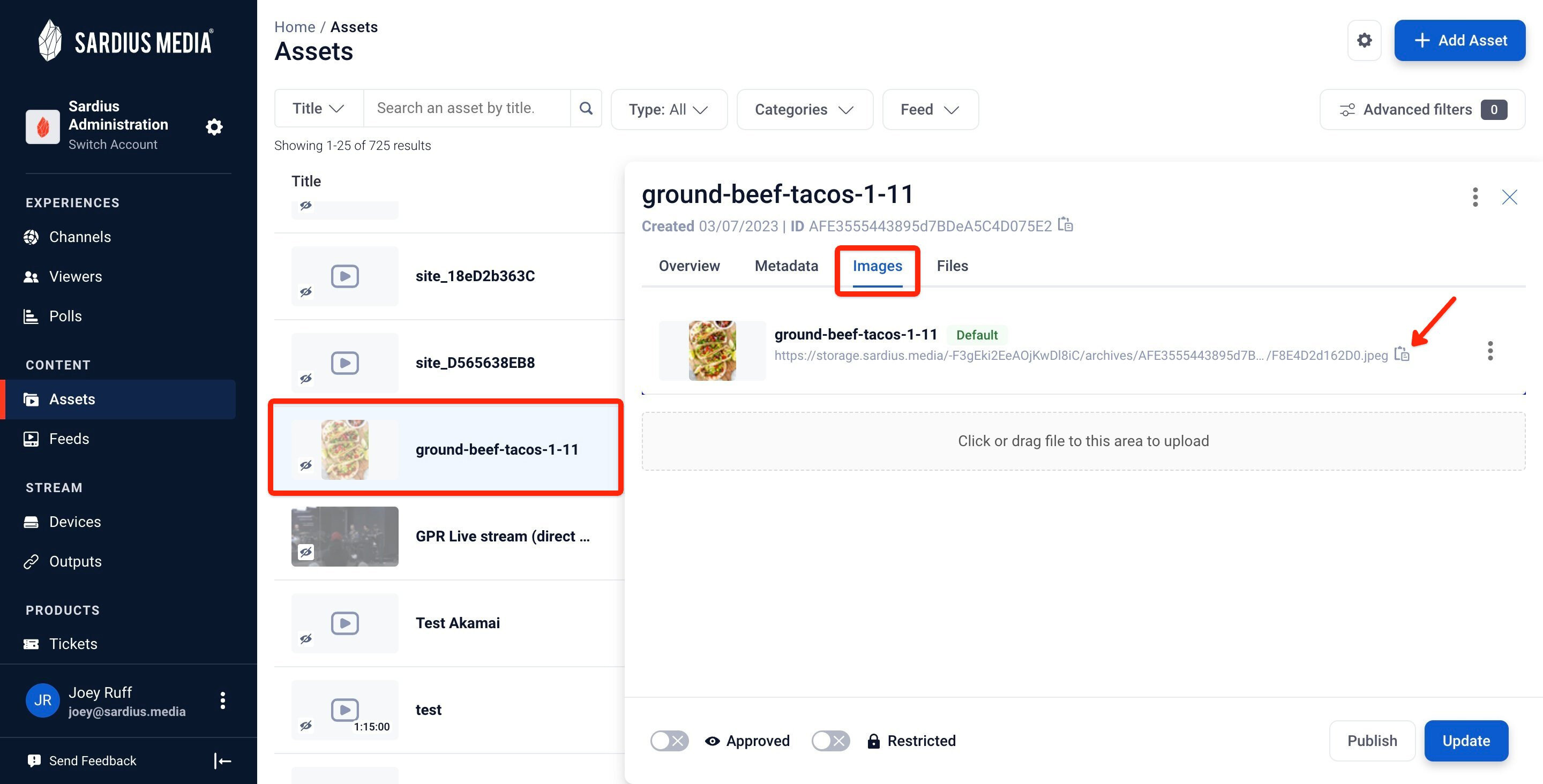
4. Open a new browser tab. Paste the copied link into the URL bar and hit Enter.
5. The Asset in question will open in the new browser window. Right click the mouse anywhere on the image and click "Save Image As..." then save it to your computer.