Setup Parent-Child Assets
The parent-child asset feature is used to associate multiple assets to one parent asset for unified availability from the settings menu of a single Sardius Player.
To start you will need at least two assets that you would like to create a relationship between.
1. Copy the PID of the asset you would like to use as the parent asset. The PID of this asset is what will be used in the Sardius Player. The PID can be found in the metadata tab of the asset in the Assets Service.
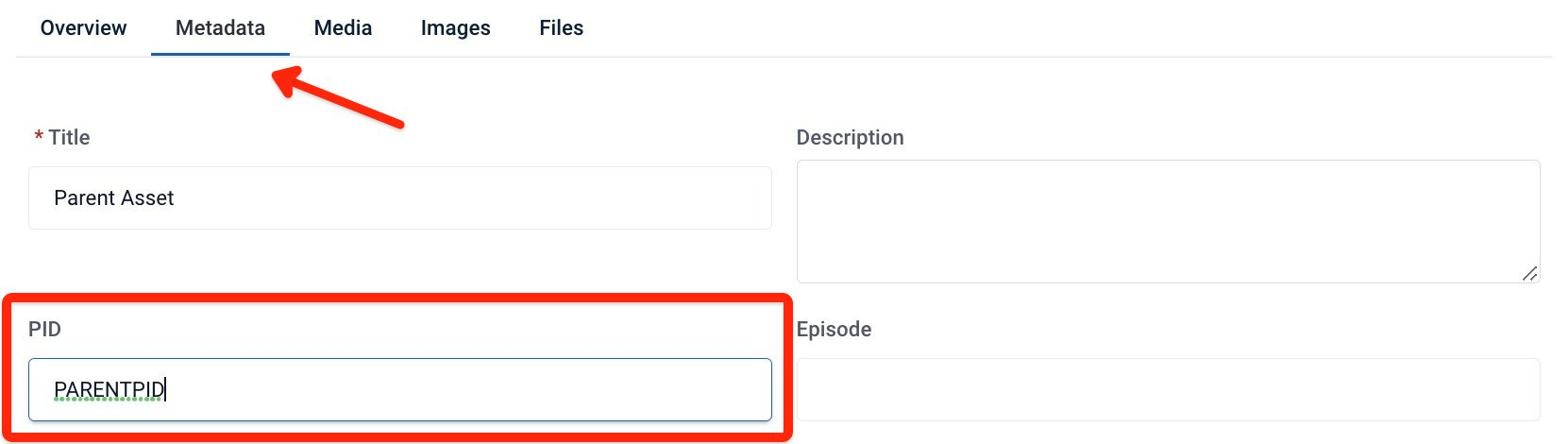
2. For the Parent Asset, make sure the toggle near the bottom of the Metadata tab is toggled on.

3. Then navigate to the asset you wish to add as a child to the parent asset. Update this child asset’s PID to equal the PID of the parent plus the suffix naming convention detailed below:
Note: Capitalization Matters!
- To add as a language asset add “_lang” (lowercase) plus an alpha 2 code from the supported list in uppercase.
- “PARENTPID” + “_lang” + “code” = “PARENTPID_langES”
- example: PARENTPID_langES
- To add as a closed caption or subtitled asset add “_cc” plus an alpha 2 code from the supported list in uppercase.
- “PARENTPID” + “_cc” + “code” = “PARENTPID_ccES”
- example: PARENTPID_ccES
- Supported alpha 2 codes:
- 'AR’, Arabic
- 'DE', German
- 'EN', English
- 'ES', Spanish
- 'FR', French
- 'IT', Italian
- 'JA', Japanese
- 'KO', Korean
- 'NL', Dutch
- 'PT', Portuguese
- 'RU', Russian
- 'ZH' Chinese
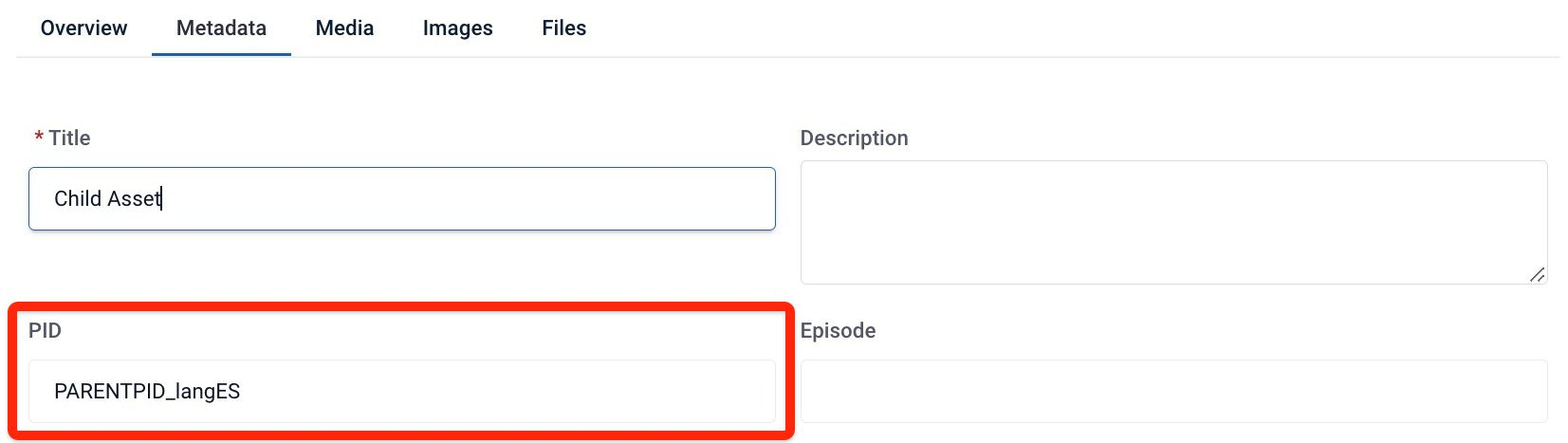
4. The child asset will now appear in the of the parent asset in the settings menu (cog icon) in the languages, cc child asset will have their label appended with [CC].
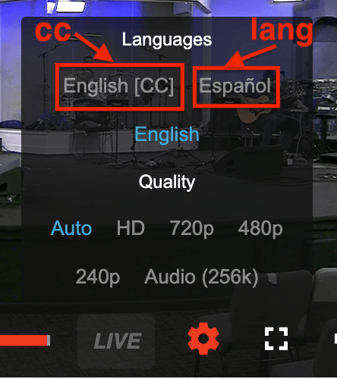
Note: Because of caching, changes may not appear on the parent asset for up to 5 minutes.
