Set Up SRT for Elemental to Makito Decoder
This article will guide you through the process of setting up an SRT Stream from an Elemental Live device to a Makito Decoder. For the basis of this guide, we are assuming that your Elemental has already been set up and configured on your network.
Before you begin:
- Determine if the Elemental will be the caller or the listener
- If Caller
- Obtain the URL and/or IP Address for Listener
- Locate the Destination Port for the SRT Route
- If Listener
- Locate the Destination Port for the Caller to access
- If Caller
- If Encrypting the stream
- Determine an AES level
- Create a passphrase
Set Up Order
Items that are hyperlinked are covered in this article.
- Create Port Forwarding Rules (if applicable)
- Configure an Event on your Elemental
- Set up your Decoder (see this article for this step)
- Create the Stream
- Activate the Stream
- Verify the signal is received and is strong
Create Port Forwarding Rules
If you are streaming from one campus/venue to another, you will need to make some adjustments at your firewall in order for your onsite SRT listener to be able to connect to the offsite SRT caller.
Contact your Network Administrator and request that they establish a port-forwarding rule at the firewall. Inform them that all TCP and UDP traffic arriving to that port will need to be forwarded from the firewall/campus’ public IP address to the SRT listener’s private network IP address.
Also request from your network administrator your campus’ exact public IP address. Notate this for your offsite SRT caller setup.
Example:
- SRT Encoder (located at Campus A) will be the listener at IP address 192.168.10.101 and will be listening at port 2500.
- Campus A’s network administrator establishes a forwarding rule, and directs all TCP/UDP traffic from port 2500 at the public IP, which is 8.8.8.8 to the SRT encoder
Helpful Tip: Some campuses can establish a VPN connection between themselves. If this is true for your organization, then you can use the listener’s private network IP and port instead of the public IP address.
Configure an Event on your Elemental
Access the Elemental’s web interface to begin the process. To create a new event, click on “New Event +” in the upper right corner.

Enter a name for the Event
Select the Input Type. Typically, this will be an SDI input. Be sure to verify with the client which SDI input will be used.
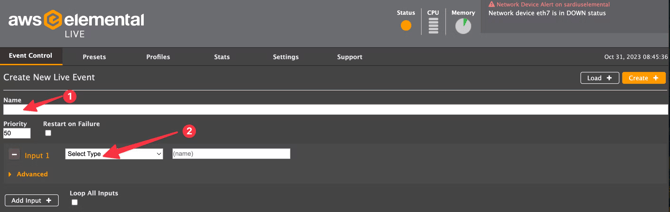
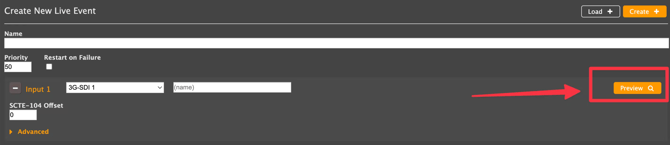
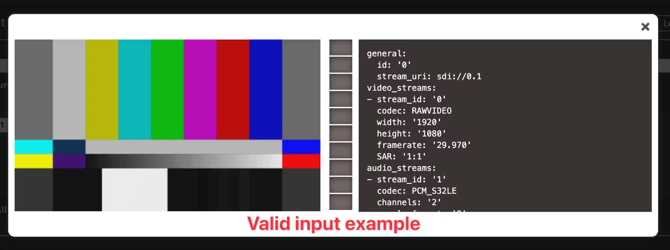
Output Groups
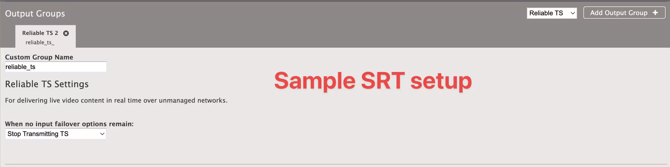
You will not need to make any modifications “out of the gate” to the Output Group, so you can advance to the next step.
Outputs


- Change Delivery Protocol to “Secure Reliable Transport”
- Paste your SRT address and port number into the Primary Destination field
- If your Elemental will be a LISTENER, use srt://127.0.0.1:port for the address
- Replace port with the 4- or 5-digit port number
- If your Elemental will be a CALLER, enter the address for the listener
- Select your Encryption Level
- This will need to be None, AES-128, or AES-256
- If encrypted, paste your SRT passkey into the Zixi KeyValue/SRT Passphrase field
- Change Latency to at least 500ms
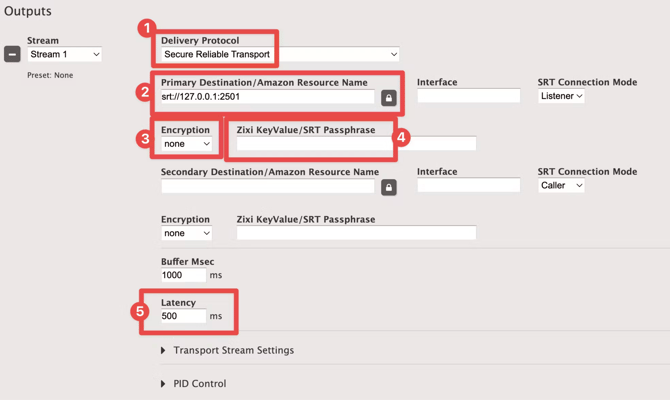
Streams
- Under Video:
- Enter Resolution as 1920 w X 1080 h
- Click on the Advanced Settings icon
- Typical adjustments here include:
- Framerate (change this only if you want to force a certain framerate, such as 30fps)
- Bitrate - Recommend starting at 10m but can be as little as 6m. We also recommend no more than 12m - 18m
- GOP size and units (this is the segment duration). We recommend:
- GOP size: 4
- Units: Seconds
- B Frames: 2
- Under Audio
- Adjust bitrate for 192 kbps
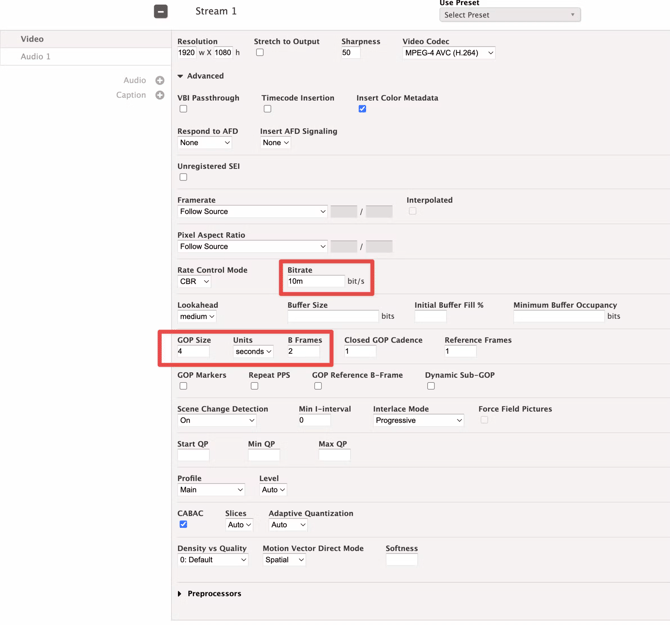
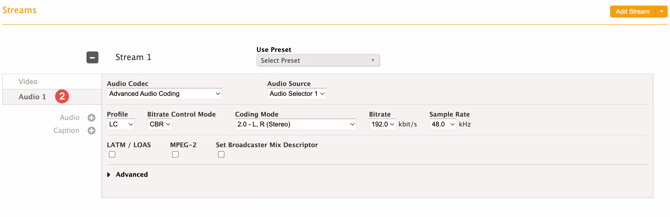
Review and Save
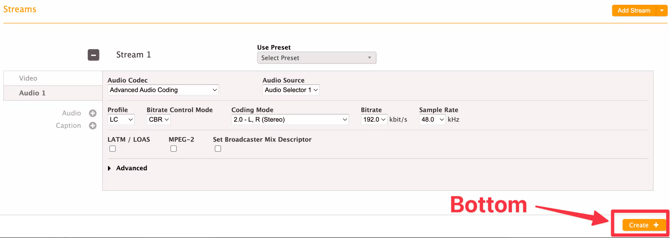

The image below is an example of the Event Control Page. This is an Event that is ready to start: 
