Release 1.32
Released Mar. 7, 2023
Table of Contents
Featured Release
Introducing the Live Event Manager! Managing Devices and Outputs just became a lot easier! From your Channel’s Calendar, you now have easy access to a status section for the current live event. This section contains a video player (to verify your encoder’s connection to Sardius Stream) and direct Stop/Start control over individual outputs.
This update is a handy tool for anyone streaming the same feed to their website and various social channels.

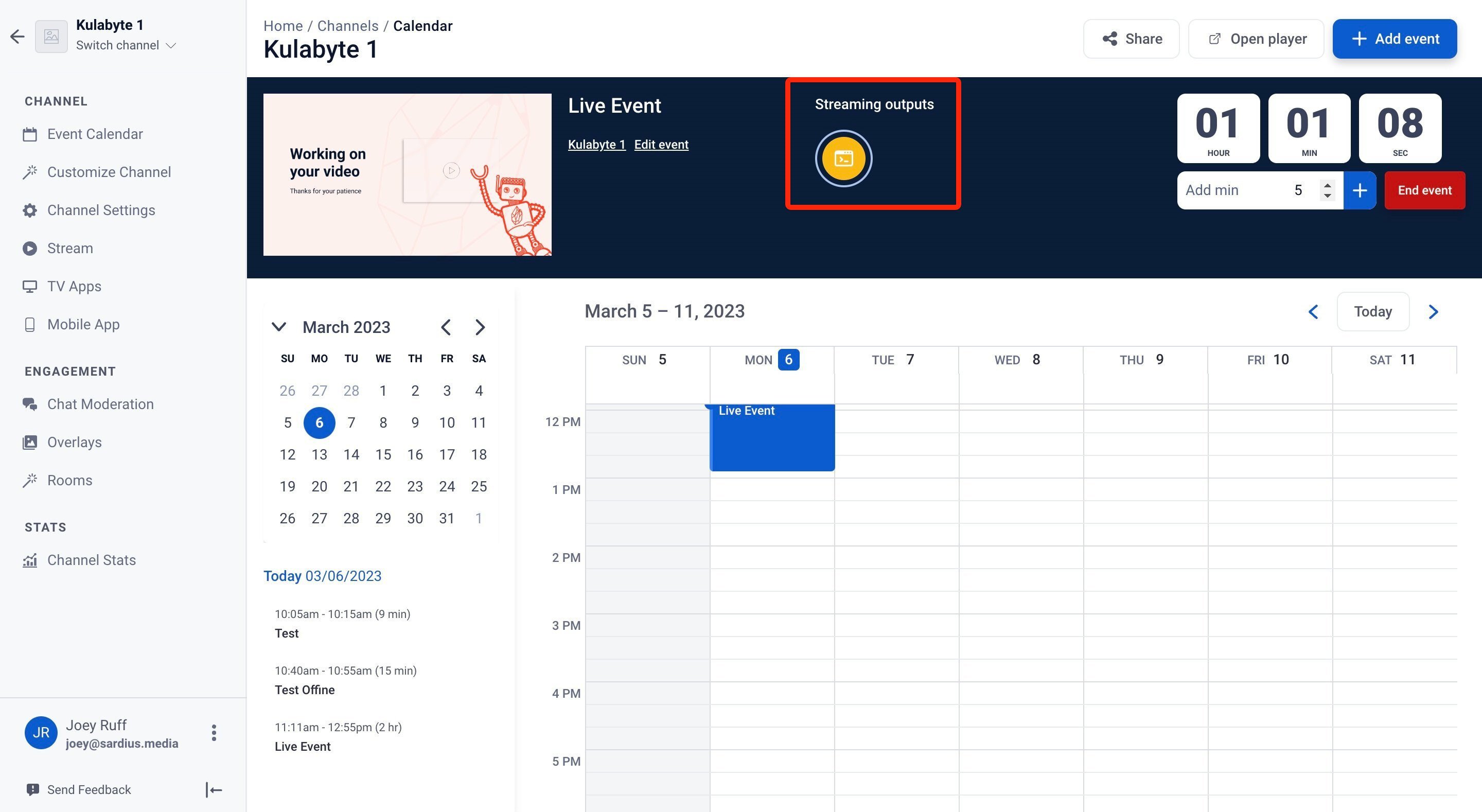
All Updates:
Channels
Easier Encoder and Stream Accessibility
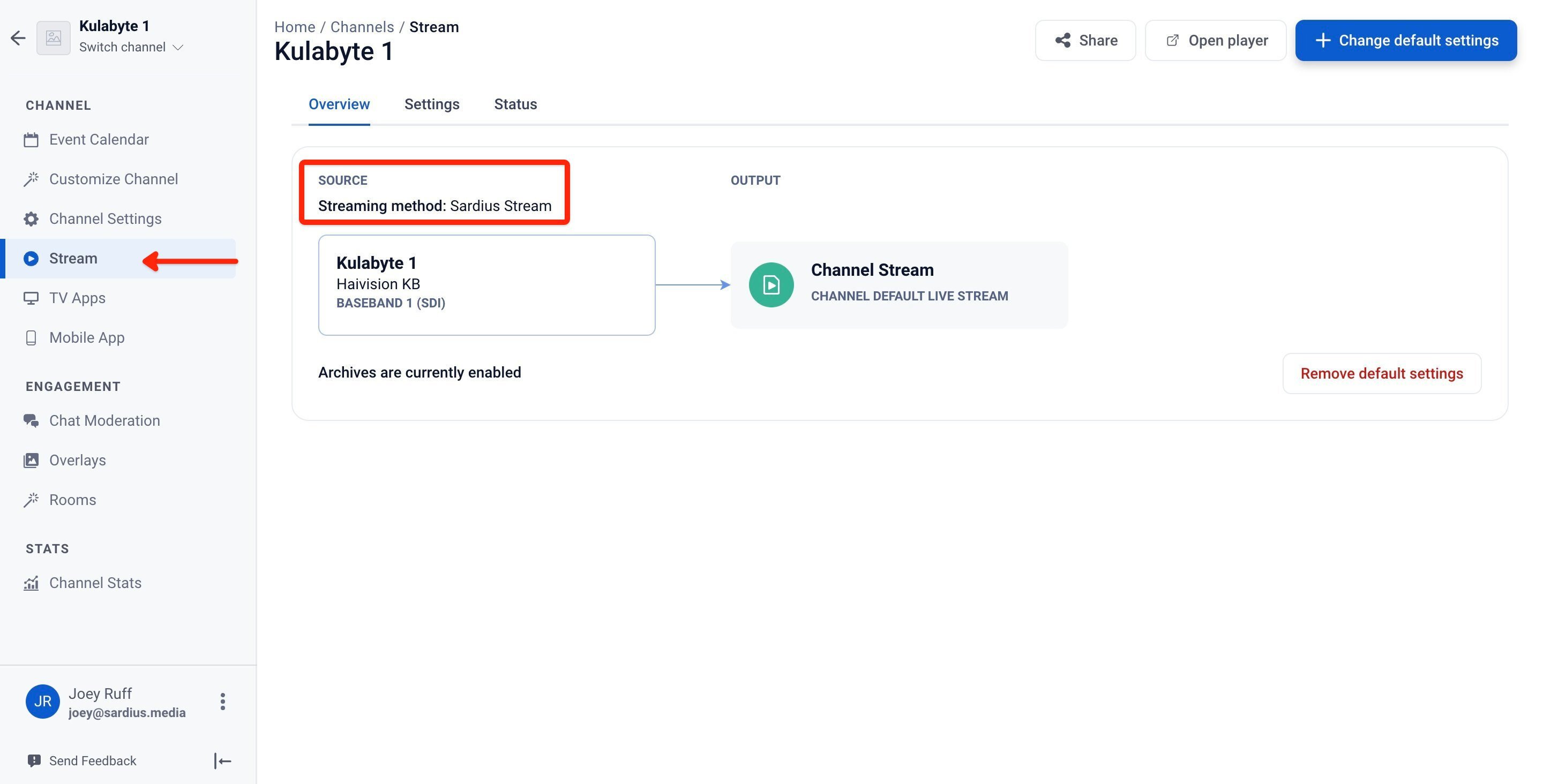
Also, encoder settings are now clearly visible by clicking on the encoder below, which displays a modal with all pertinent information.
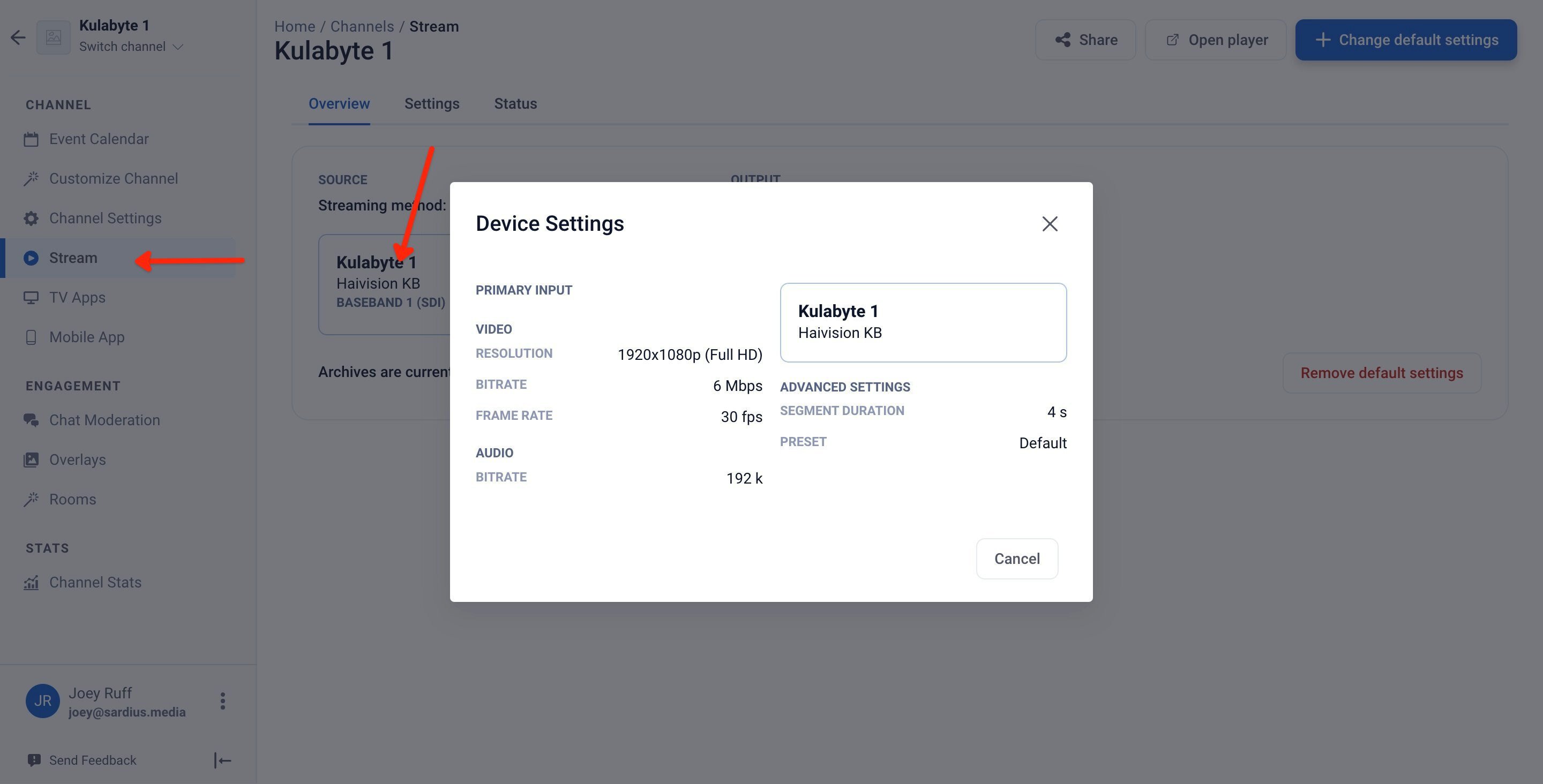
In addition, the Remove Default Settings button has been relocated to the bottom right of this same screen, and a prompt now displays to confirm the action to avoid any accidents.

Accessibility Within Channel Calendar Also
The above settings are available under the Event Calendar, as well. Simply click on an Event from your Calendar and then select the Streaming tab. Under that, users will see the stream Source, as well as the Override Event Defaults button in the bottom right.

Here, however, the Encoder settings are a little bit different. Clicking the encoder will give you a modal with a bit more information, but the encoder settings are displayed at the top.
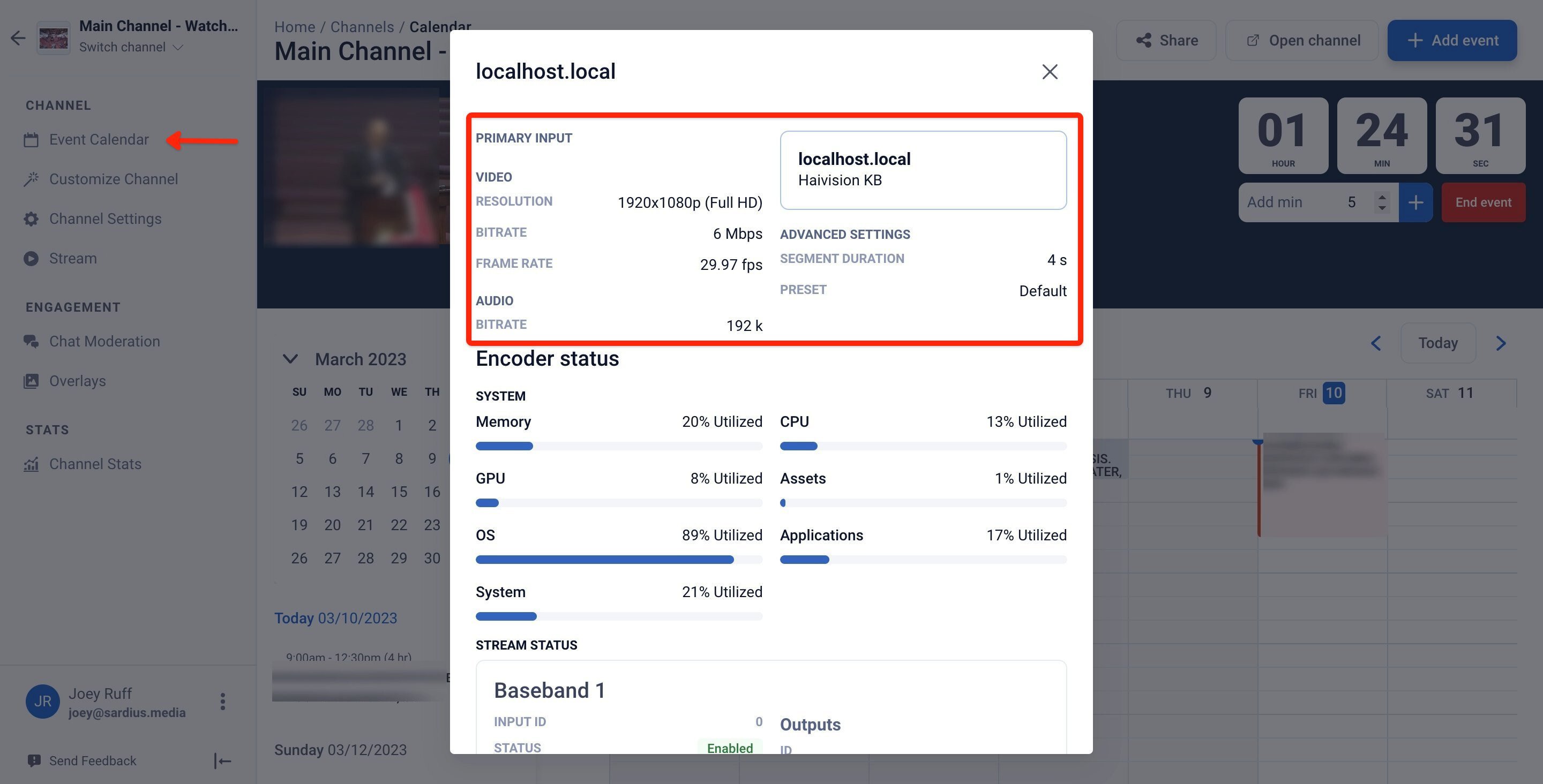
Clarity for Archive Settings
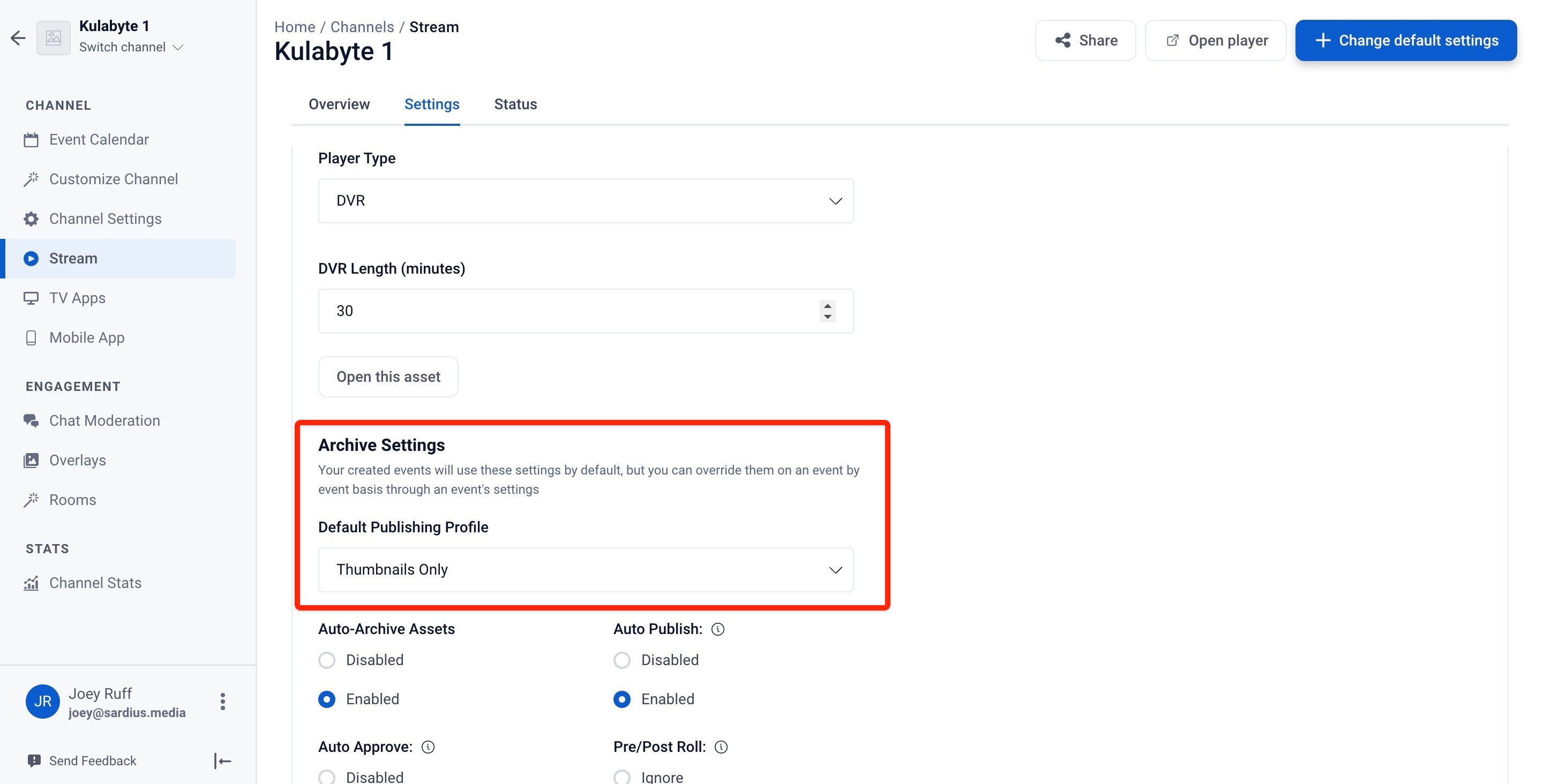
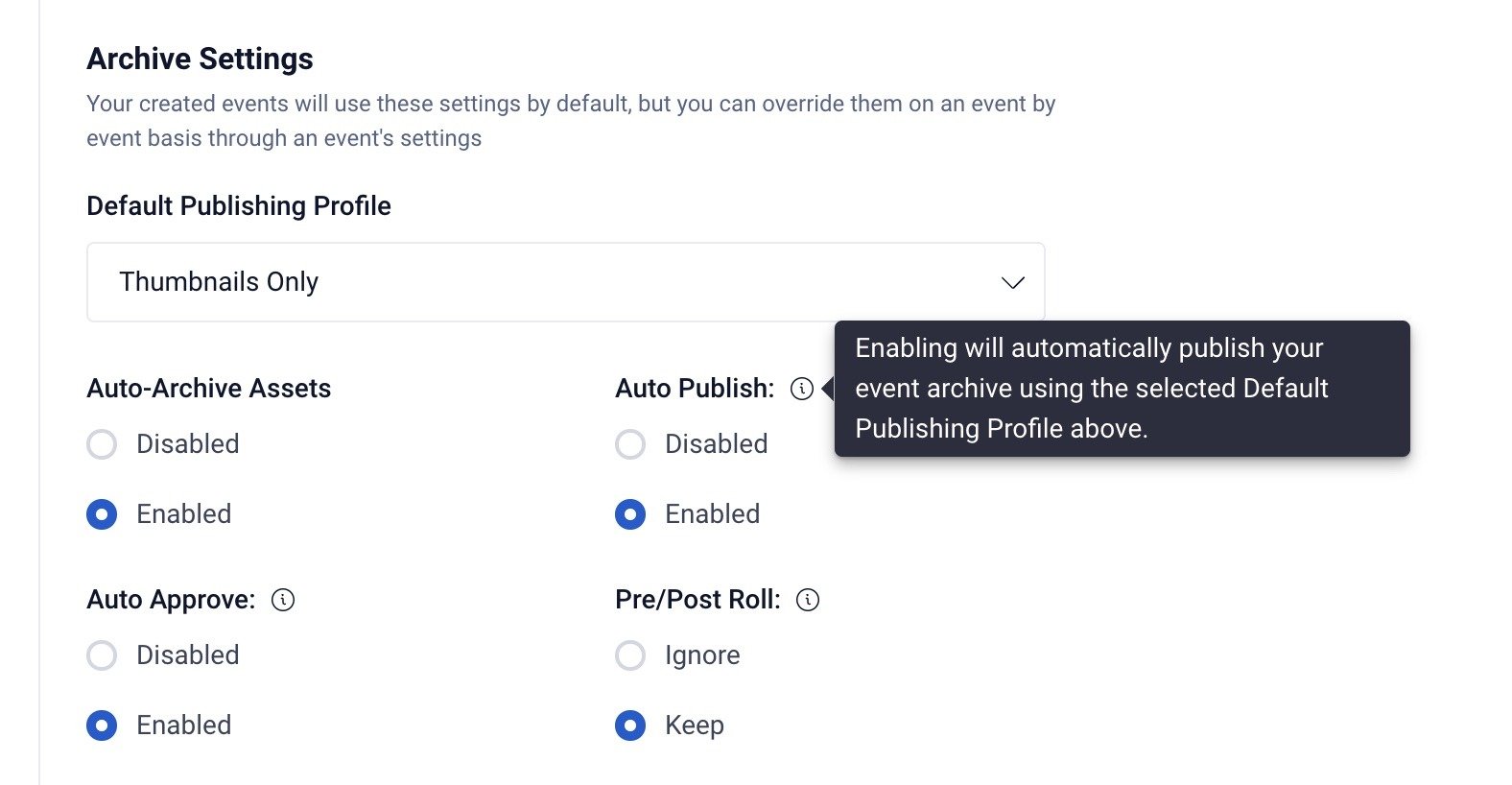
Note: This feature can be located in each channel’s stream settings page. Accessed on a channel’s stream page, and then through the Stream Settings tab
Chat Room Defaults
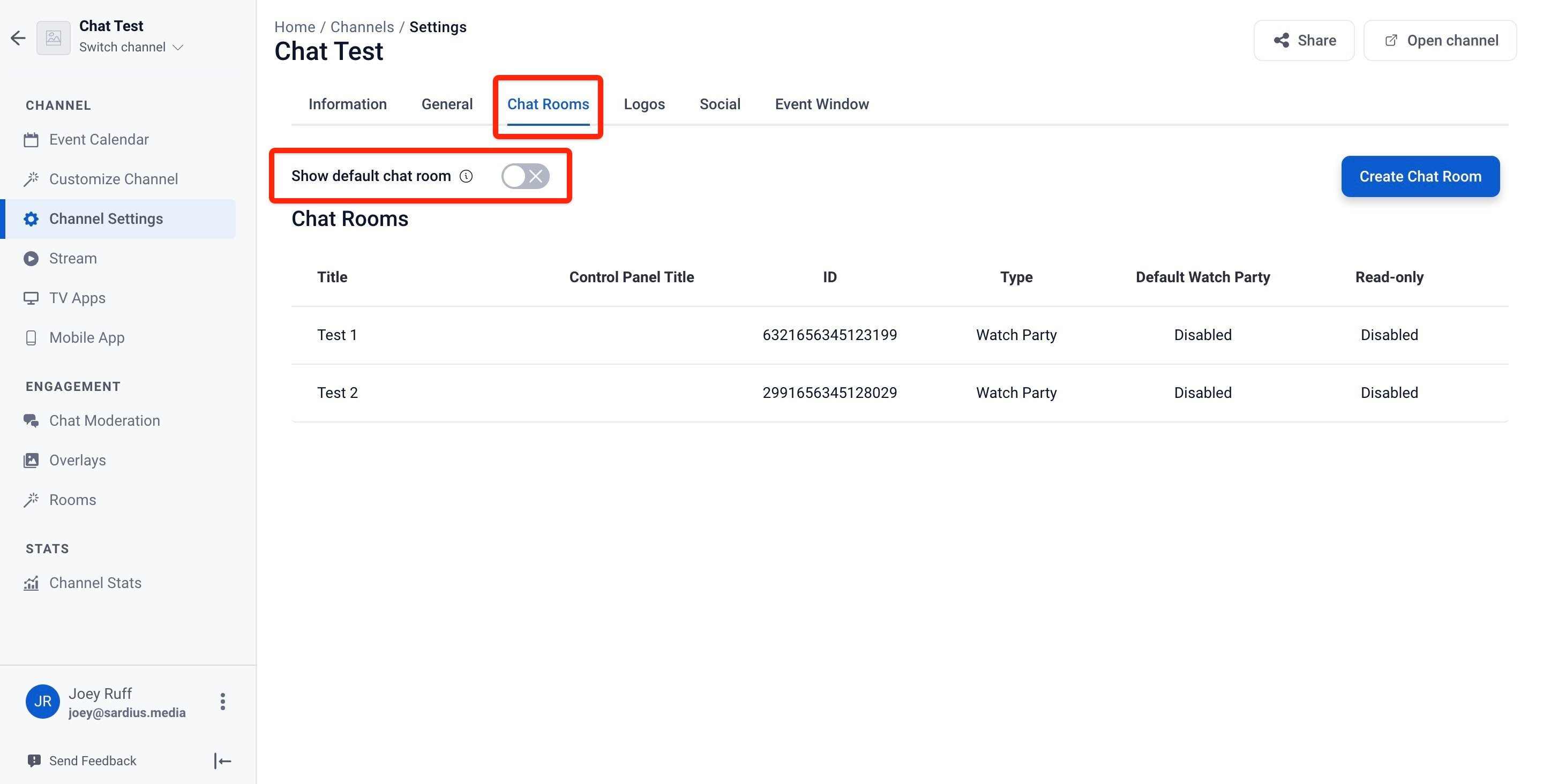
Note: This feature can be located in each Channel's specific Channel Settings under the Chat Rooms tab.
Viewer Settings
Session Management
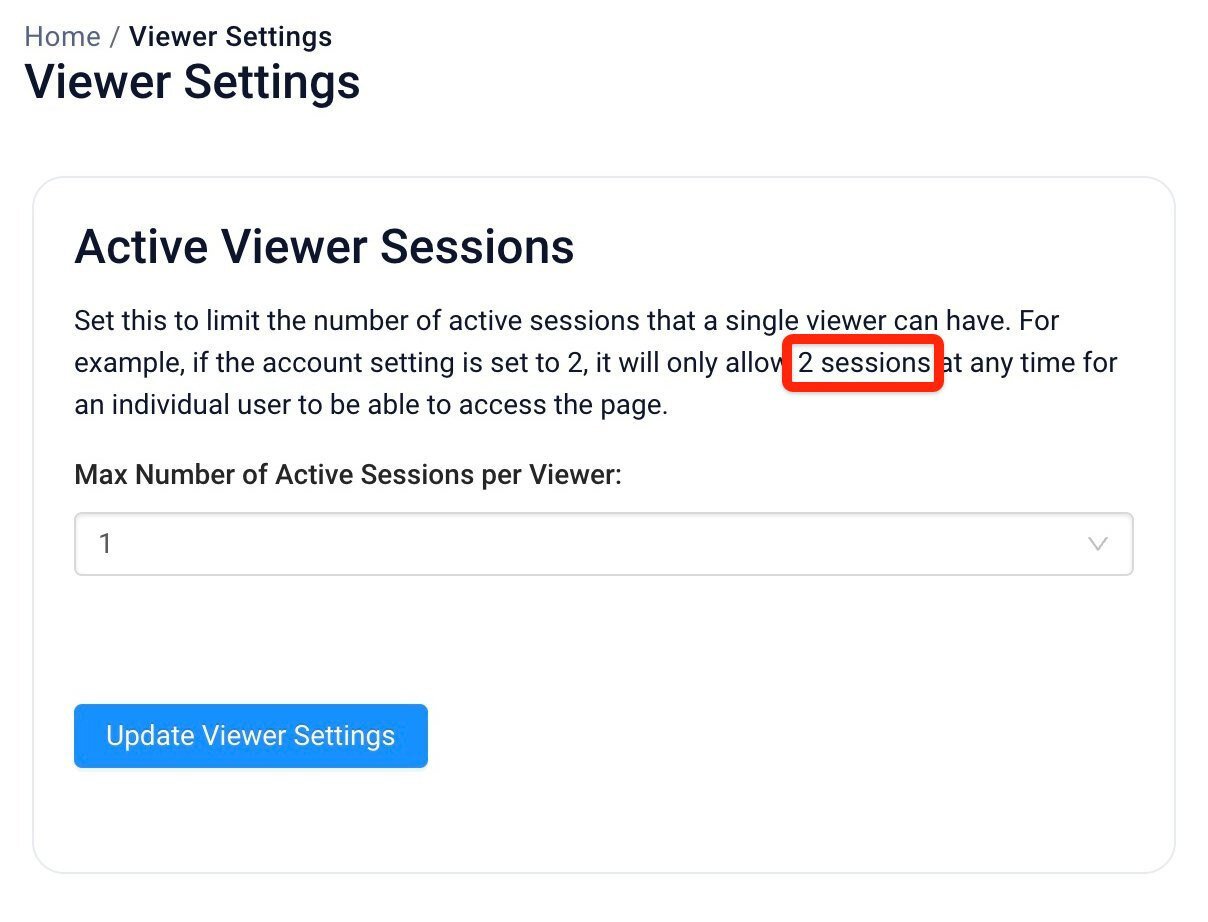
Note: This feature can be located by clicking the Settings icon next to your Sardius account name, and then Viewer Settings.
Roles
Permissions for Devices and Outputs
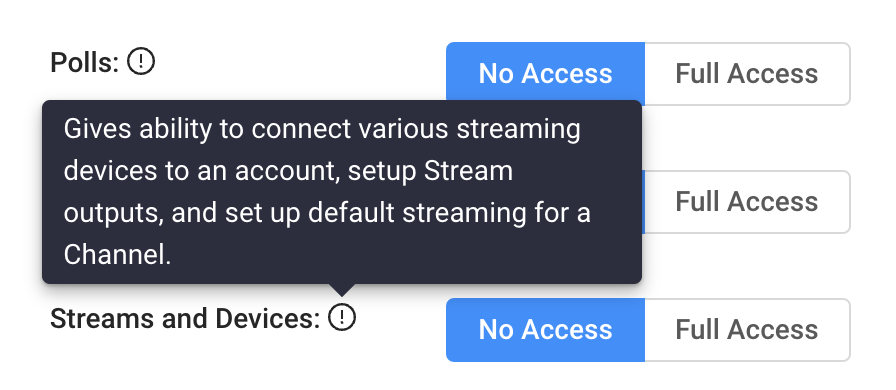
Note: This feature can be located by clicking the Settings icon next to your Sardius account name, and then Roles.
Calendar
Event Scheduling
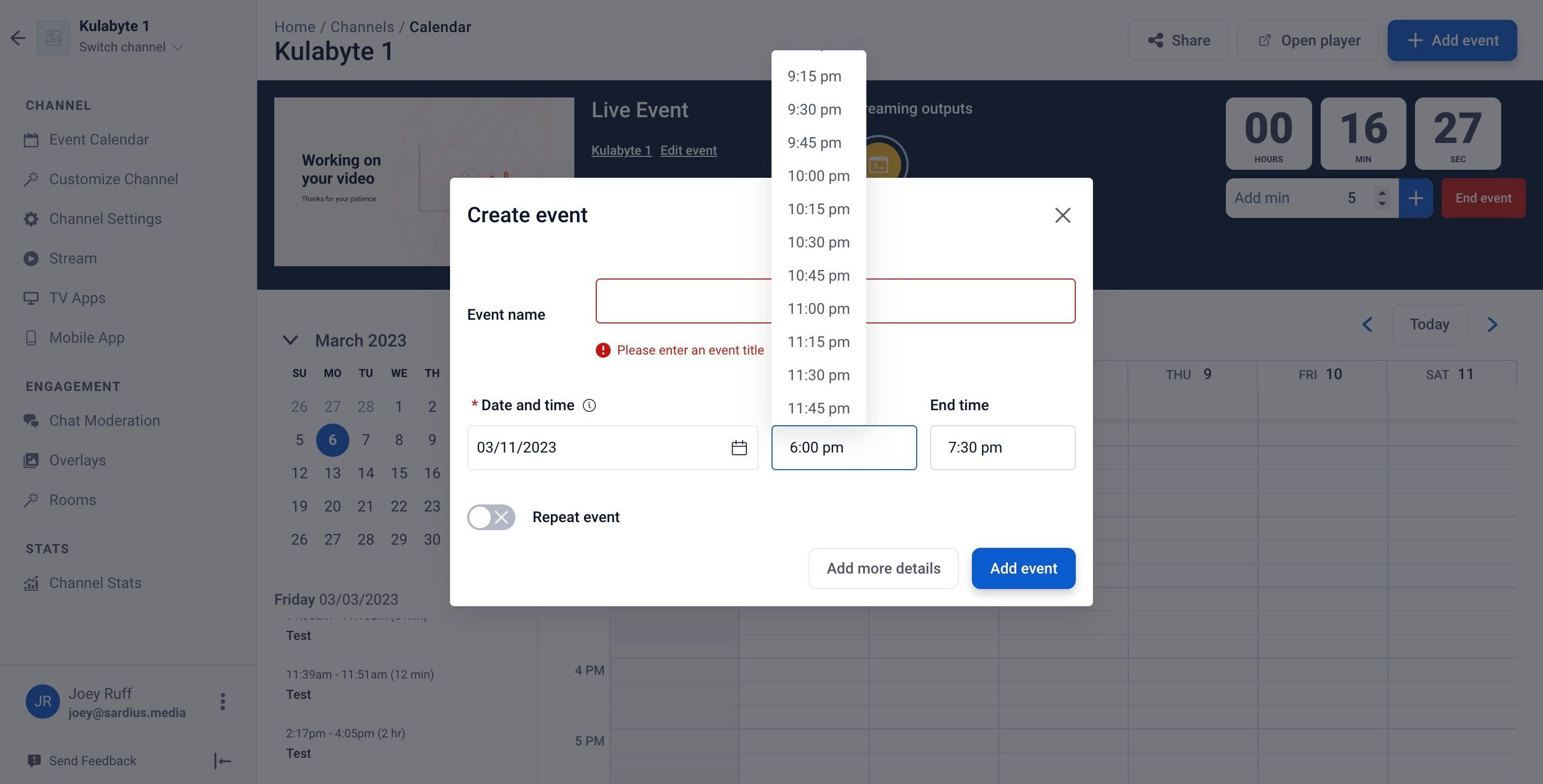
Note: This feature can be located in the Calendar when creating a new Event, or when editing an existing Event.
Feeds
Feed Restrictions
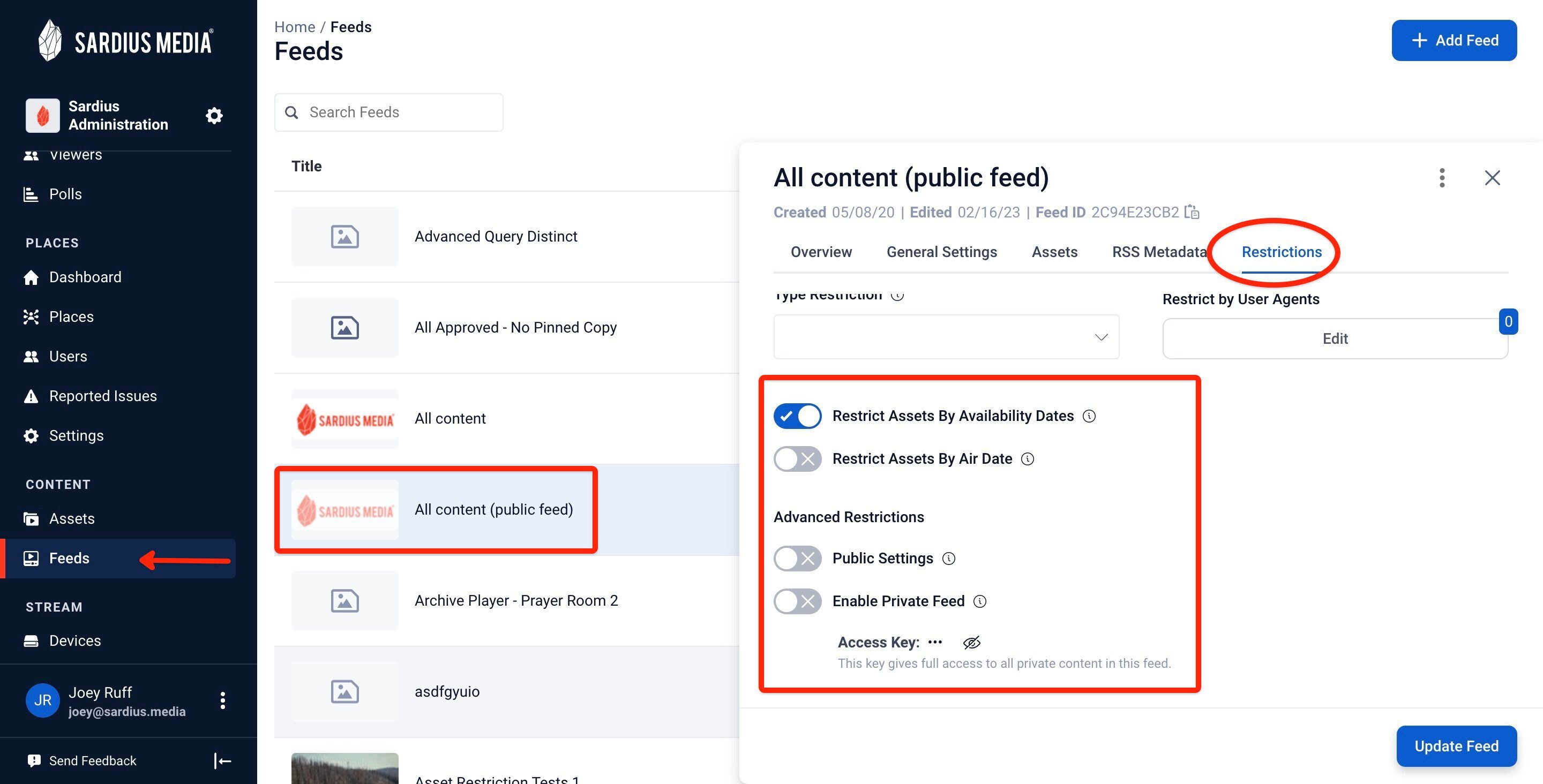
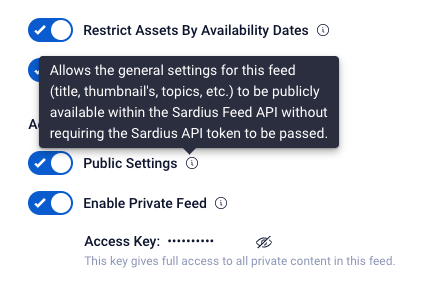
Note: This feature can be located by accessing the Feeds section, selecting a feed, and clicking the Restrictions tab.
Final Thoughts
For further questions related to the Live Event Manager, or any of the updates presented in this release, please reach out to your Sardius Account Manager, or send an email to support@sardius.media
