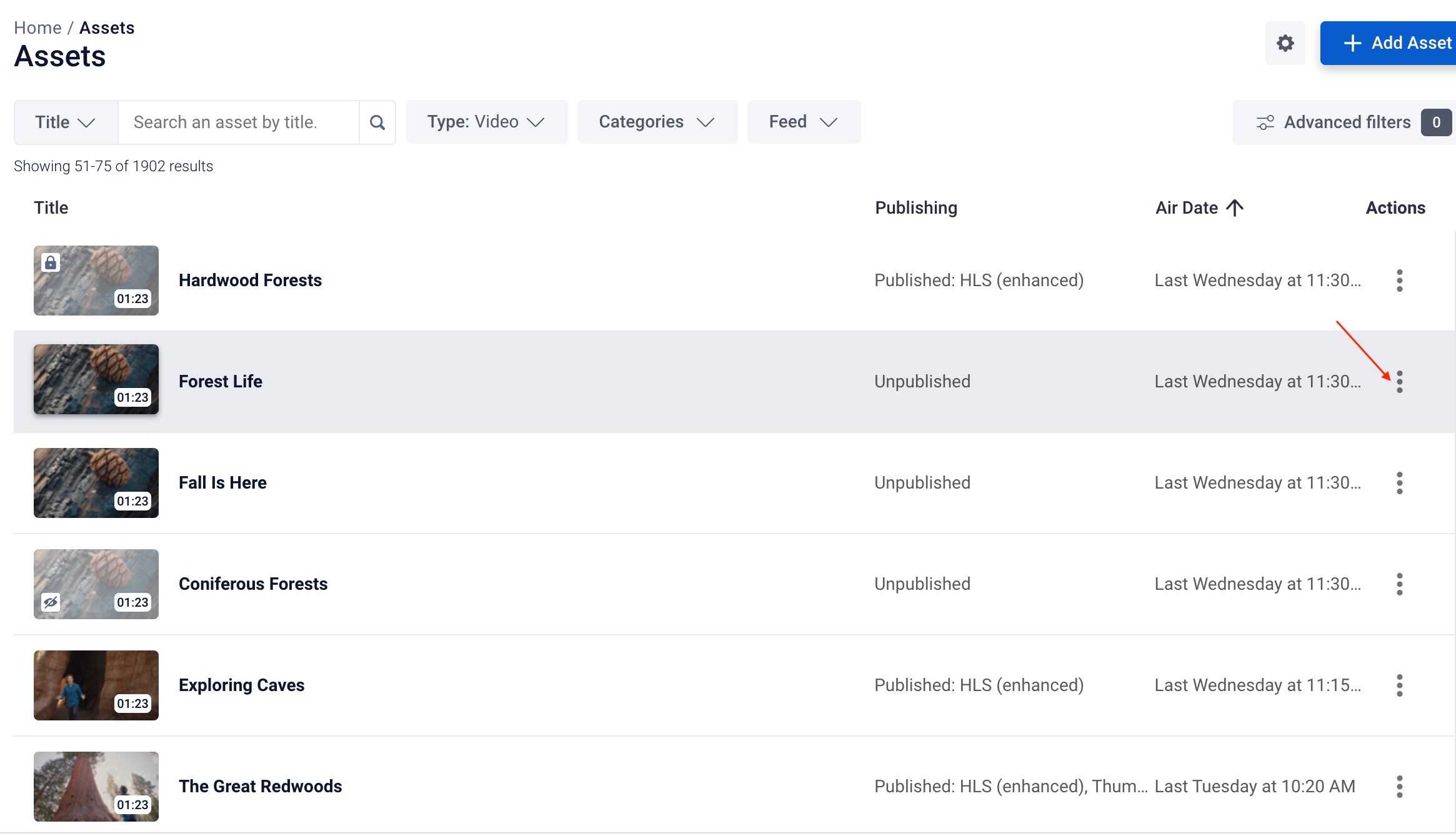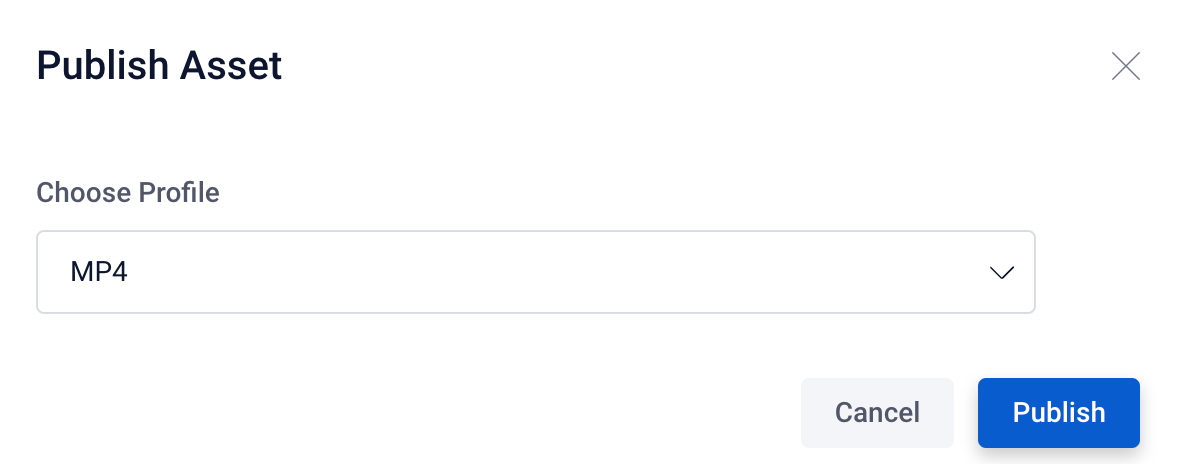Publishing an Asset
You can publish your asset in multiple profiles (HLS, MP4, MP3, etc).
Helpful Tip: HLS is the preferred profile for streaming, as it will give you all of the bit rates that are needed in order to adjust to viewer internet speeds.
Publishing as an MP4 or MP3 makes this asset available for download in these media file types as well.
To publish an asset, find it in the list view and click on the specific asset to open the detailed window. The Publish button is always visible in the lower right hand corner from any of the asset tabs.
Click on the Publish button to open the Publishing modal.
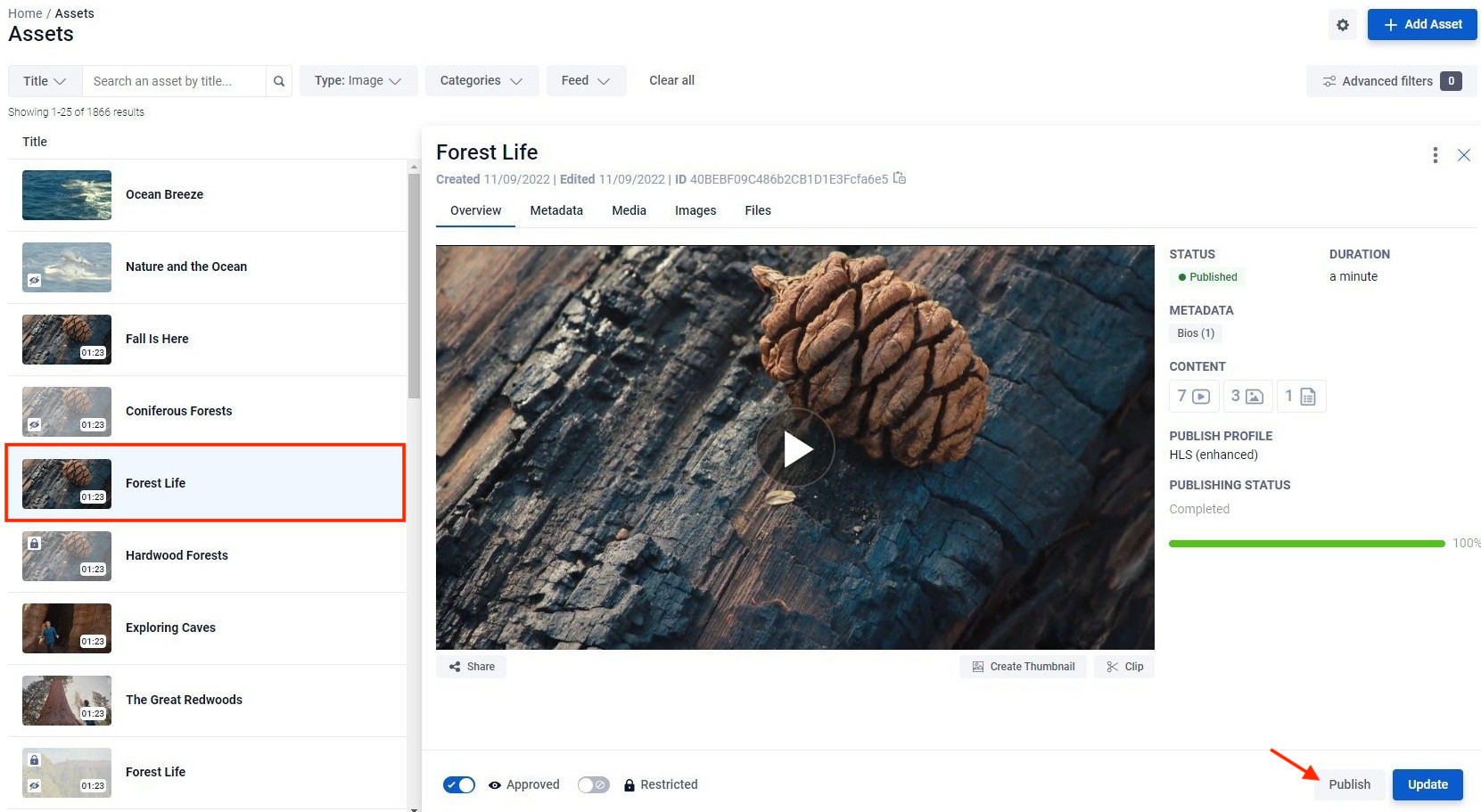
When the modal appears, select the appropriate publishing profile from the list of dropdown options and click the Publish button when finished.
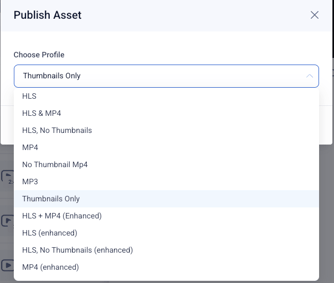
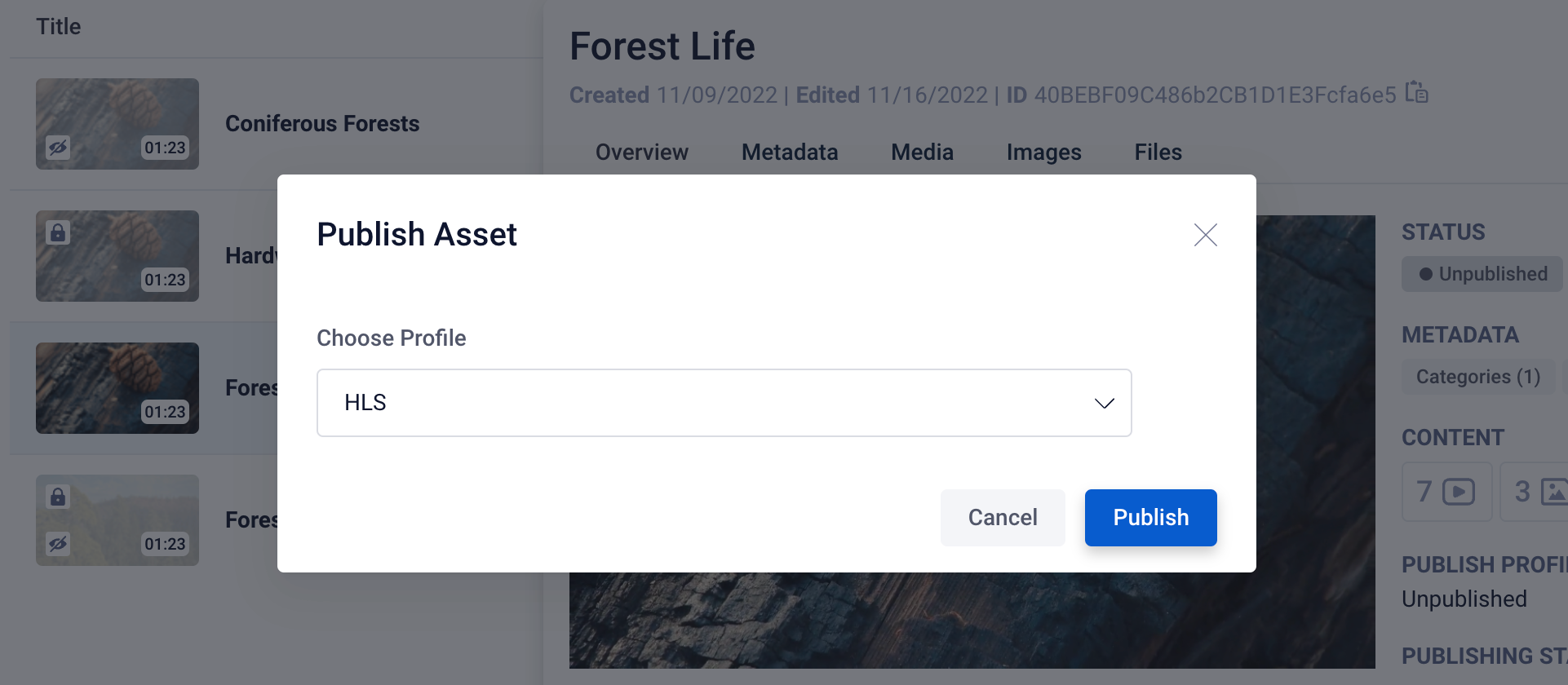
As your file publishes, you can view your Publishing Status in the Overview tab, to the right of the Player.
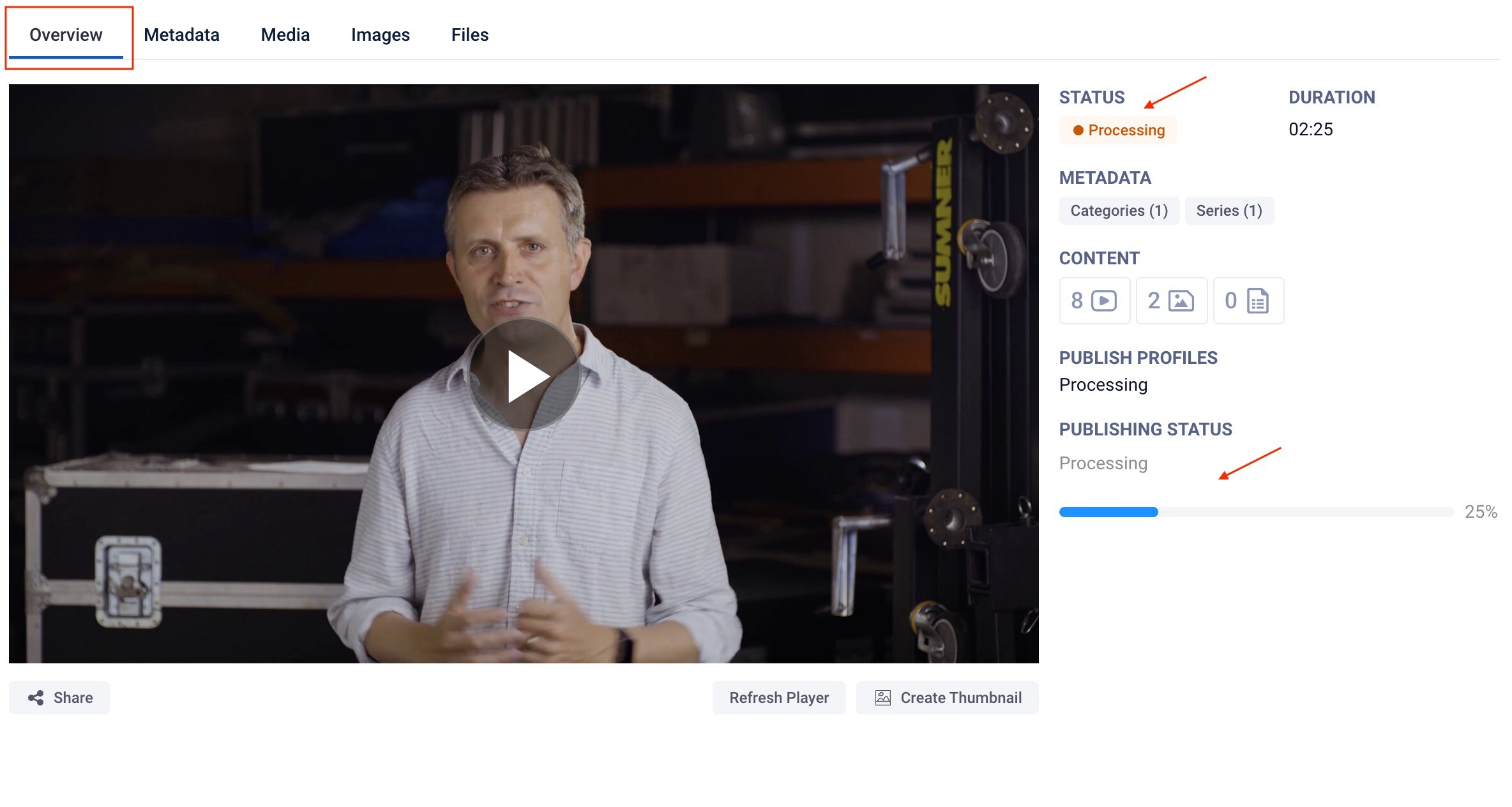
Once the Publishing process is complete, you will see the status updated and all existing Publish Profiles listed in the Overview tab, to the right of the player.
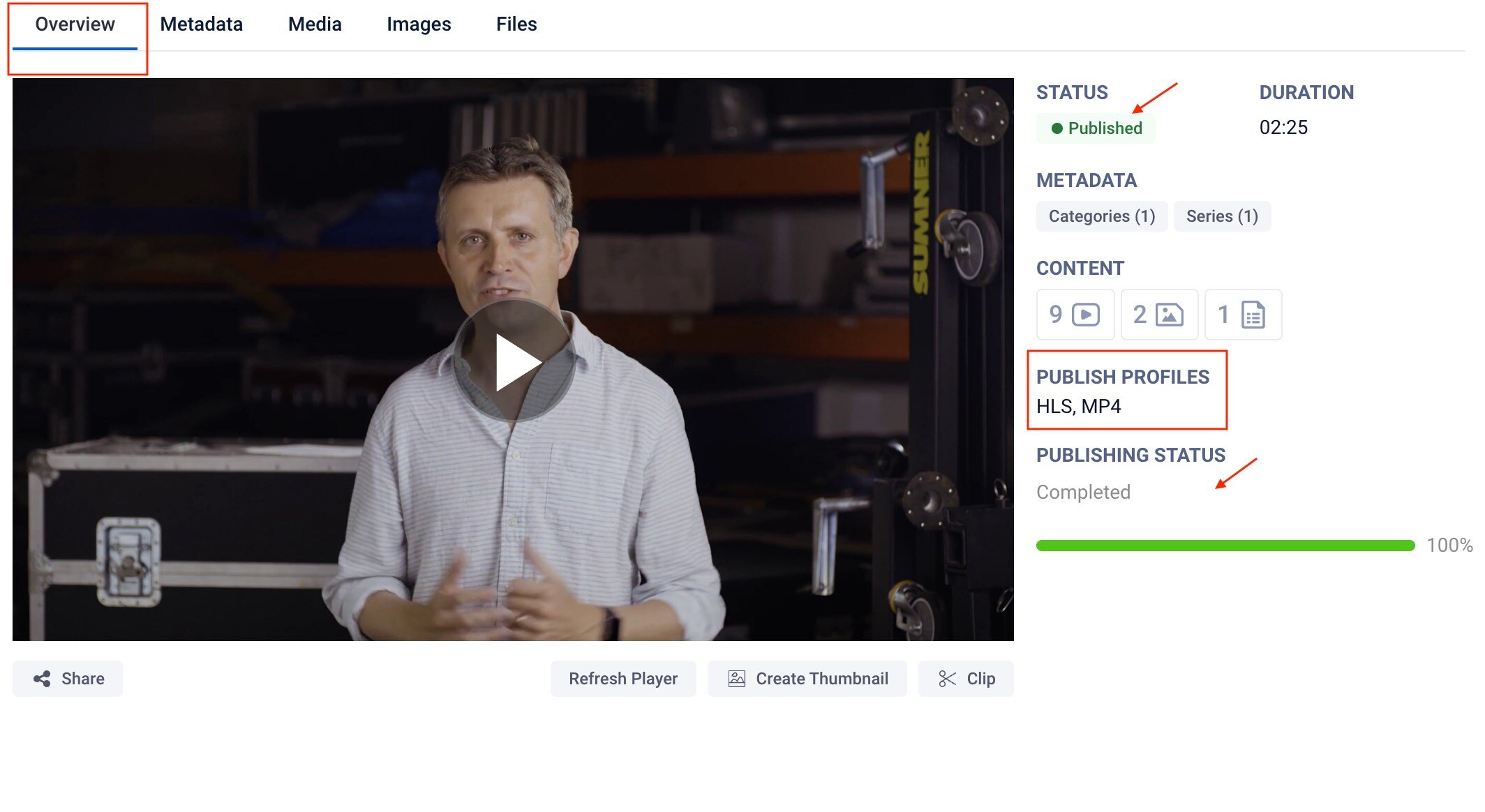
Helpful Tip: The larger the file size, the longer it will take to publish, so plan accordingly.
Other Publishing Options
The following Publish options do the same thing as clicking the Publish option button at the bottom right of the asset. They are just other ways to access the Publish modal described above.
Publish using the Additional Actions options in the detailed Asset view:
Additional actions are accessible from the hamburger menu in the upper right hand corner of the detailed asset window. From here you can also Publish your asset.
Click on the stacked dots to see the dropdown options. Select Publish to open the publish options modal, select your profile and publish your asset.
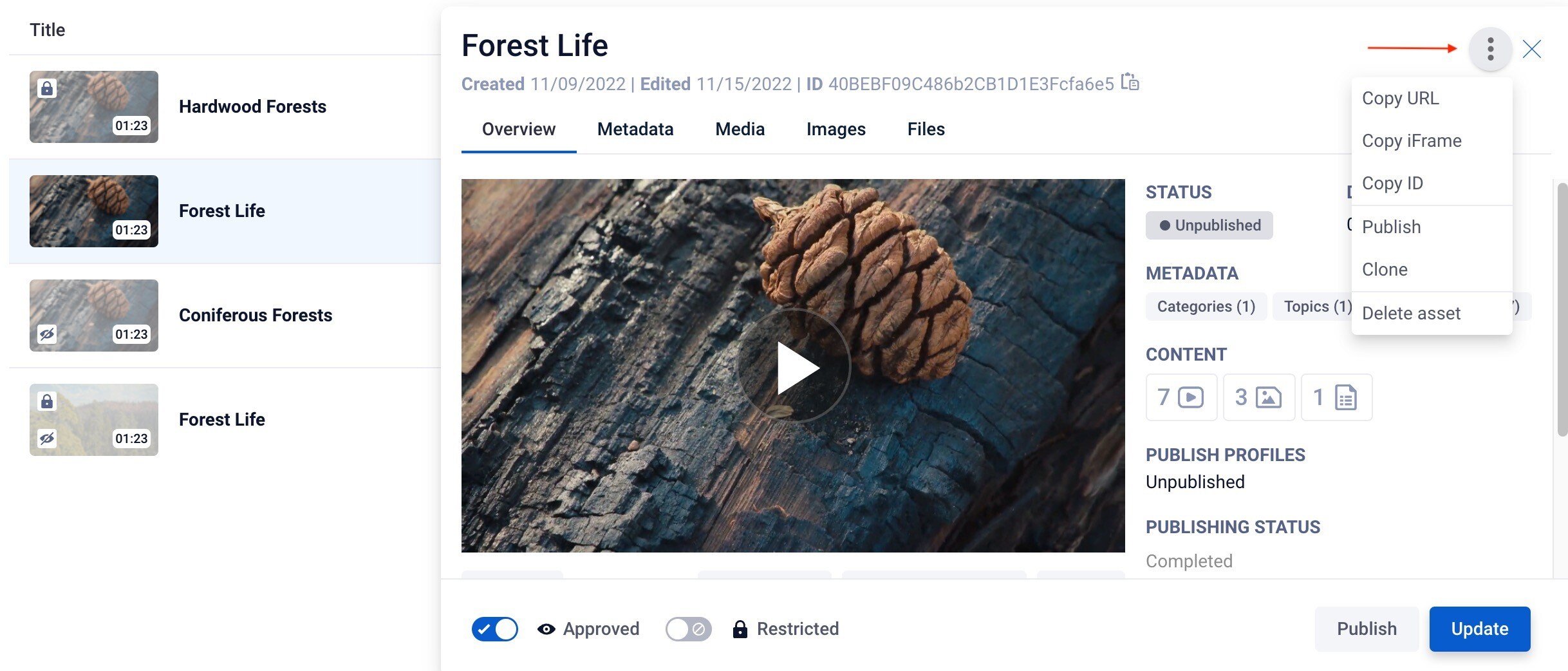
Note: The Publish option from the dropdown opens the same modal that the Publish button below does.
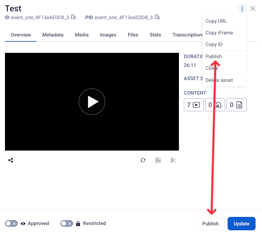
Publish using the Quick Actions option from the List View:
You can also Publish an asset from the Assets list by using the Quick Actions available from the hamburger menu. To do so, hover over the desired asset, click on the Hamburger menu and select the Publish option.
This also opens the same Publish modal as the other two access options.
Choose your profile from the dropdown options and click Publish.