Pair a Kulabyte (KB) Encoder
IMPORTANT: Please make sure your encoder is up to date with the latest Firmware (version 5.9.2) build before pairing to Sardius.
Helpful Tip: Please make sure your encoder is previously disconnected from other services prior to pairing with Sardius Control Panel.
1. Log into your Sardius Control Panel
2. To pair an encoder, click the category titled Devices. This can be found just below the halfway point on the black, left sidebar.
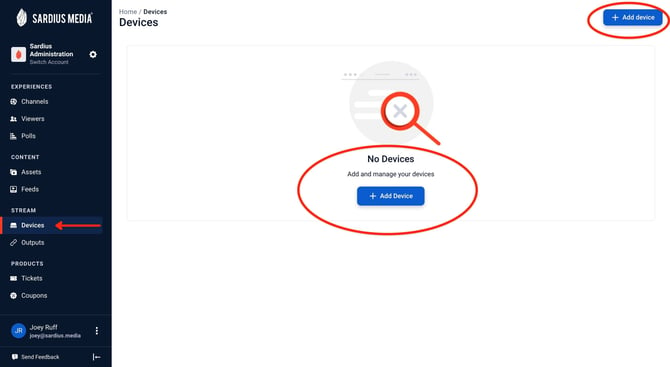
3. To pair a device, click the blue button that says + Add Device. This is found in the top right corner of the window at all times. If no device is currently paired (as in the photo above), the center of the screen will also have this button prominently displayed.
4. Sign into your Haivision KB encoder.
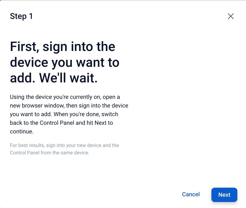
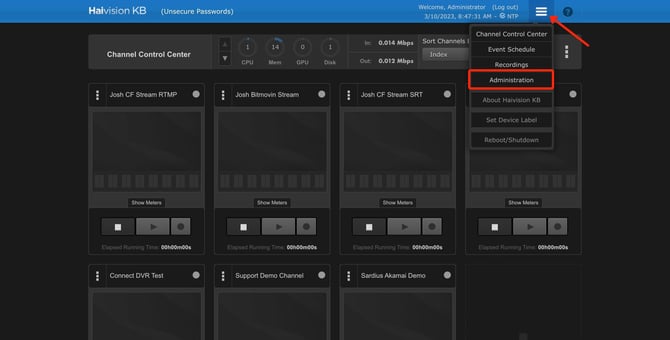
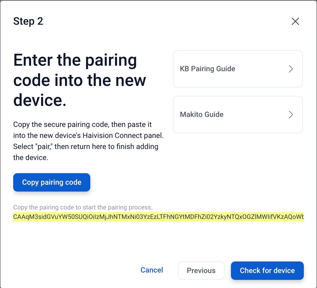
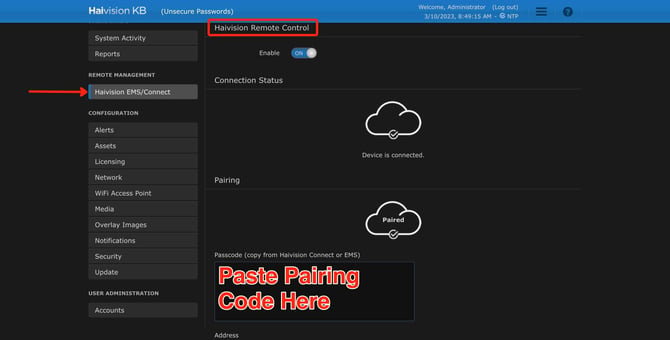
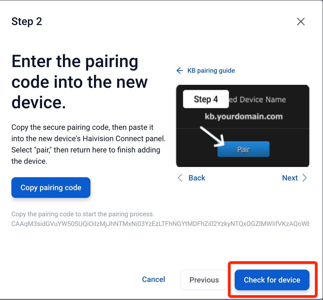
Congratulations! Your KB has been successfully paired to your account.
