Overview of Your Assets Library
The Assets feature in the Sardius Control Panel is a way to manage your media assets (video, audio, images) and add layers of data and metadata to each asset. You can organize your content by a wide variety of fields and enter metadata to provide a way for thorough searching.
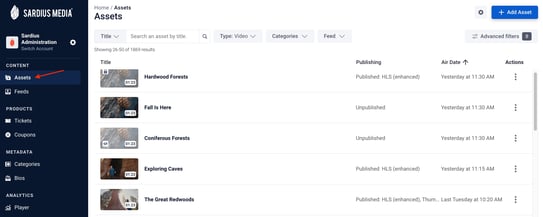
Helpful Tip: Assets are most commonly used as your livestream or as Video on Demand content within Channels.
From the Assets page, you can:
- Create new assets (video, audio, images) by importing or linking existing public-facing assets
- Publish content for use in Channels or as iFramed content outside of the platform
- Clip, download or clone assets for use as Video on Demand content or as social media posts
- Add searchable metadata to your assets that can be used with an API
- Restrict or approve assets for public view
- Update your Settings preferences to ensure you only see metadata that is relevant to your user profile
Updating Your Metadata Preferences
You can adjust your Metadata Preferences from the Settings menu in the Assets area.
Find the cog wheel Settings icon at the top right of the screen and click on it to open the menu options.
This will open a window that allows you to customize which metadata fields you want to see on your assets.
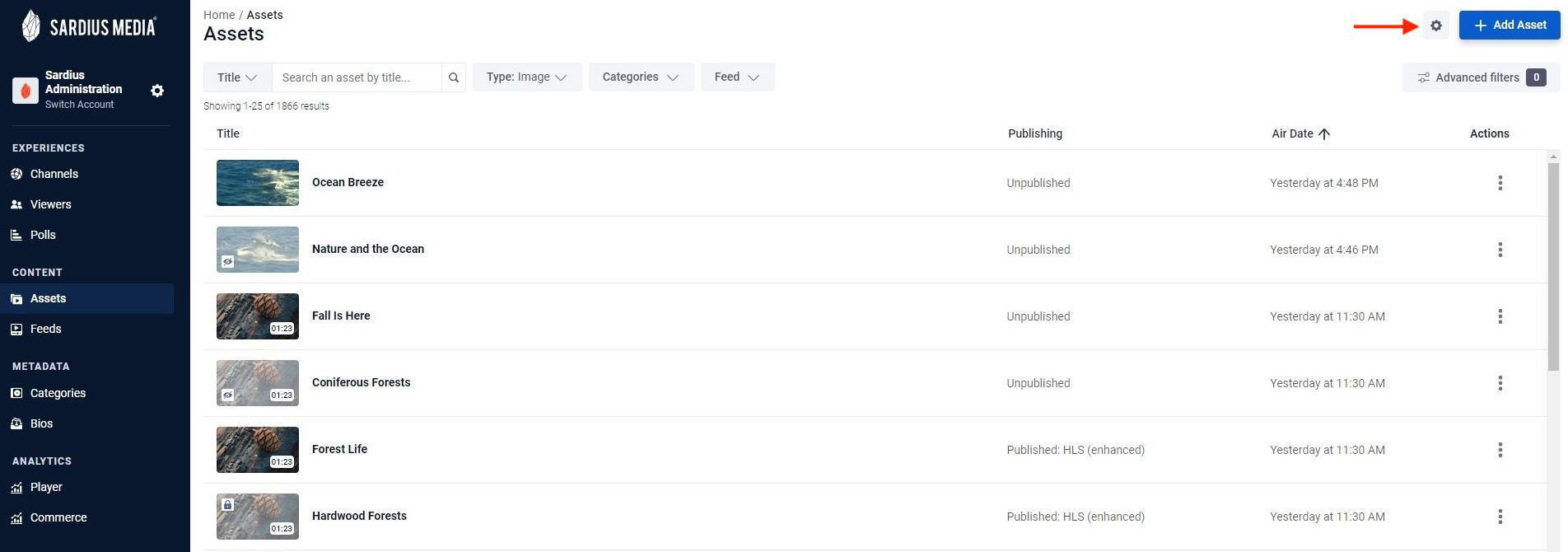
The default setting is to show all fields until the settings are customized based on user profile preferences.
To adjust what fields you want to see, simply click on the box beside the field. Any fields showing a blue checkmark beside them will be visible to your profile. When you are finished making adjustments, be sure to click the “Set Fields” button to update your preferences.
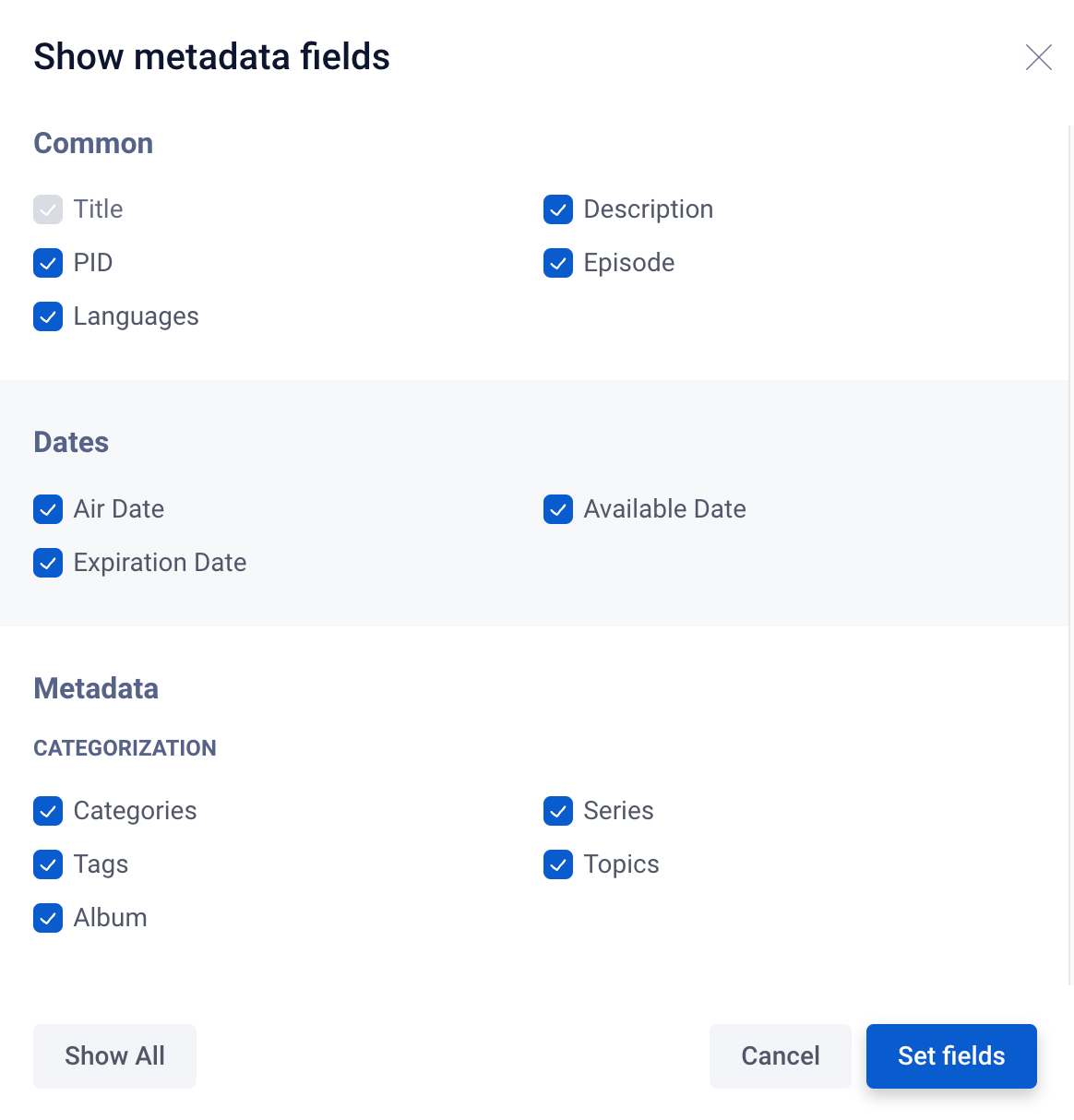
Helpful Tip: Since there are many metadata options, this allows users to filter out and see only what is most relevant to their user profile.
This setting saves based on a user’s specific browser being used, so if you change the device/browser you are accessing this area from you may need to re-update these settings.
All metadata fields will continue to exist on the asset but this will show/hide those fields based on user preference.
