Managing an Asset's Images
From the Images tab, you are able to add or review Thumbnail files, set a default image, rename image files, copy image URLs or create tags for different types of thumbnail images.
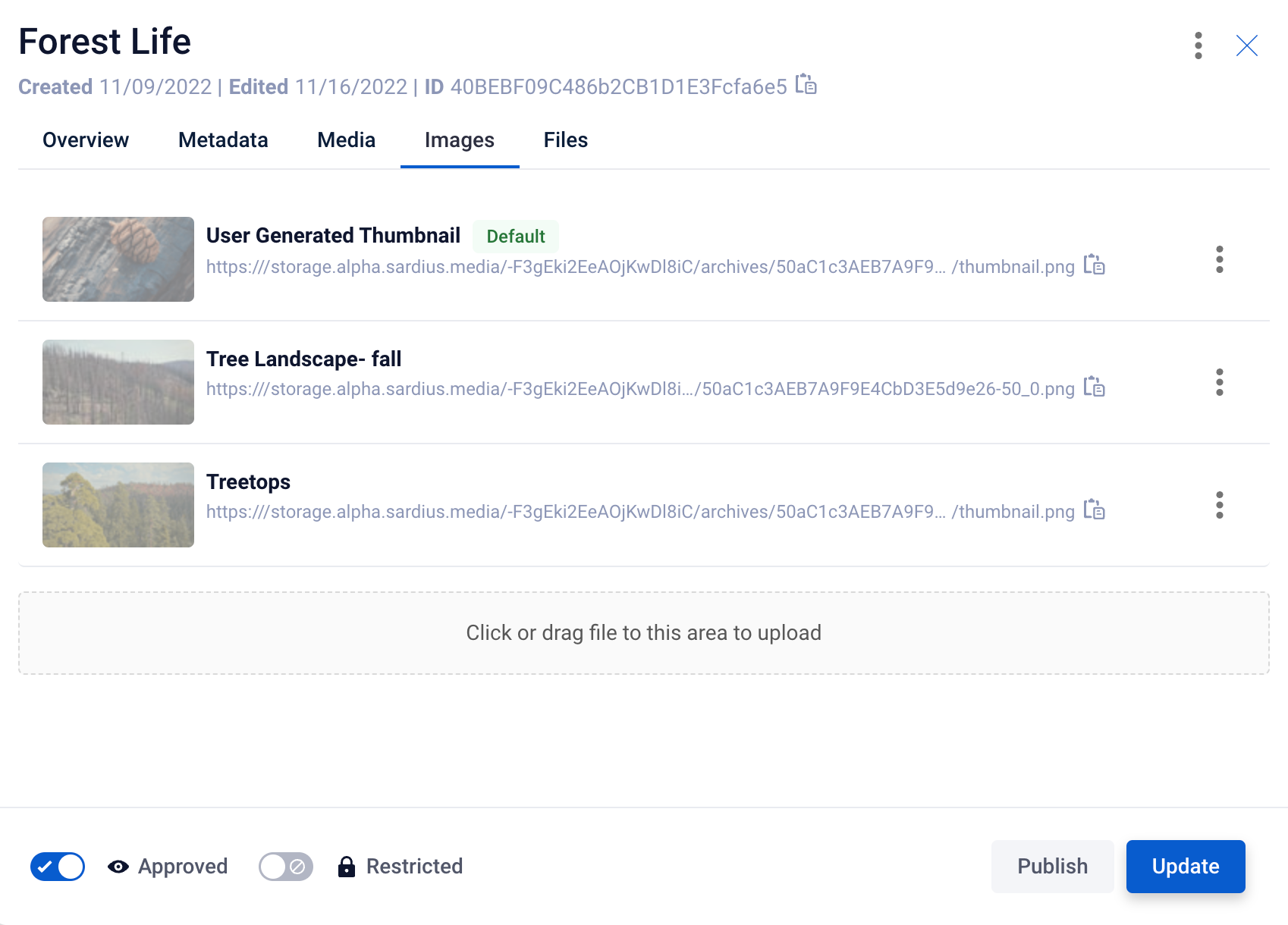
Adding an Image
To add an image, you can either ‘drag and drop’ an image into the upload frame or click on it to navigate to the location on your computer where the image is located.
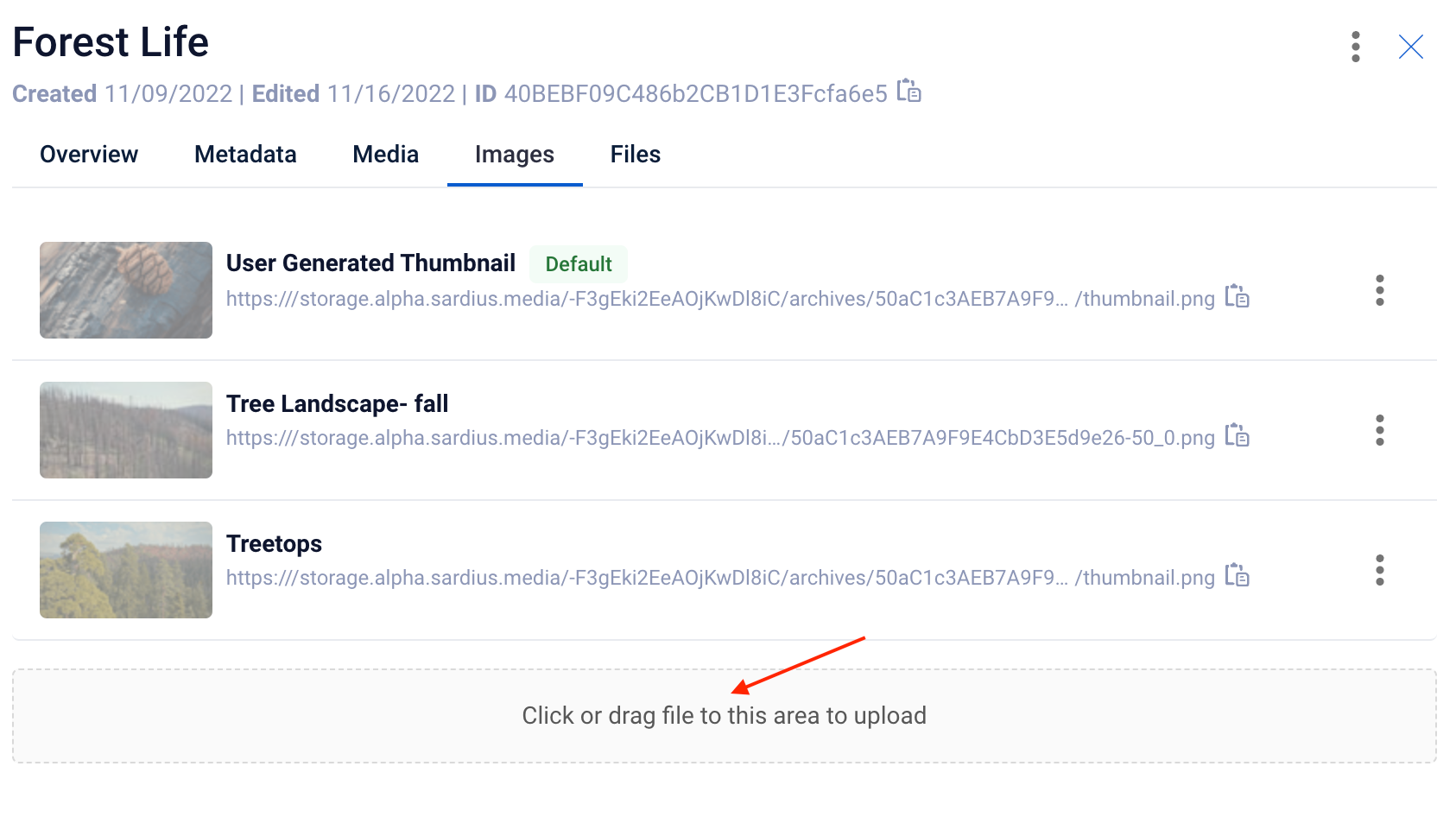
Setting a Default Thumbnail Image
To set your Default Thumbnail, go to your preferred image file and click on the hamburger menu on the right. From the dropdown options that appear, select Set Default Thumbnail.
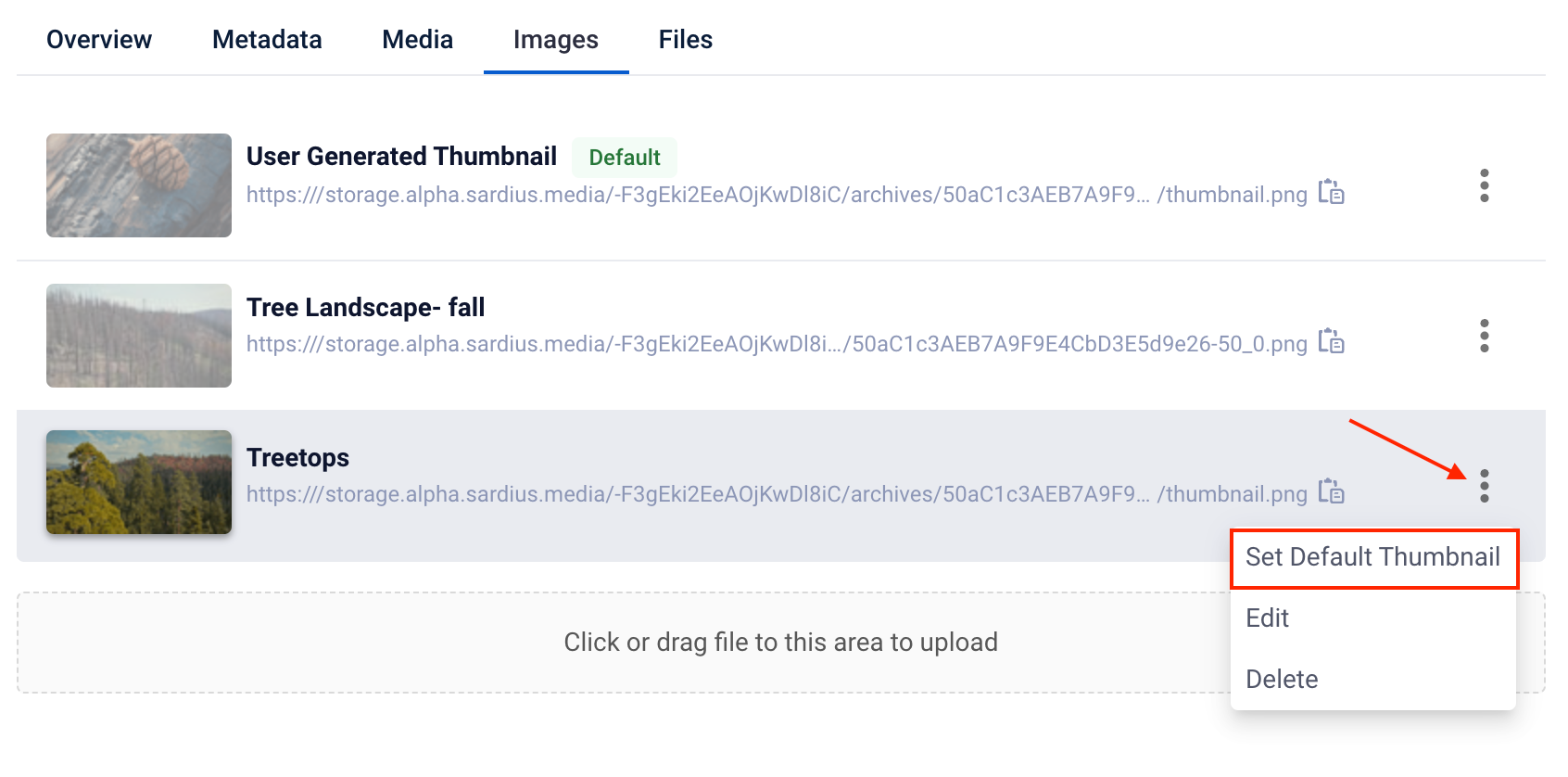
A confirmation window will appear. If you are sure you want to set the image as your default, select the Yes, set as default thumbnail button.
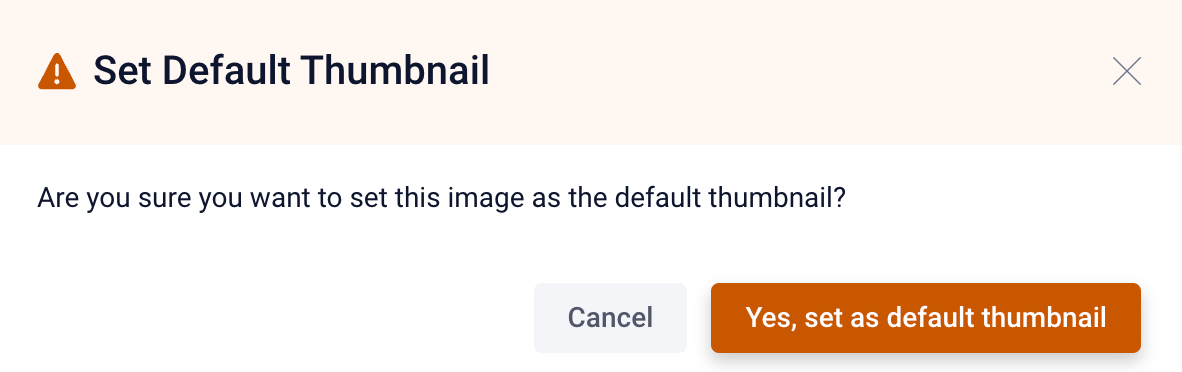
Adding Image File Information
You can add a custom File title to your image, copy the image URL or add tags to help organize your image types by accessing the edit menu from the hamburger menu of the file. Click on the hamburger menu and select Edit.
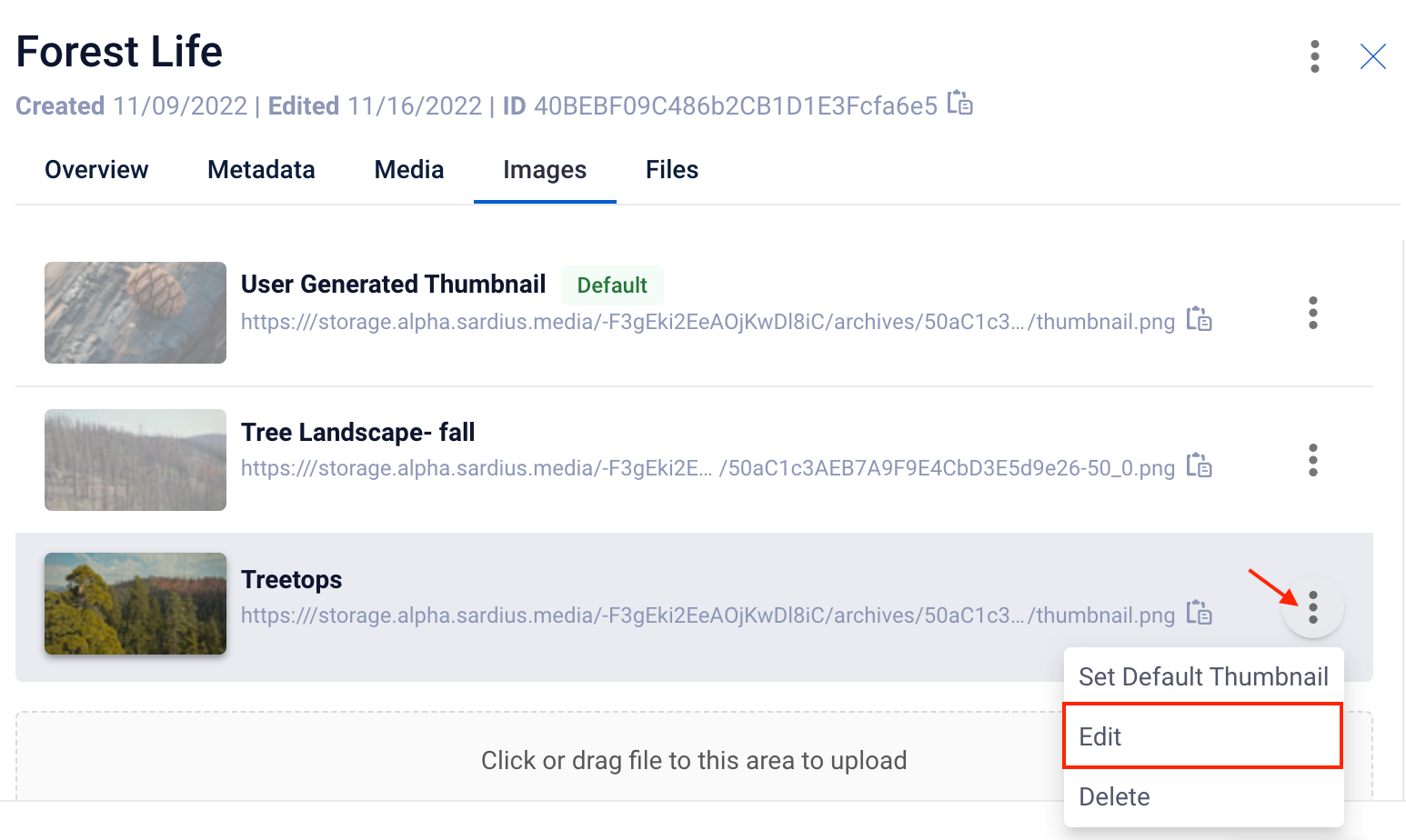
This will open an Image File Information modal where you can edit content.
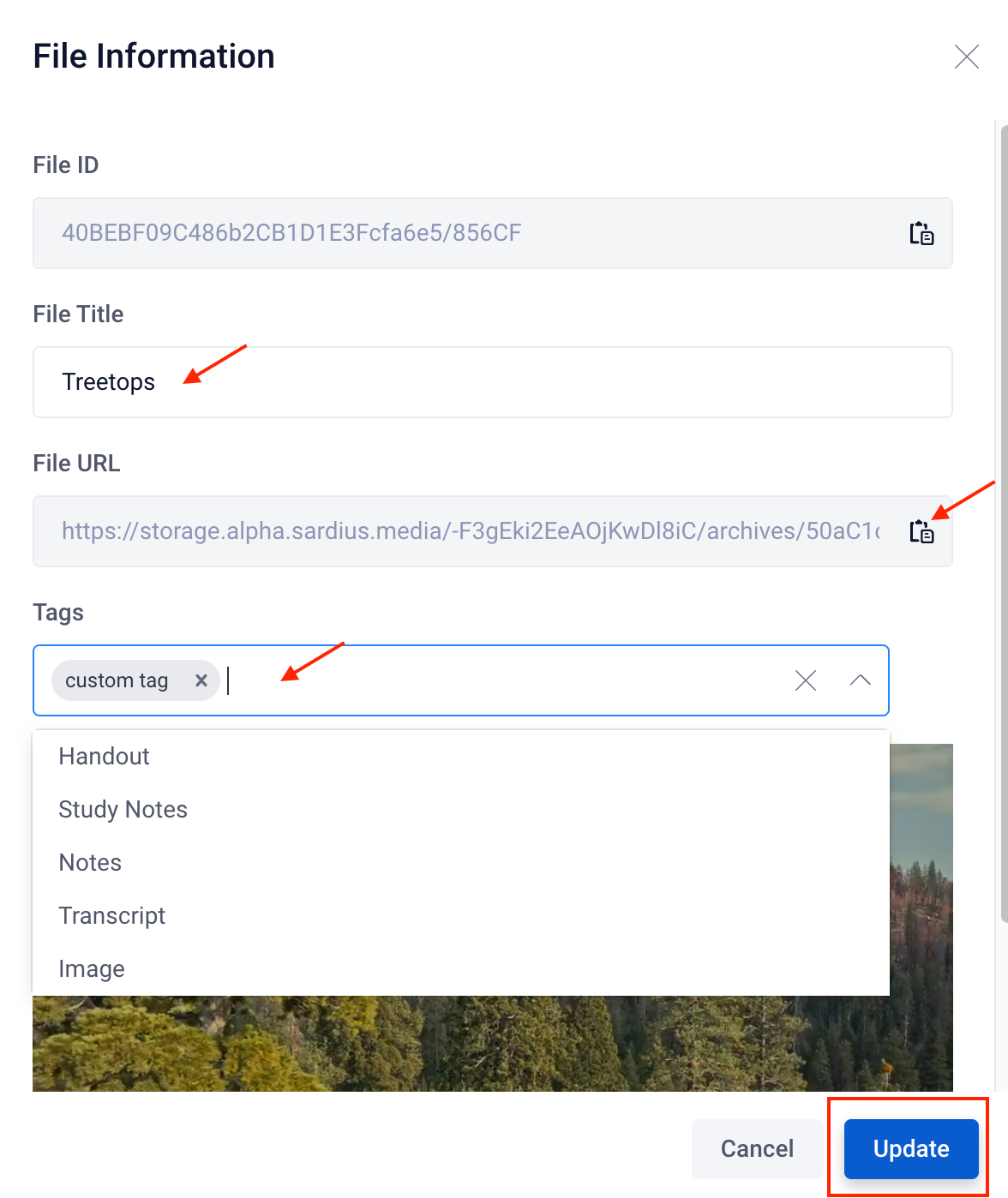
-
To edit your File Title: simply type your new name into the field and click the blue Update button.
-
To copy your File URL: click on the clipboard icon to the right of the URL. This will copy your file URL to your clipboard.
-
To add a Tag: select an available option from the dropdown menu or add a custom tag by typing directly into the field and clicking enter.
IMPORTANT: Whenever updating File Information fields, be sure to click the blue Update button on the bottom right when finished.
Helpful Tip: You can also preview your thumbnail image at the bottom of this modal as well.
Deleting an Image
If you ever need to delete an image, you can find this action from the hamburger menu to the right of the file URL.
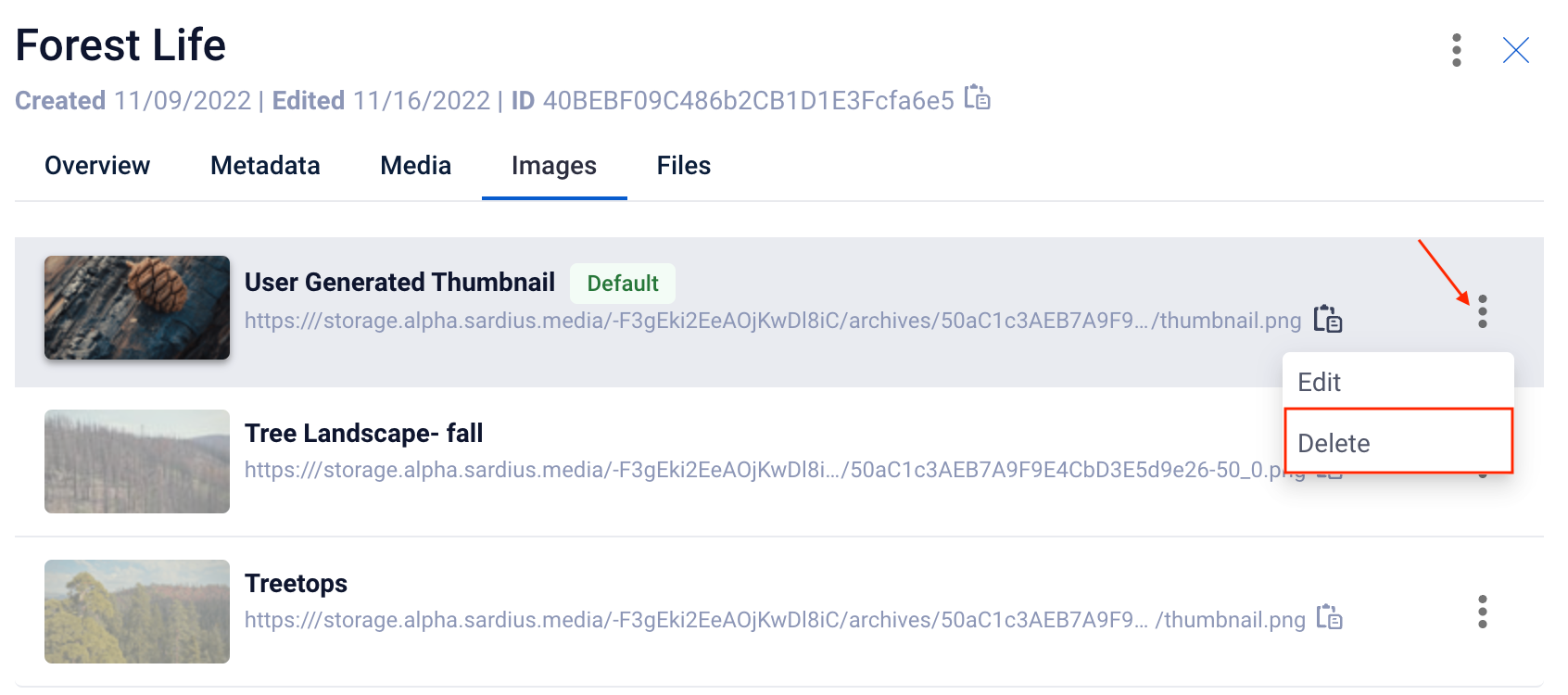
To delete an image, click on the hamburger menu and select Delete.
A confirmation modal will appear. If you are sure you want to delete the image, select Yes, delete file.
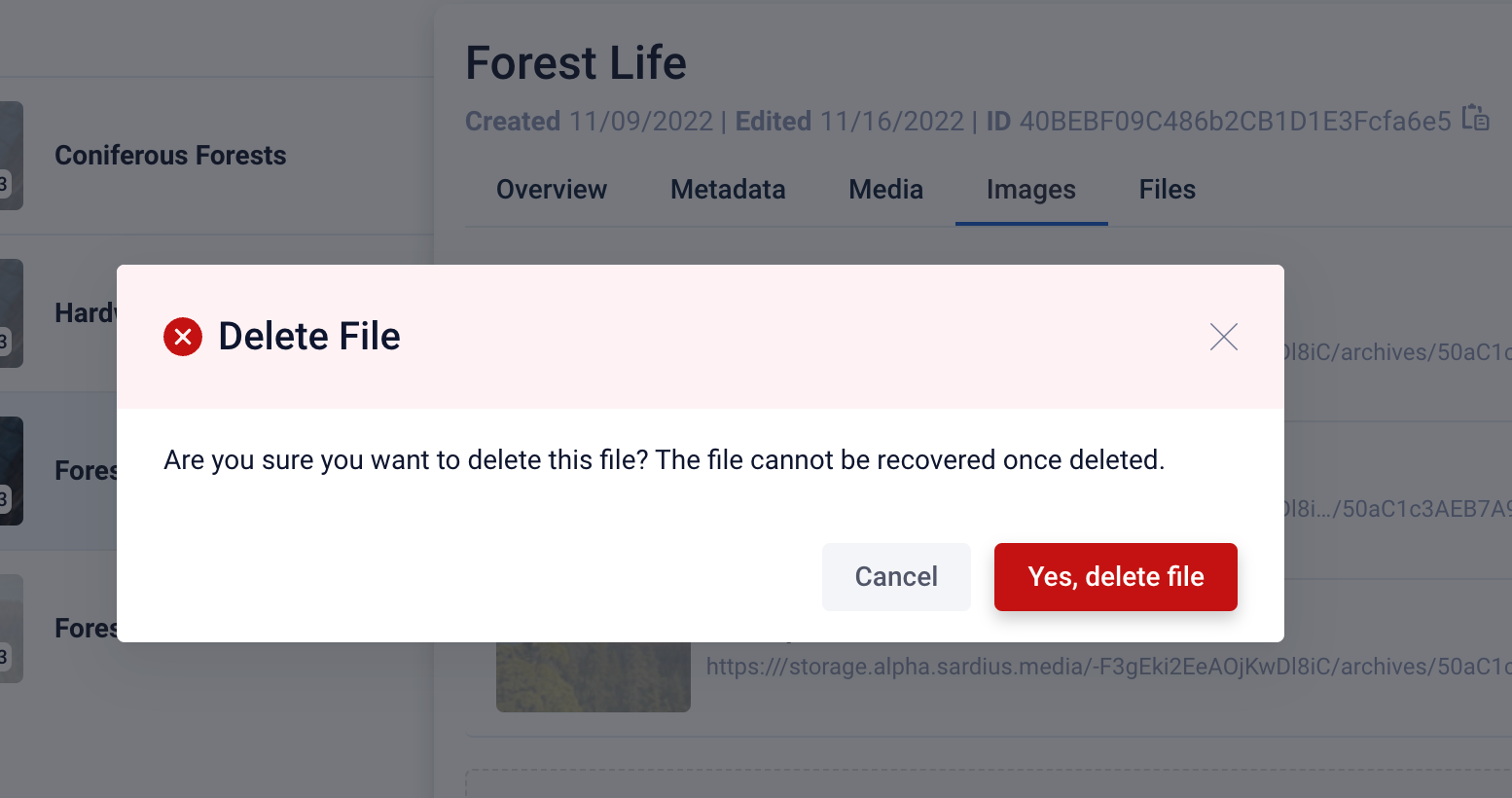
If you have changed your mind and don’t want to delete the image, you can also click cancel or the “X” in the upper right to close the Delete File modal.
