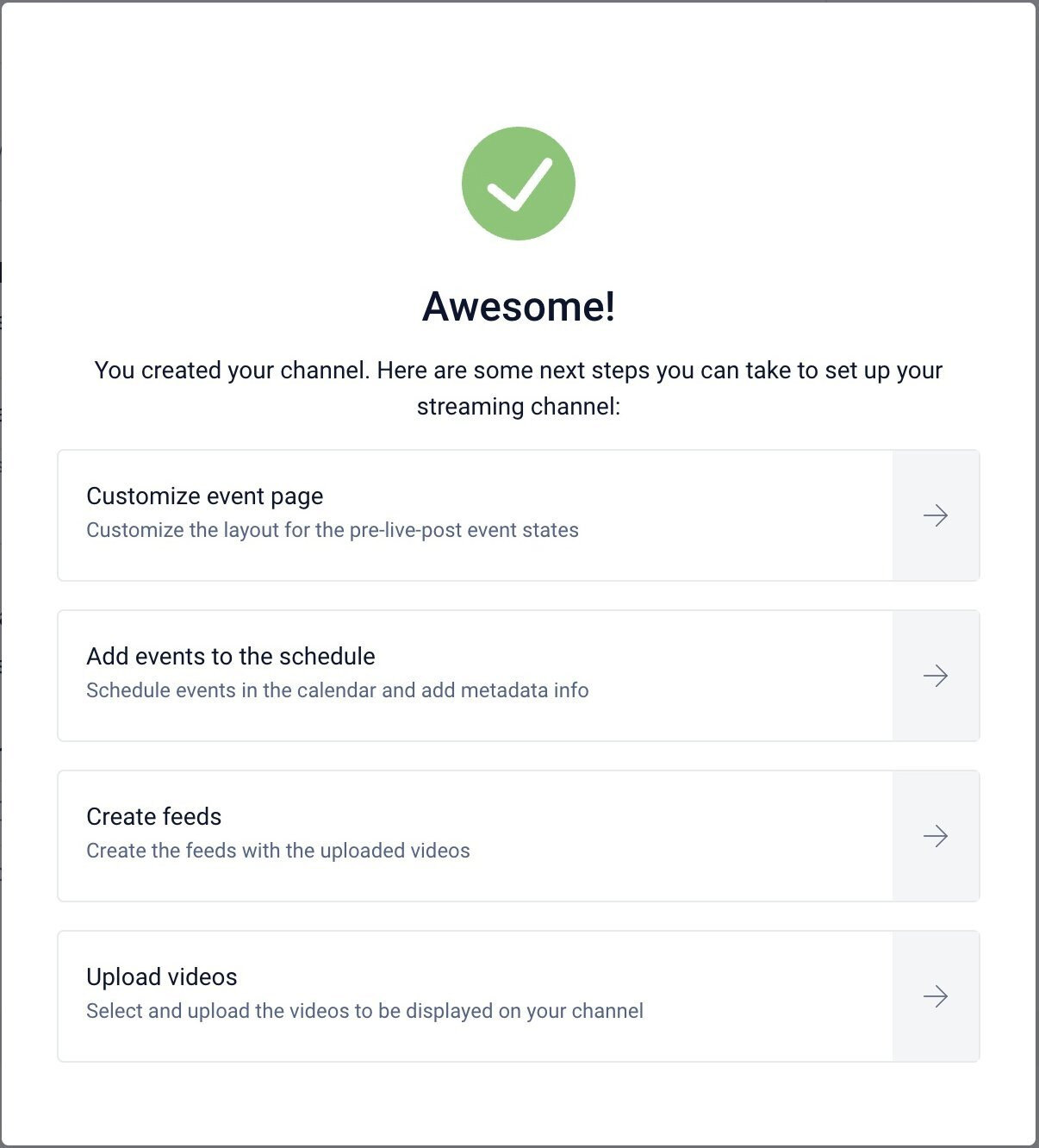How to Create a Channel - Player Only
To create a new channel , go to and login to your Sardius Control Panel account https://cp.sardius.media
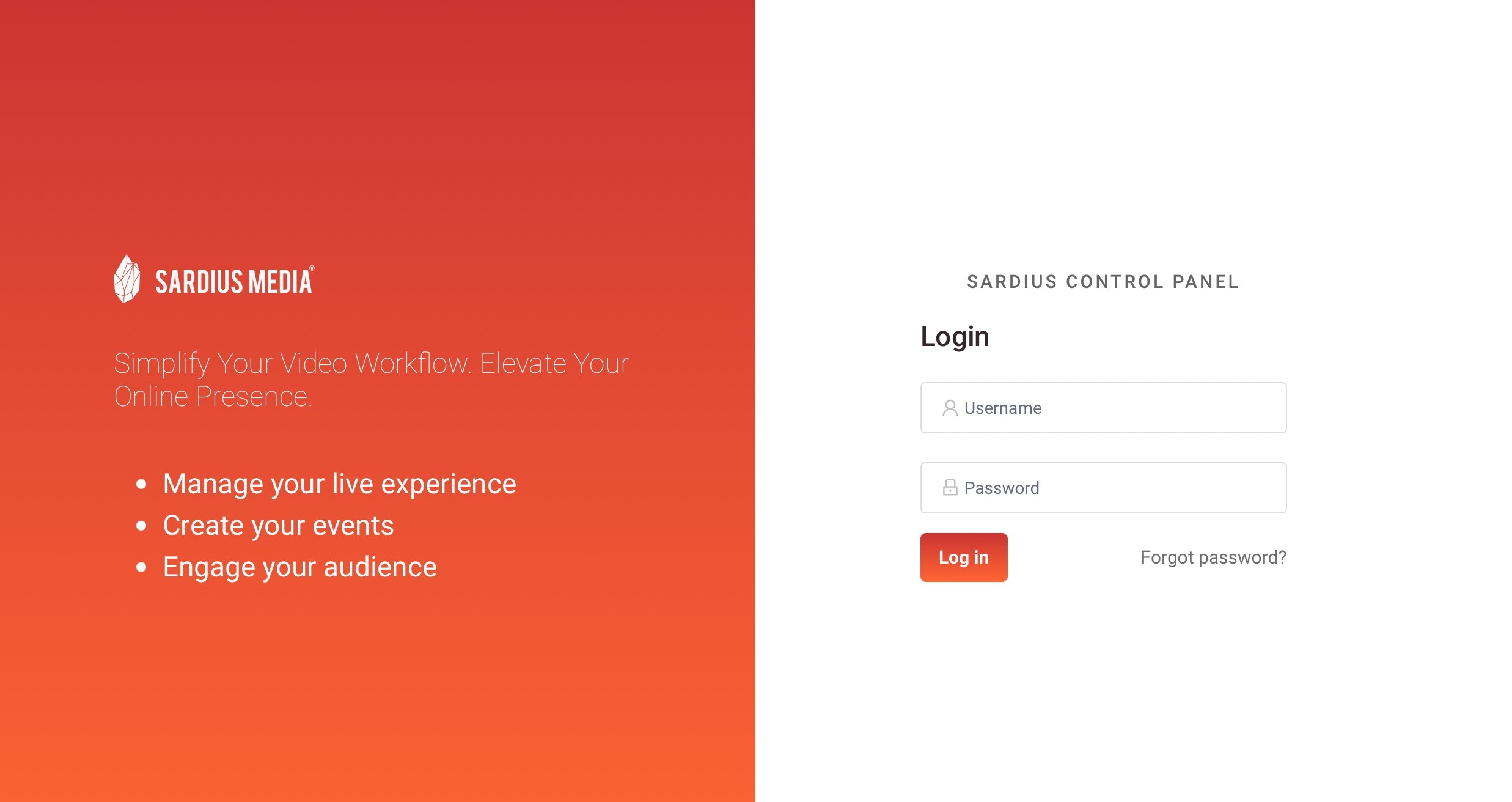
Once you have logged in, you now have access to the Control Panel
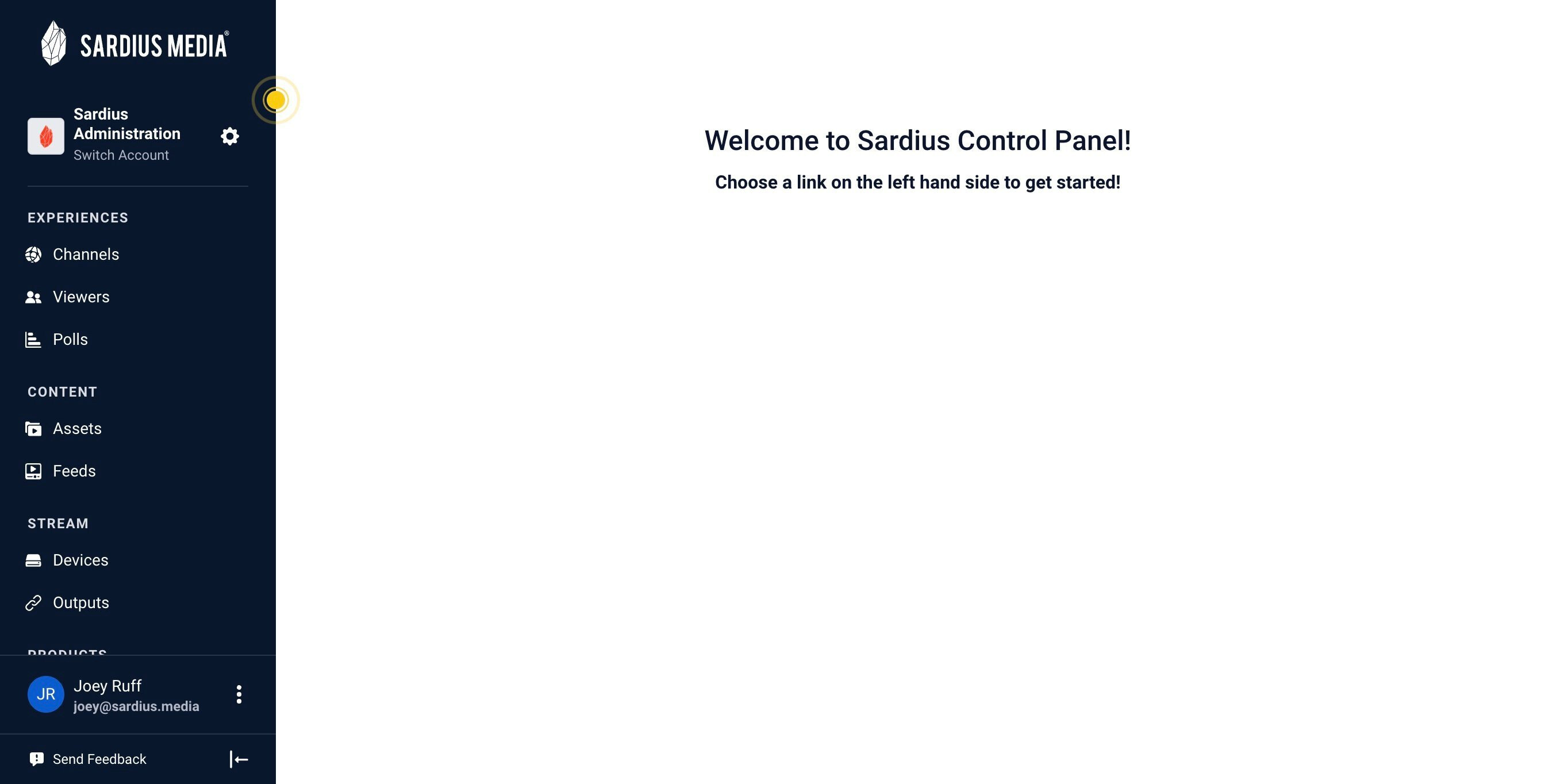
To create a channel, click on the Channel option under Experiences in the Navigation Bar
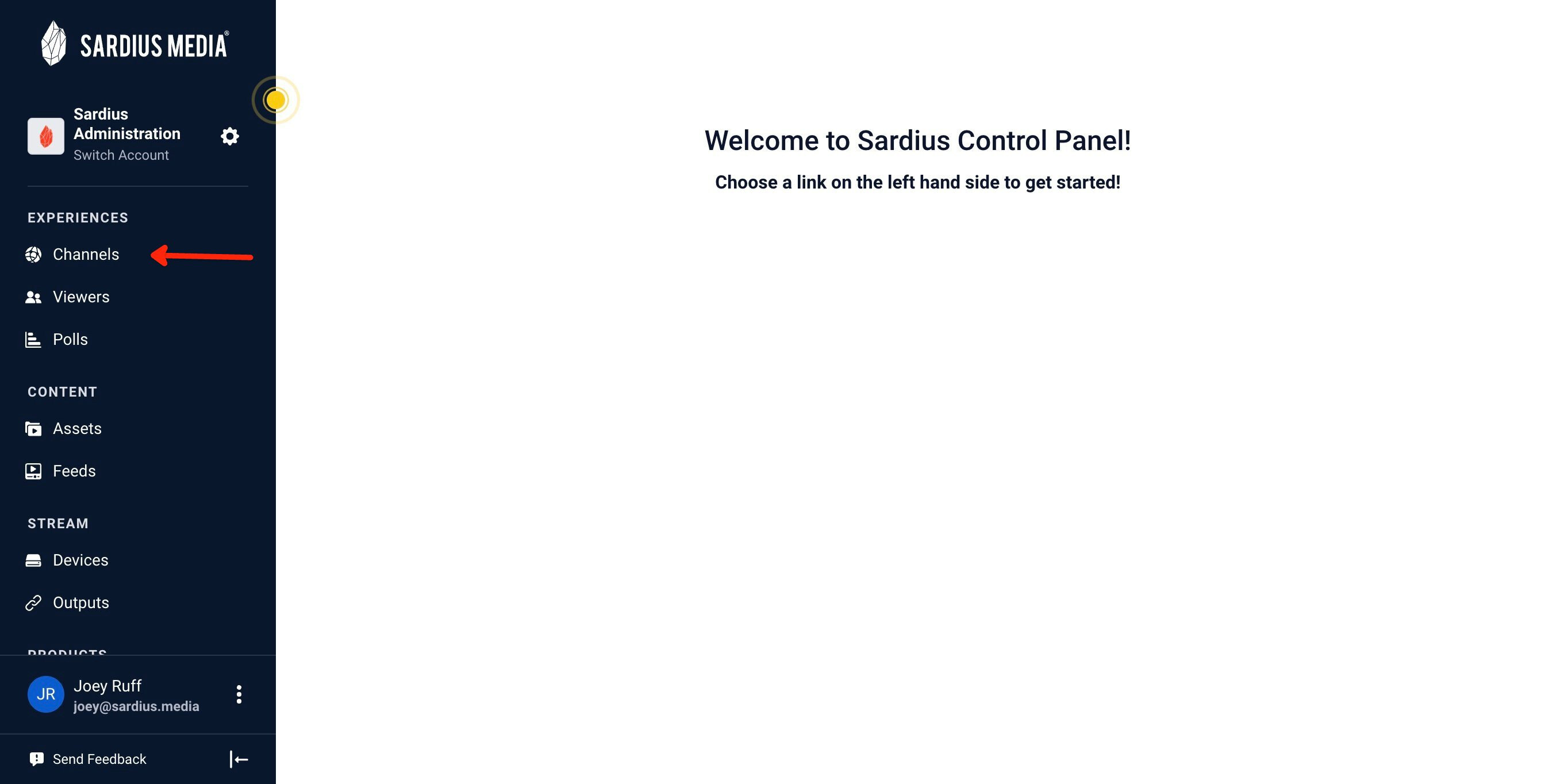
In the middle or on the right of the screen is a blue Create Site button
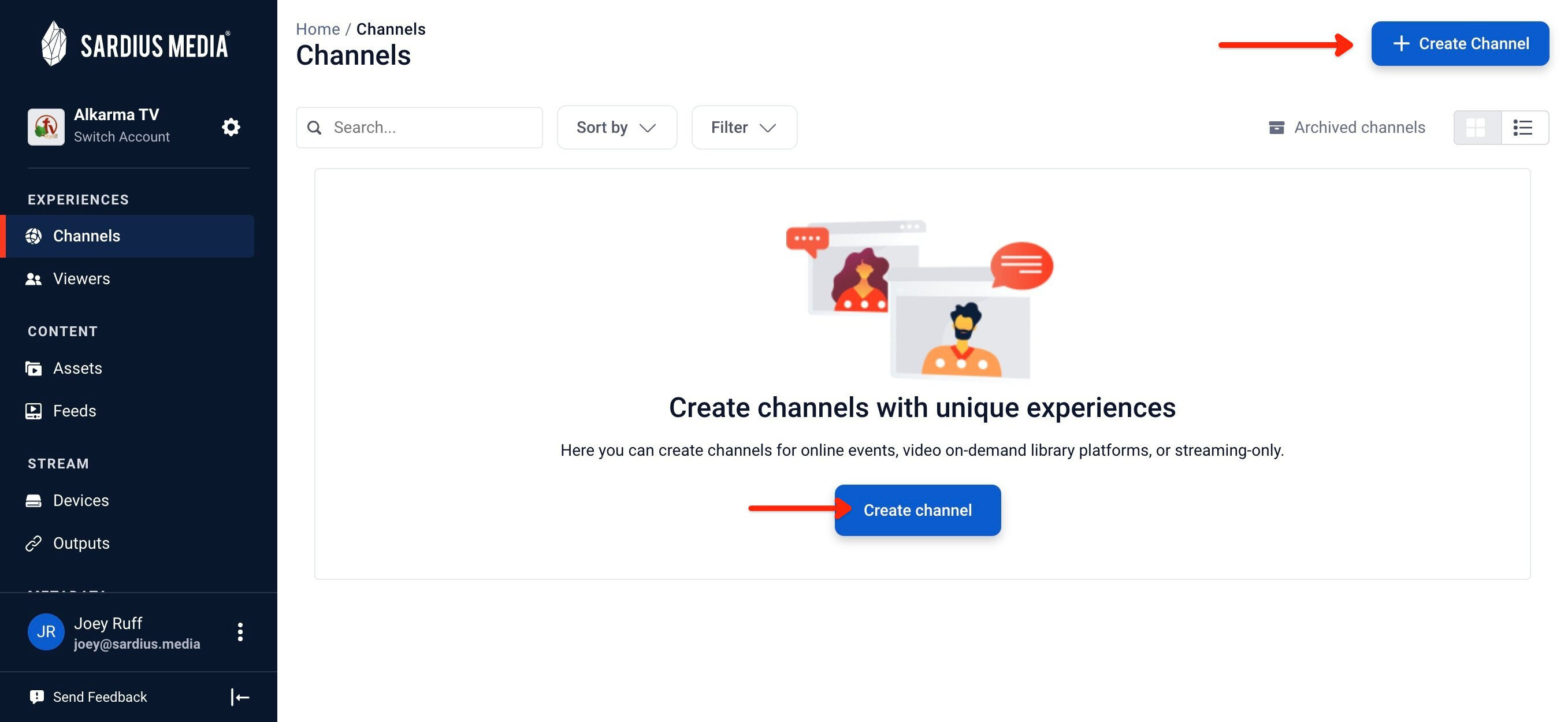
1. Click Create New Channel
- If you have created a Channel(s), it will be displayed on your page
- If you have not created a Channel, you will see a message prompting you to Create a New Channel
2. Next, you will see a prompt asking what the channel will be used for. Click the last option "Stream Only" and click the blue Next button to continue
Helpful Tip: Contact the Sardius Media team if you are interesting in learning more about the Online Events or On-Demand Library Platform features
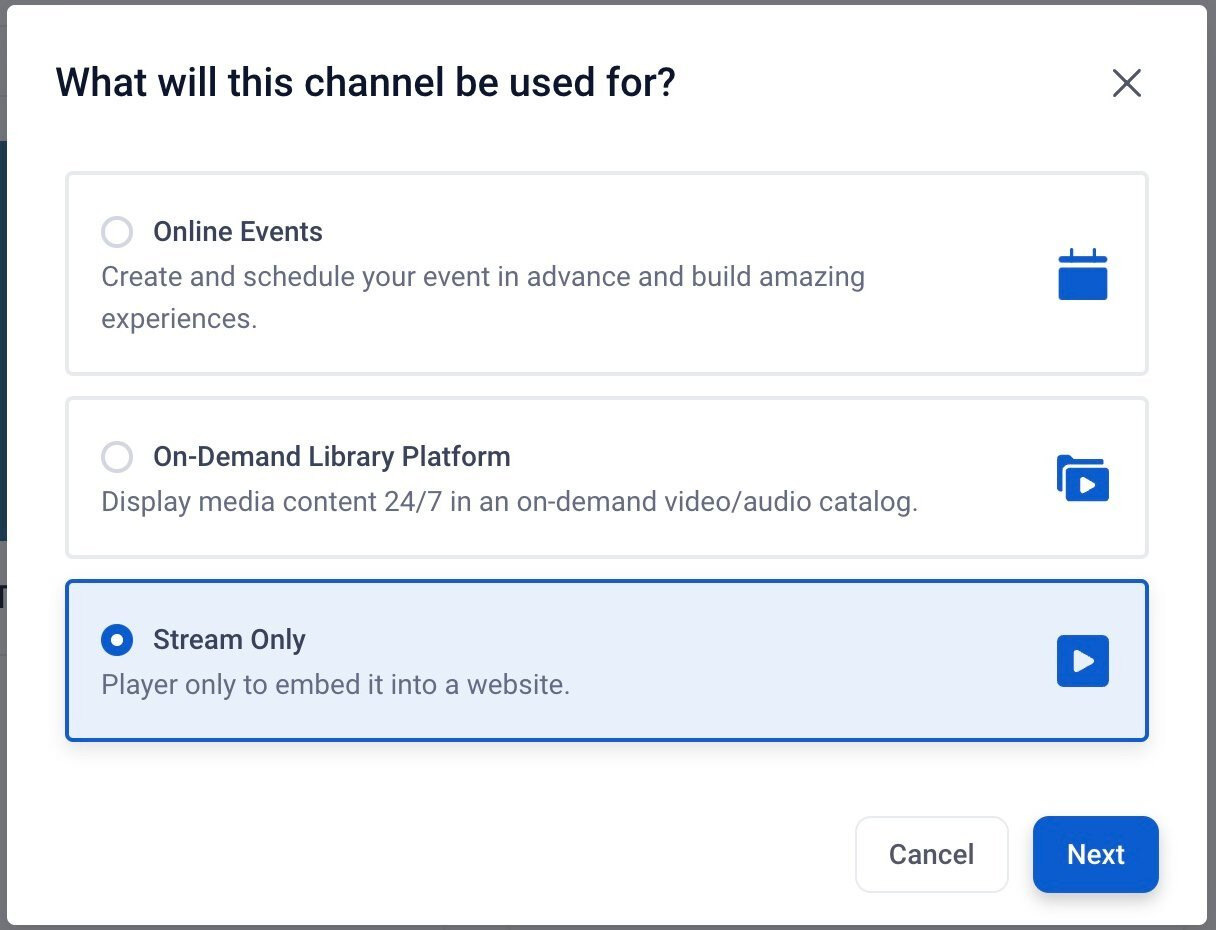
About Your Channel
Now, you are ready to start filling out the basic details about your player only Channel.
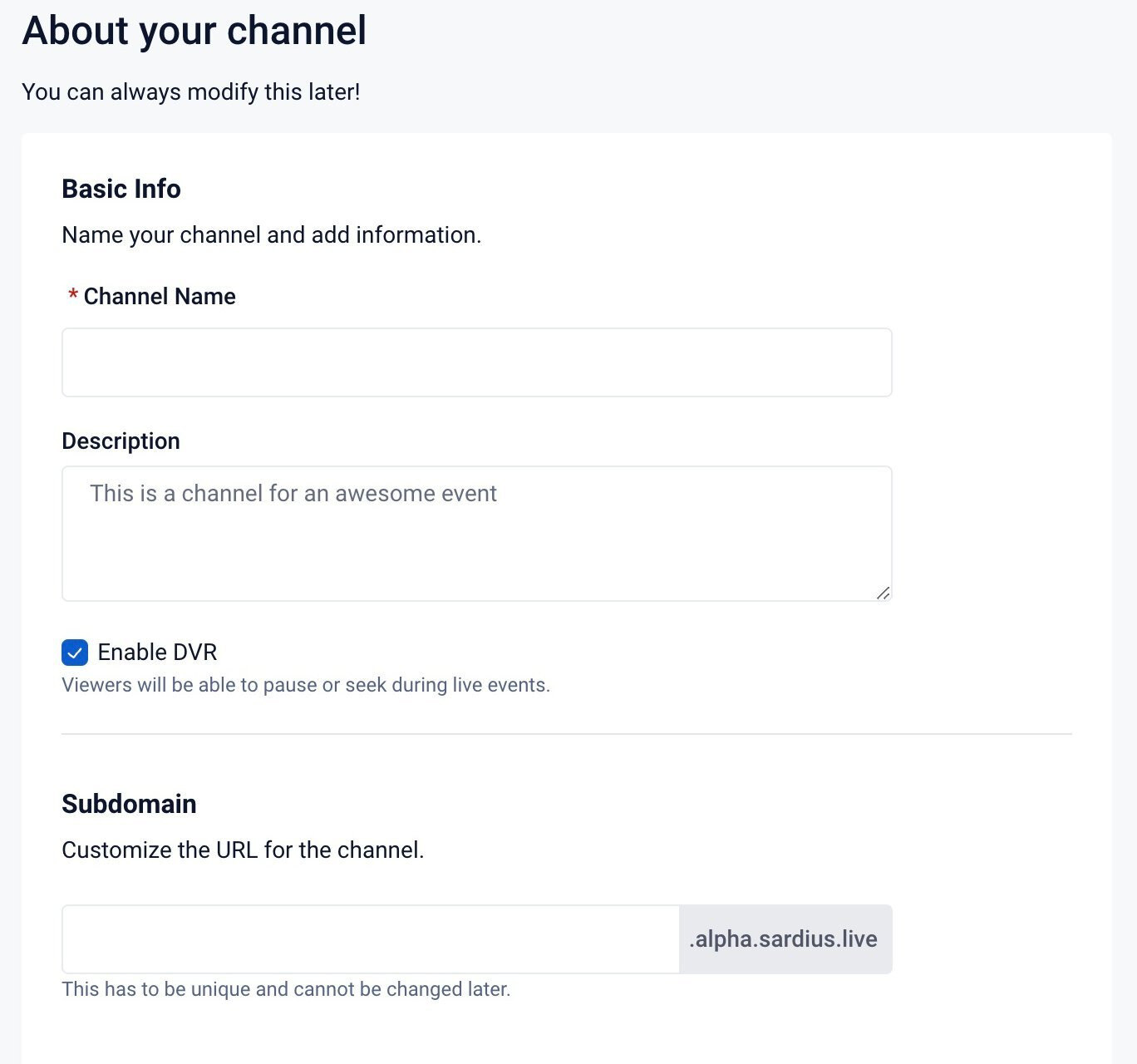
- To begin, enter your Channel Name
- A Description can be entered and is optional and helpful for internal use.
- Enabling DVR will allow viewers to pause during a live event.
- The Subdomain URL is customizable, and cannot be changed later.
- The Channel Card Appearance is to customize your site cards to help differentiate between your different events. Simply click on the Upload Image button to upload your graphic
- Channel Card Color - add the Hex # (color)
Save and Continue
You are now ready to save your updates and continue
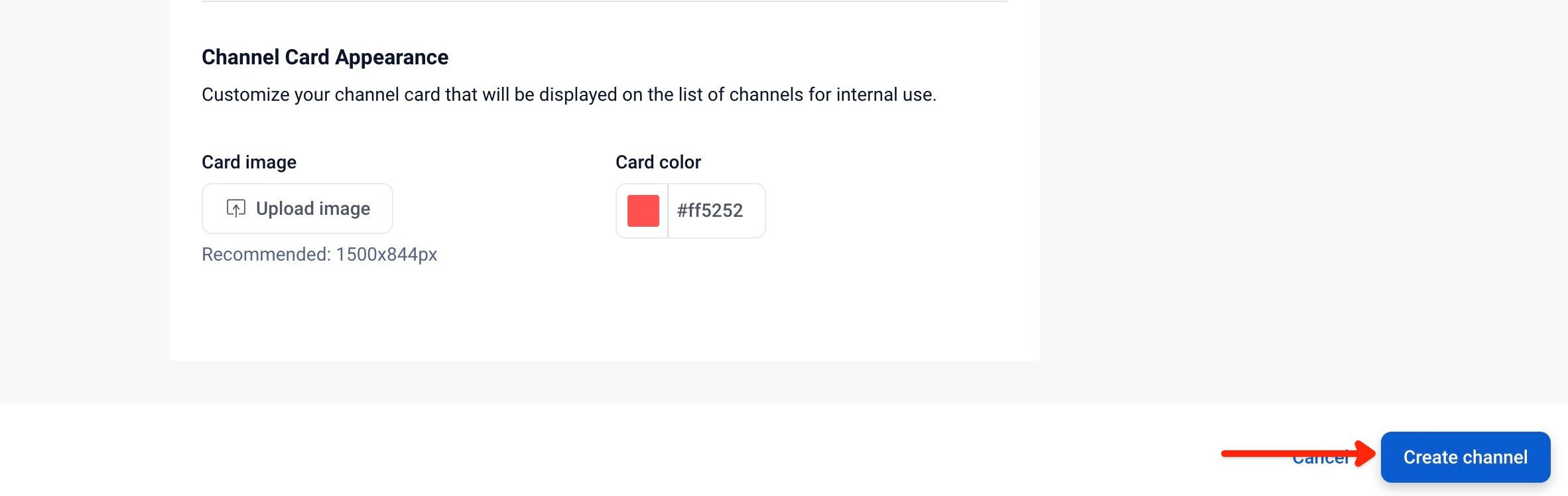
Now, you are ready to customize the channel.