Footer Settings (Turnkey)
By enabling the footer (located at the bottom of your site), you are able to customize it with your logo, Social Media icons, etc.
- The Footer typically includes the following:
- Left side: Company logo that links to your main website
- Center: Hyperlinked Social media icons
- Right Side: “Powered By Sardius Media” logo

Setting Up a Footer
To begin, Enable the Footer and select Edit
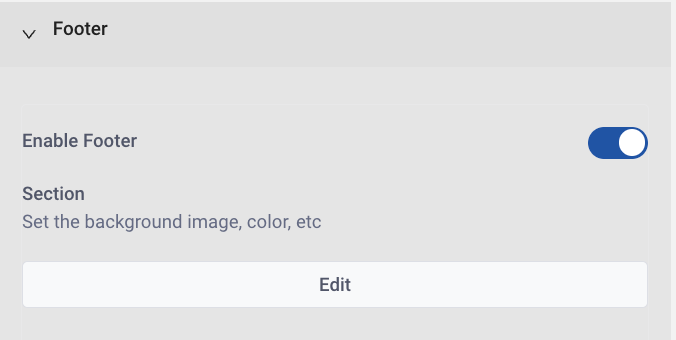
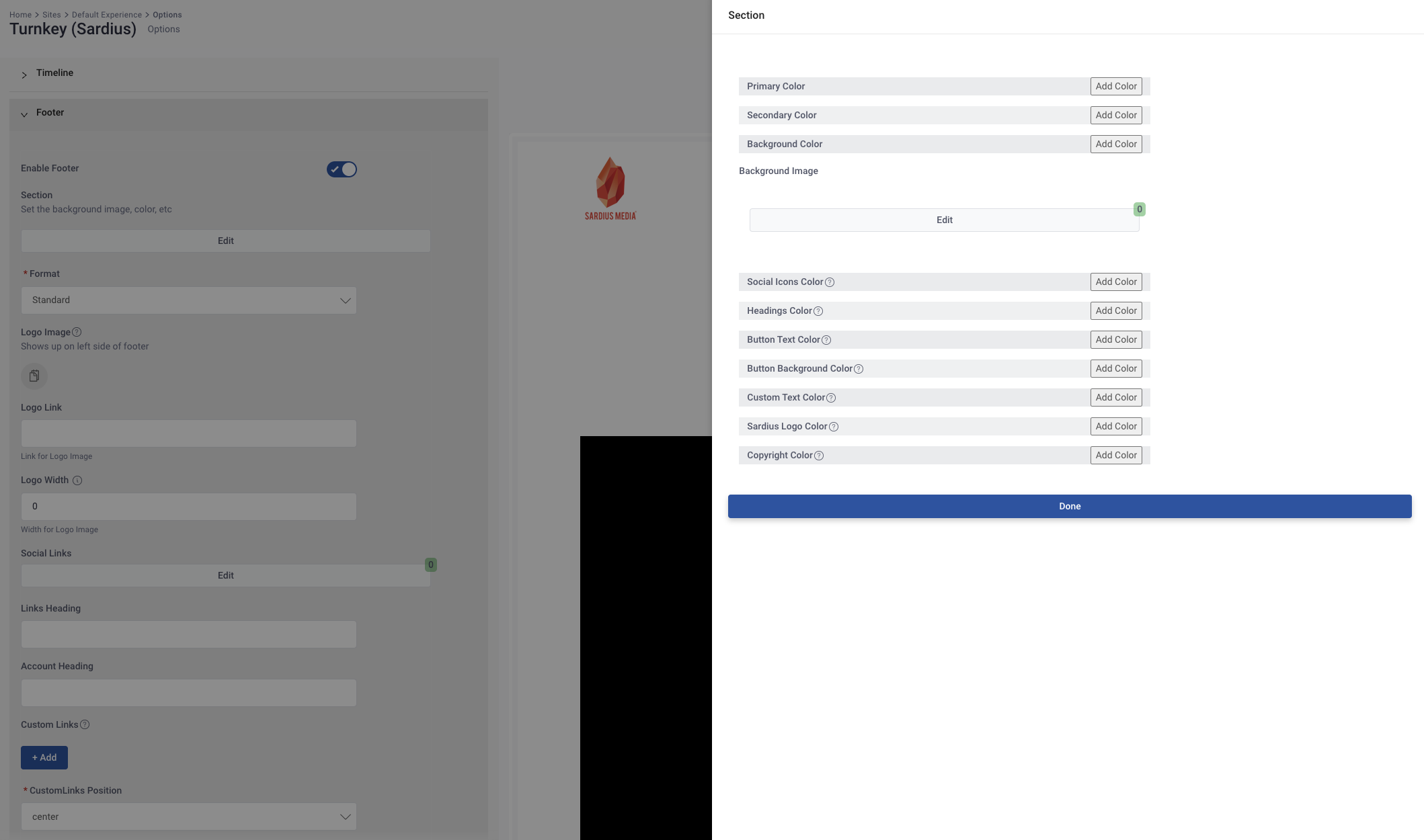
After selecting Edit, you have the option to adjust colors, background image, social icons, text color and copyright color
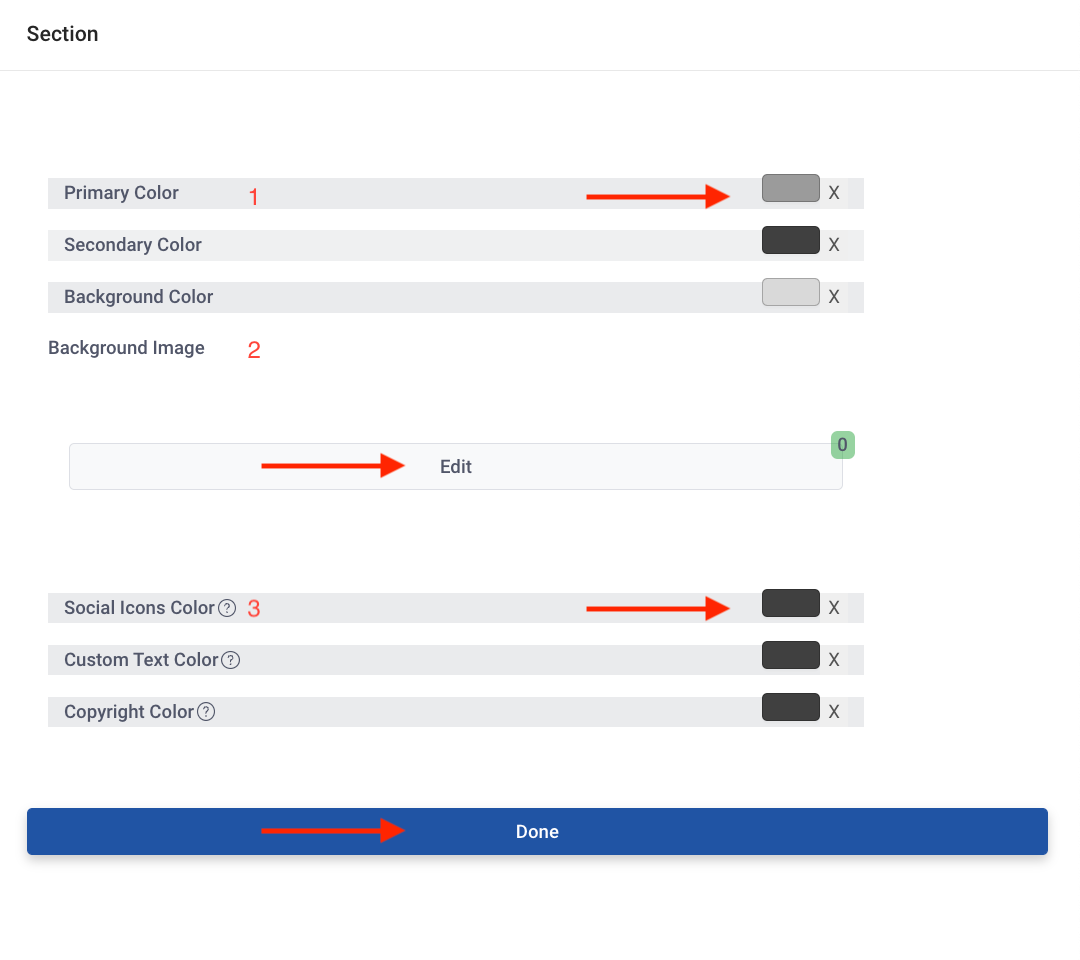
- Click Add Color to update the Primary, Secondary, and Background Color
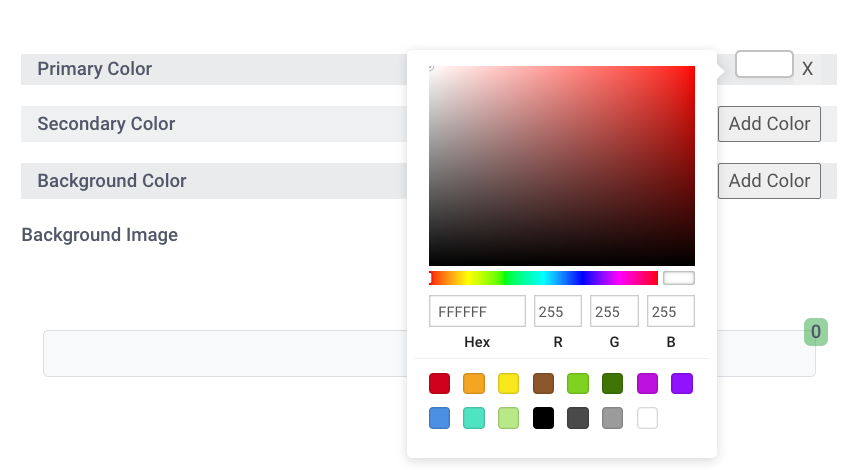
- Select the color box to update the color or add your Hex#
2. Select Edit to update the Background Image
Next, click on Add Row
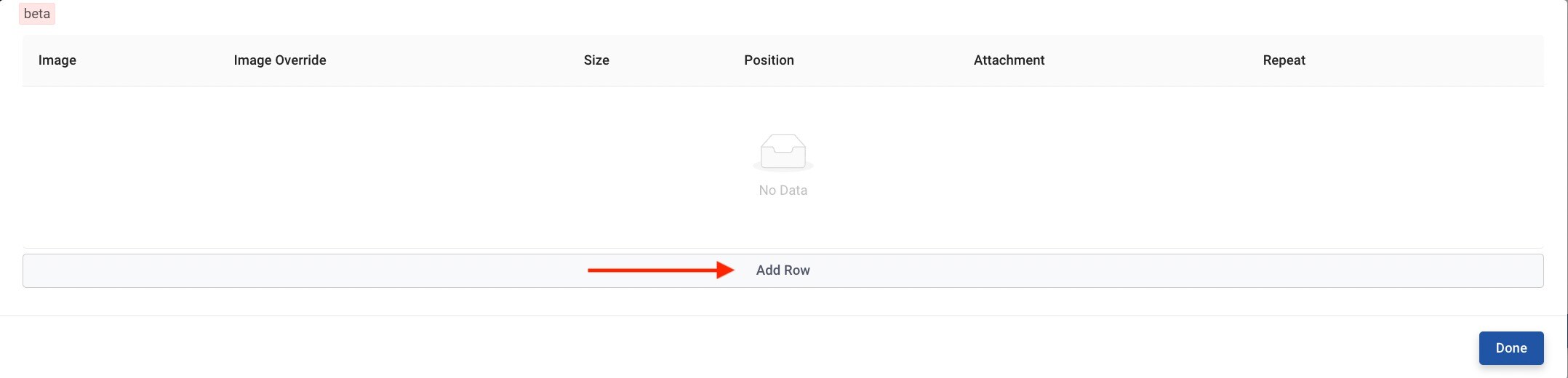
Upload your image by clicking on the Image Icon
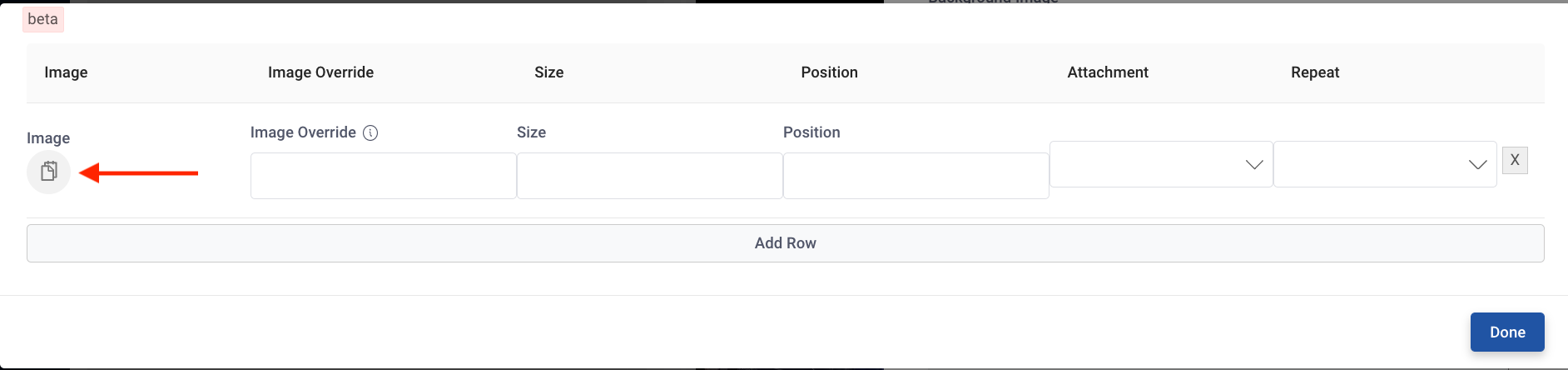
Once you have made your updates, select Done to save your background image changes.
3. Update your social icons, text, and copyright color
Select the color box to update the color or add your Hex#
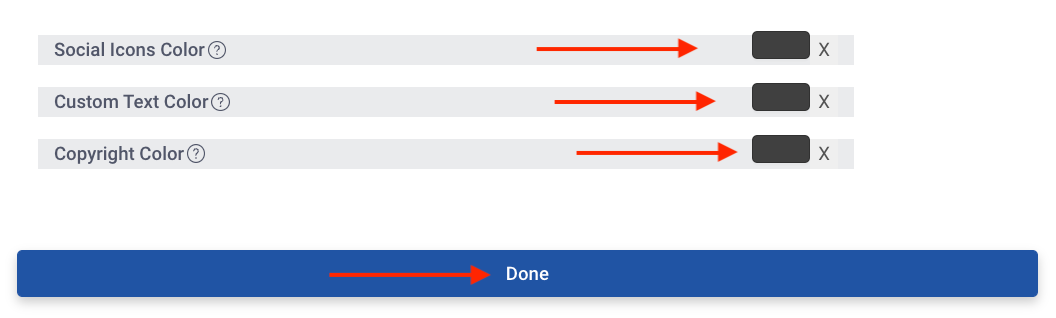
- Social Icon Colors: Defaults to your Primary Color if left blank
- Custom Text Color: Defaults to your Secondary Color if left blank
- Copyright Color: Defaults to your Secondary Color if left blank
Once you have made updates to your Footer, select Done to save your changes.
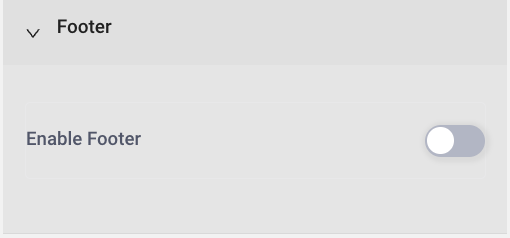
Note: If you disable the Footer, the Footer will be removed from your site
