Feeds: Smart Playlists & Pinned Assets
The Assets tab is where you can Add Assets to the feed.
You have two options to populate the feed: You can manually add/pin assets to the feed or you can use the advanced filters to create a Smart Playlist that automatically populates the feed.
Note: Both options can be used at the same time to populate the feed.
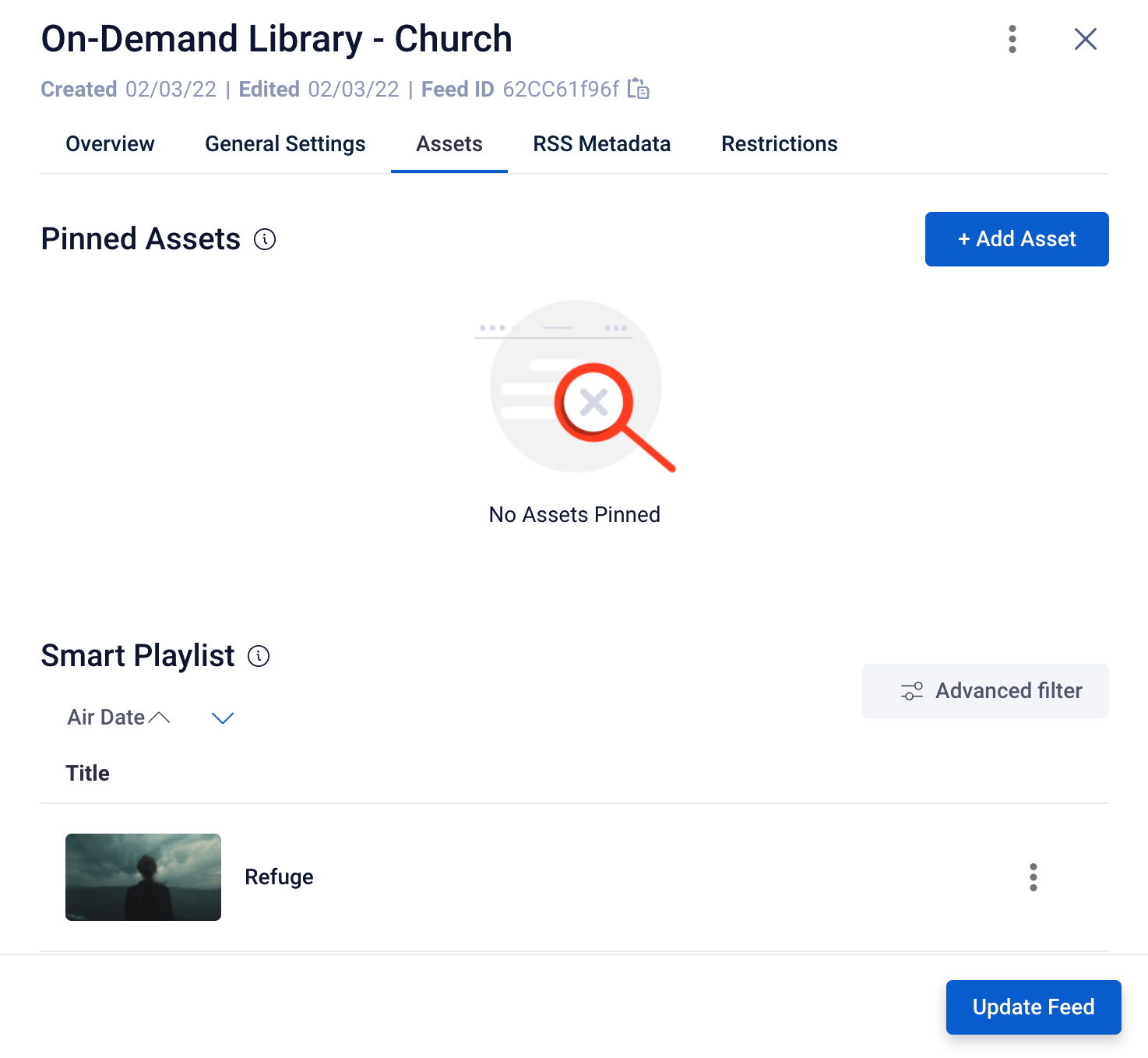
How to Add Assets to a Feed
You can add assets in two different ways to populate your feed:
- Pinned Assets: Use this to pin- or manually add- assets to the beginning of your feed. Assets added here can be rearranged into any order by simply dragging and dropping the asset into the desired location.
- Smart Playlist: Use an Advanced Filter to query for all assets matching that filter in order to populate the feed. You can use this feature to add all assets that have certain metadata like a specific Speaker, Category, or Series.
This feature also works well when Auto-Archiving assets from a calendar event that have specific metadata added to them, as you can query to pull those assets into a Smart Playlist and automatically add it to a Feed.
Helpful Tip: Pinned Assets will appear first in a feed before all Smart Playlist assets, which are prioritized by air date after any Pinned Assets.
Pinned Asset
A Pinned Asset will be pinned to the beginning of the feed. Note that Unapproved assets will not be visible to viewers, even when added to a public feed. You must approve assets to make them visible within the feed.
To add a Pinned Asset, select the blue + Add Asset button
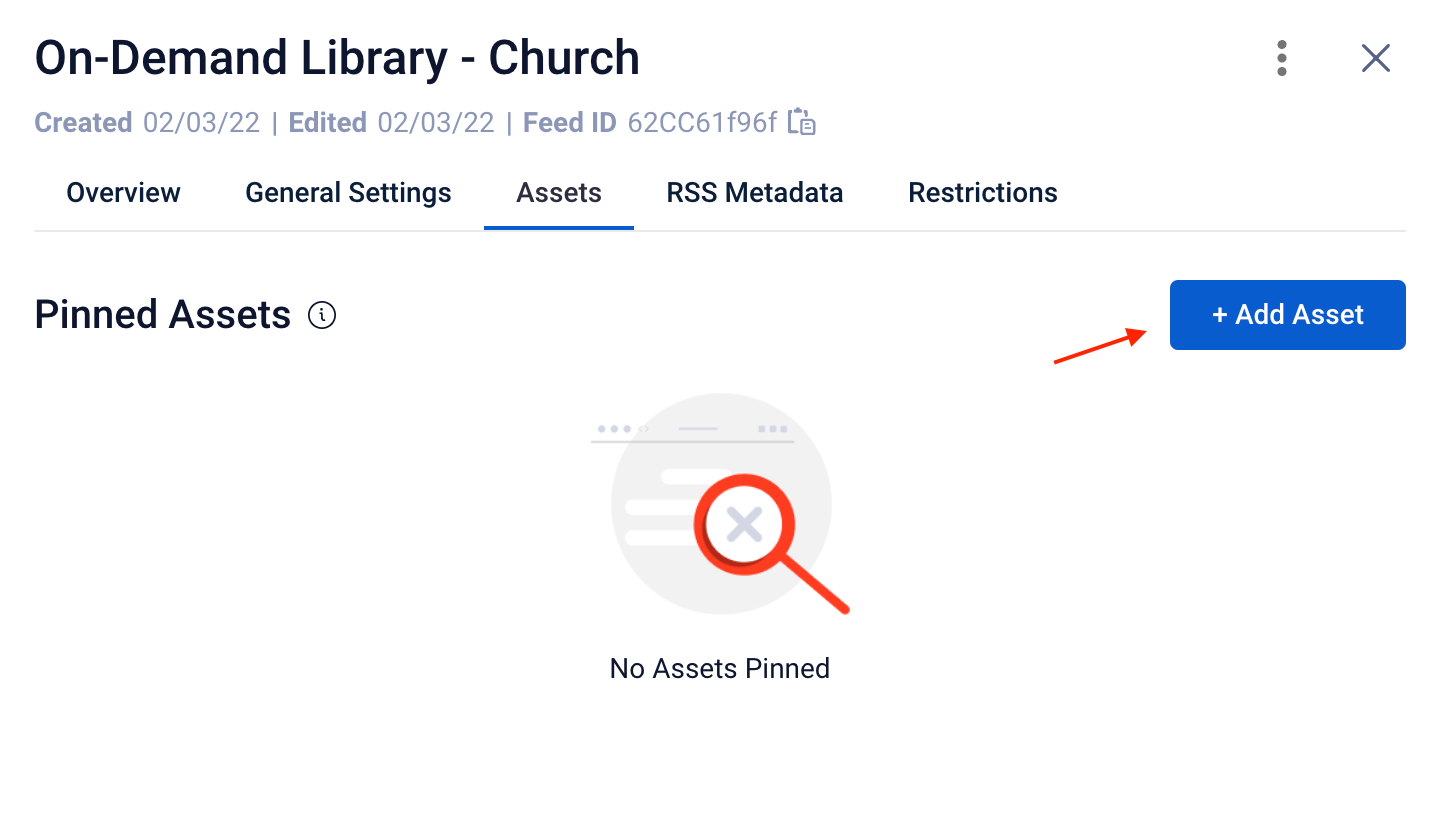
This will pull up a list of assets to choose from. Note that the assets must have already been added to the Assets area in the Sardius Control Panel in order for them to be added to a feed.
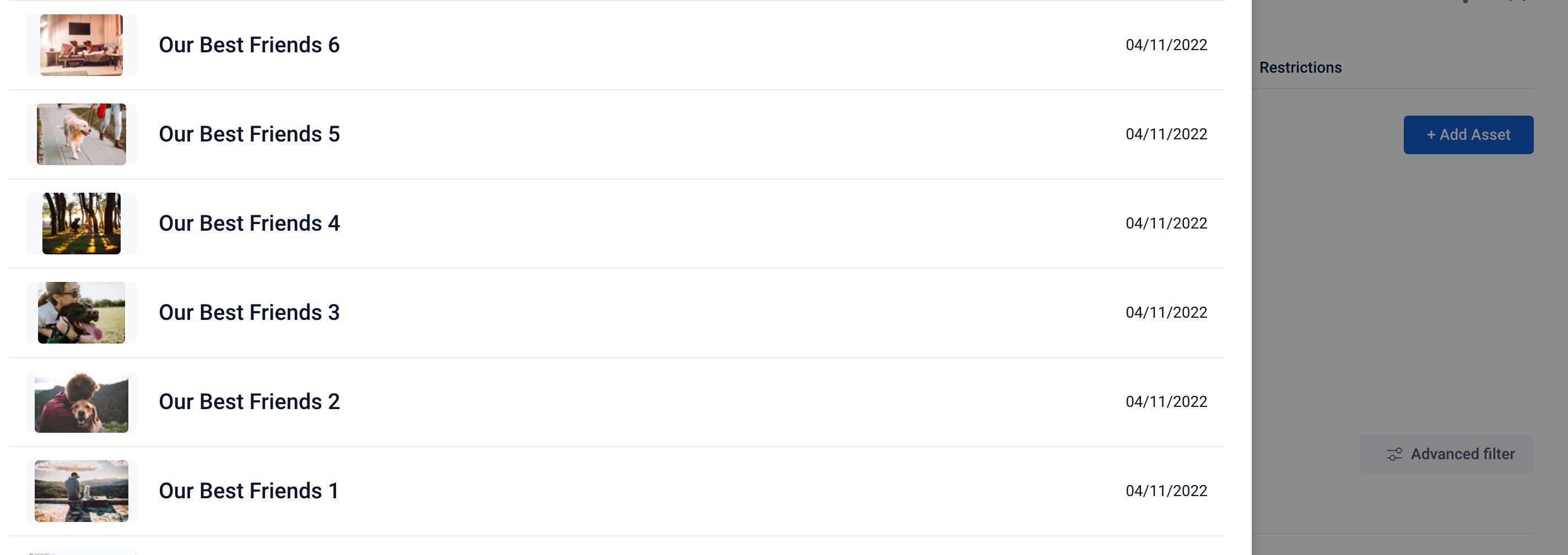
Select the asset(s) that you want to add to your feed from the available list. They will then appear under the Pinned Assets area.
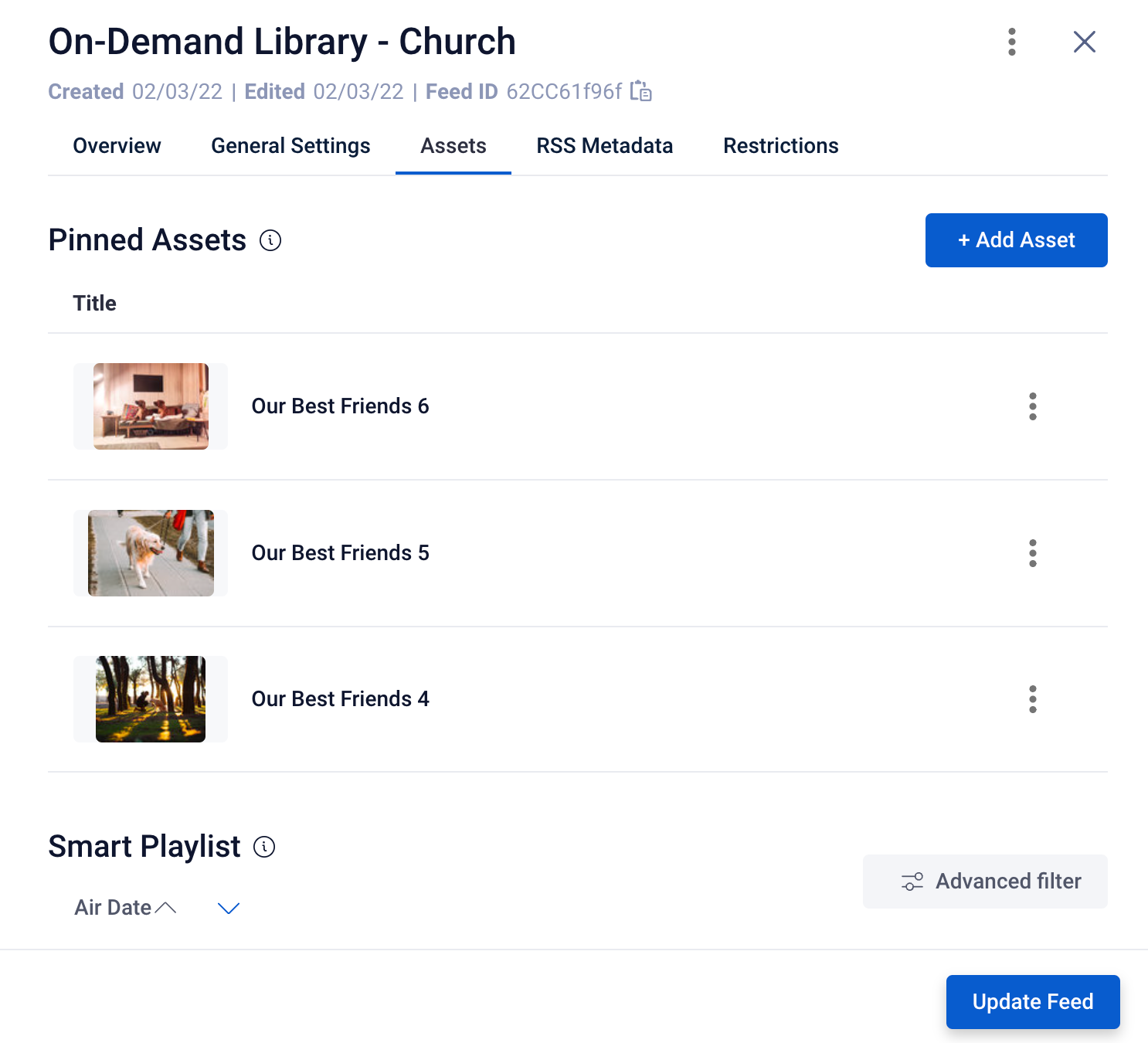
Be sure to click the blue Update Feed button when finished to save the newly added assets to your feed.
Smart Playlist
The other option for adding assets to your feed is to create an Advanced Query that will populate your Smart Playlist with any assets that meet that advanced filter query’s specifications.
Helpful Tip: The best way to build an advanced filter query is by using a Category but you can also use your preferred metadata.
To create an Advanced Filter that will populate a Smart Playlist, click on the Advanced Filters option
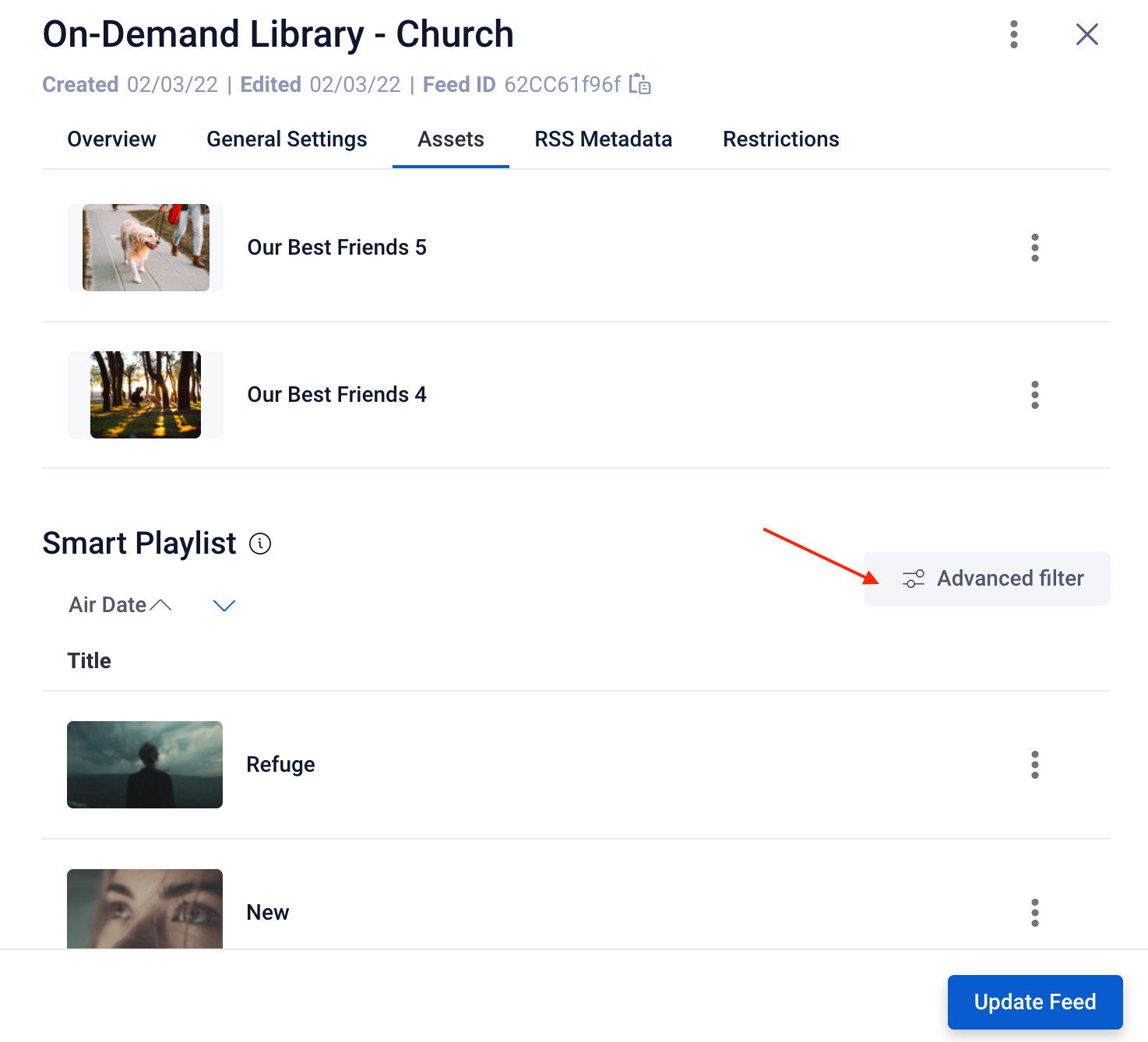
This will open the modal where you can add any relevant queries desired. To check your filter options, click on Show Results and be sure to Update Feed when finished.
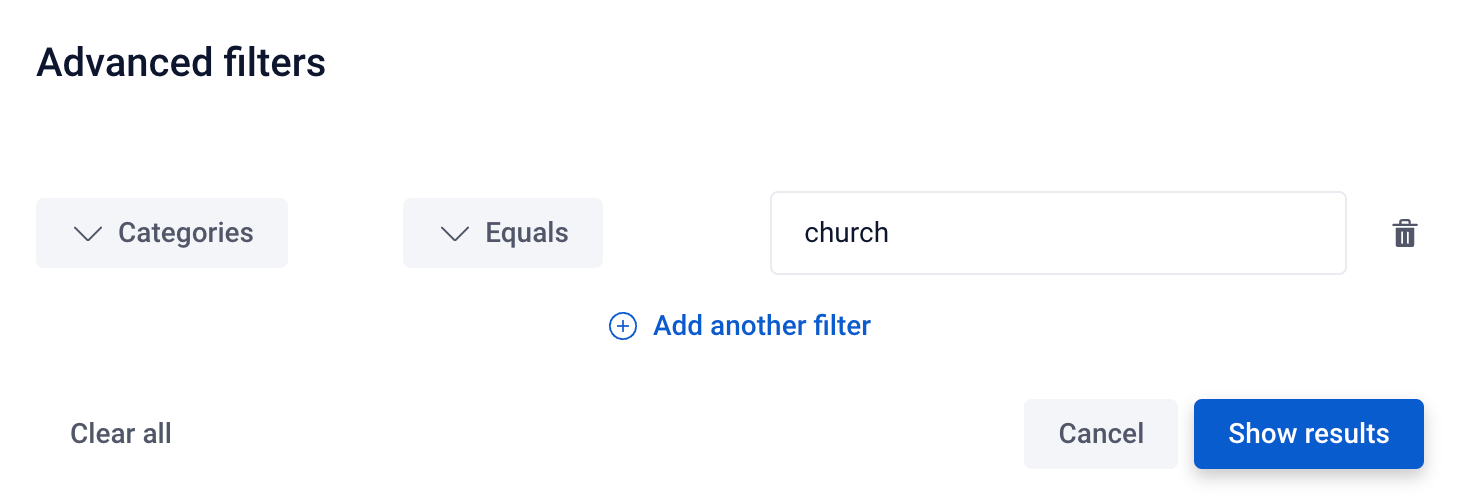
Helpful Tip: If you need assistance with the Advanced Filter options, please reach out to your Sardius Media Account Manager.
