Feeds: Restrictions Tab
Basic Restrictions allow you to restrict access to feed content based on Viewer Segment, Website Domain, or the computer/browser being used to access the feed as well as filter out content based on file type.
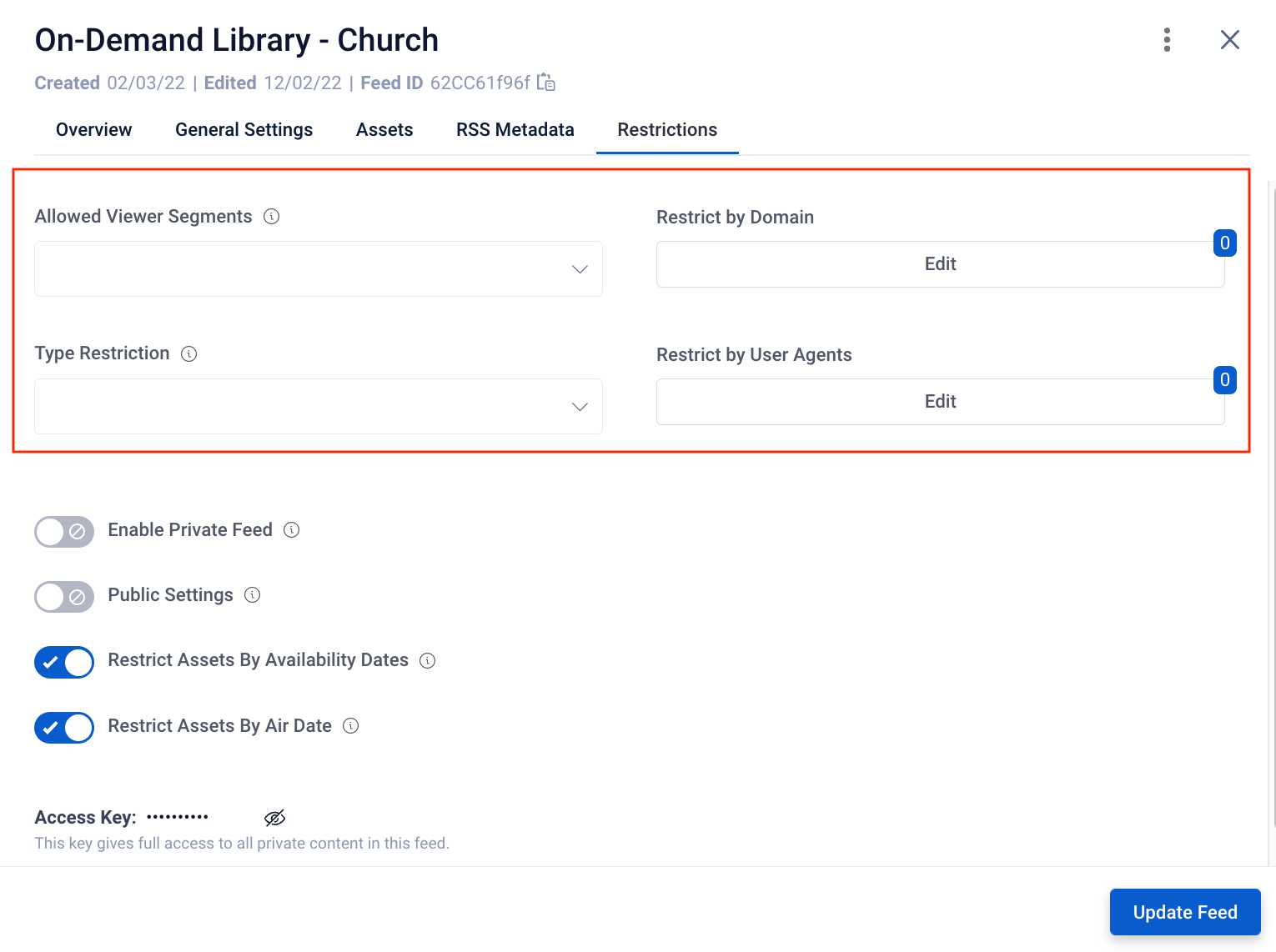
Allowed Viewers Segments : allows you to restrict the feed based on whether users have a specific Viewer Segment.
Restrict by Domain: allows you to restrict the feed based on specific websites being used by users. If restricted by domain, the asset will not be visible anywhere else
Type Restrictions: allows you to restrict the feed content based on file type (ie. Mp4s, Mp3, etc.).
Restrict by User Agents: allows you to restrict the feed based on computers/browsers being used.
Be sure to click Update Feed after adding any necessary metadata to this tab.
Additional Restrictions
Additional Restrictions include password protecting a feed through the use of an API key, the ability to ensure people are logged in to a specific site in order to see the feed, allow for querying this feed, or ensure that assets don’t appear in the feed until after their Availability Date or Air Date. These settings can help streamline your workflow when your set-up includes automatically adding assets to a feed.
Most commonly used Additional Restrictions include:
- Restrict Assets By Availability Dates: If toggled ON, this will ensure that any assets in the feed with an Availability Date set will not be visible until that date/time. This setting also enforces the Expiration Dates set on assets. Note: This allows you to add assets to a feed that won’t be available until a future date & enables an asset to automatically expire at a specific date/time.
- This function is toggled ON by default, as it is recommended as part of a workflow best practice.
- Restrict Assets by Air Date: If toggled ON, this will ensure that any assets in the feed with future Air Dates are not visible in the Feed until after the Air Date/Time has passed. Note: This allows you to add assets to a feed that won’t be visible until a future date.
- This function is toggled ON by default, as it is recommended as part of a workflow best practice.
Helpful Tip: If both an Air Date and Availability Date restriction exist, the latest date/time will be respected as when to make the asset visible to Viewers.
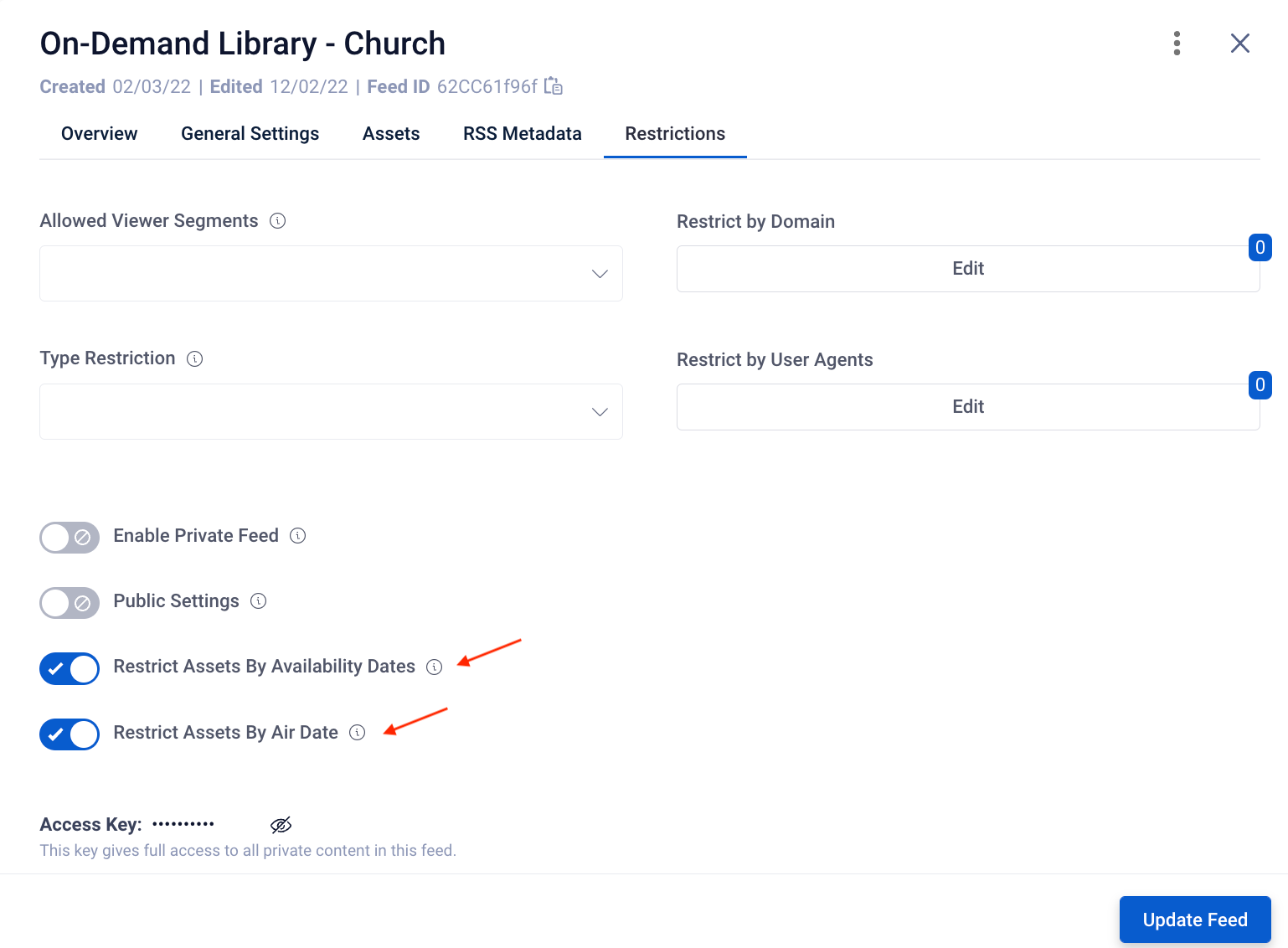
Advanced Restrictions
Advanced Restriction options are also available when using Sardius APIs. These restrictions allow you additional control over who has access to the feed and what assets they will see.
Helpful Tip: Please contact your Sardius Account Manager to discuss your specific needs if you're interested in using the Advanced Restrictions.
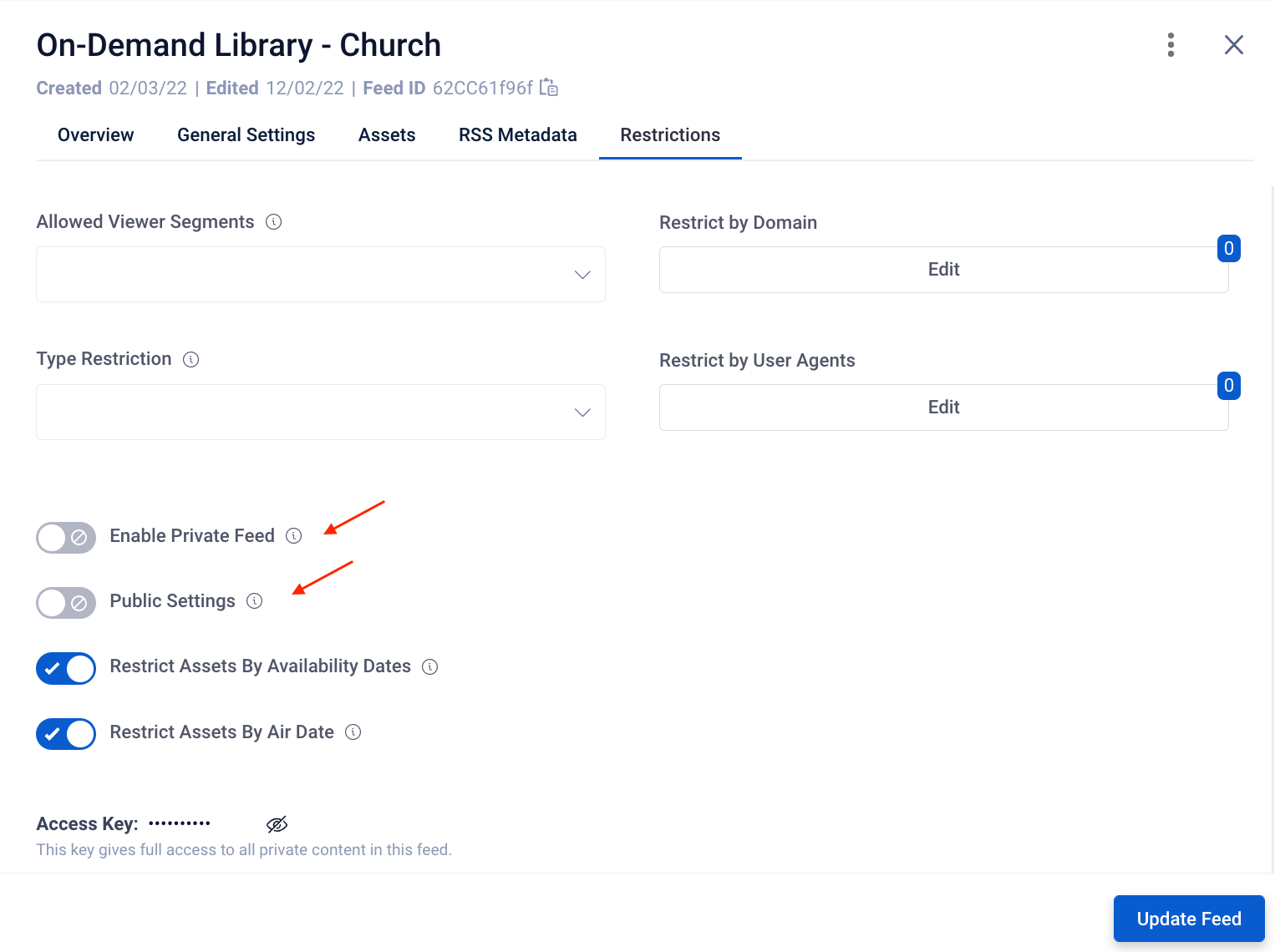
- Enable Private Feed: This function can add additional privacy to your feed by using an access key to password protect the feed (ie. when users need to be logged in to see paid content)
- Access Key- Primarily used with Enable Private Feed to password protect the feed.
- Public Settings: Allows the General Settings for this feed (Title, thumbnail, topics, etc.) to be publicly available within the Sardius Feed API without requiring the Sardius API token to be passed.
- Note: By default, this setting is OFF.
Be sure to click Update Feed after adding any necessary metadata to this tab.
