Feeds: General Settings Tab
The General Settings tab allows you to change your feed's name, description, add a thumbnail, and even give this feed topics and tags to help categorize it.
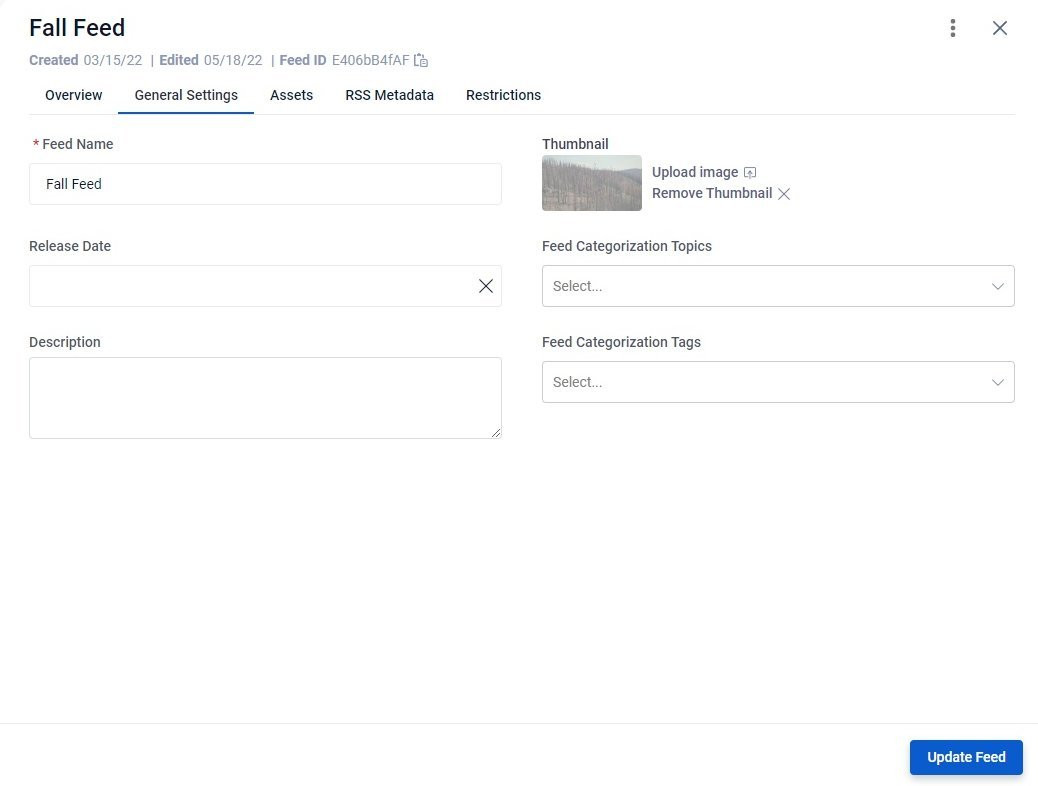
Feed Name: Customize your feed name by updating it in this field and clicking Update Feed
Release Date: Use the calendar to select the date for when the feed will be made available and accessible to the public. Leave blank if there is not a release date and you would like the feed to be available immediately to the public
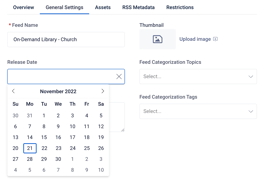
Description: Use this field to add additional information about the feed’s content for your internal team’s use. Note: This description will not be seen by the public when the feed is added to a Channel.
Thumbnail: Add a custom thumbnail to help quickly identify your feed from the list view, if desired.
Feed Categorization Topics/Tags: Topics and Tags can be added to help you organize your content or prepare it for use with a custom API.
To add a tag, make a selection from your existing options using the dropdown menu or create a new one by typing directly into the field and hitting enter on your keyboard.
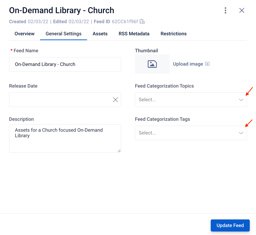
Important: Remember to click the Update Field button on the bottom right of the tab any time you make changes to your settings!
