Facebook Troubleshooting (API Output)
If you are needing help with using the RTMP Connector with a Facebook account, please see this troubleshooting article on RTMP.
Before Troubleshooting, Do This...
- One window/tab open to the Sardius Control Panel
- A separate window/tab open to your Facebook Page/Group's Live Video details.
Disclaimer: This article is designed specifically for clients using Sardius Stream to deliver their stream to a Facebook page.
To aid you in your troubleshooting, please select from the following options:
- Verify your event was Set Up to Stream to Facebook
- End or Reset the Facebook Event
- Add the API Output to an active event
- Errors & Error Messages
Verify Your Event was Set Up to Stream to Facebook
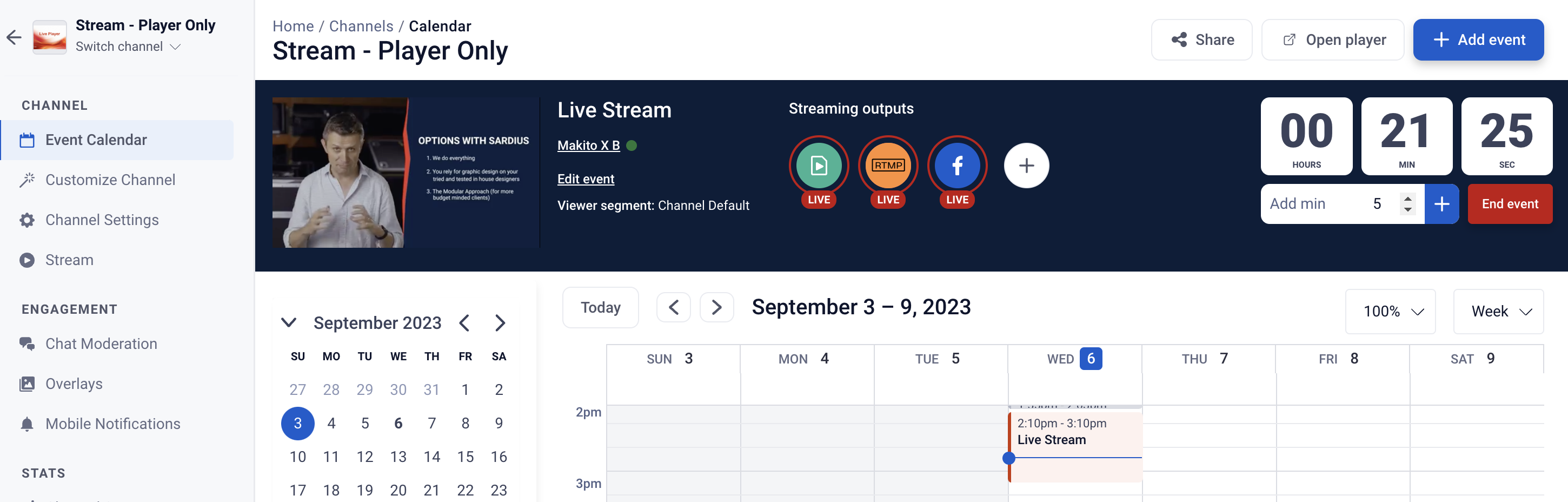
- If you see your Facebook API Output, proceed to Verify your API Output below.
- If you do NOT see your API Output, proceed to Add your API Output below.
Verify Your API Output is Sending Out a Stream
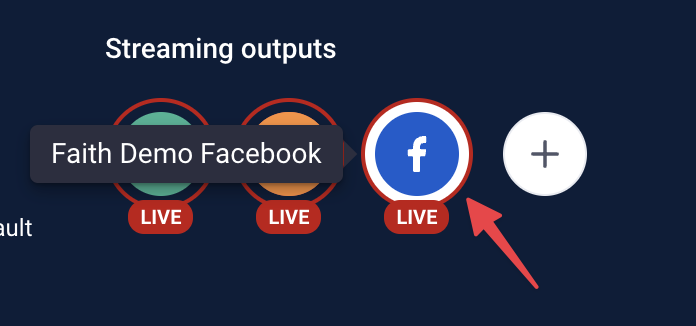
The Output is Offline
The Output is Live
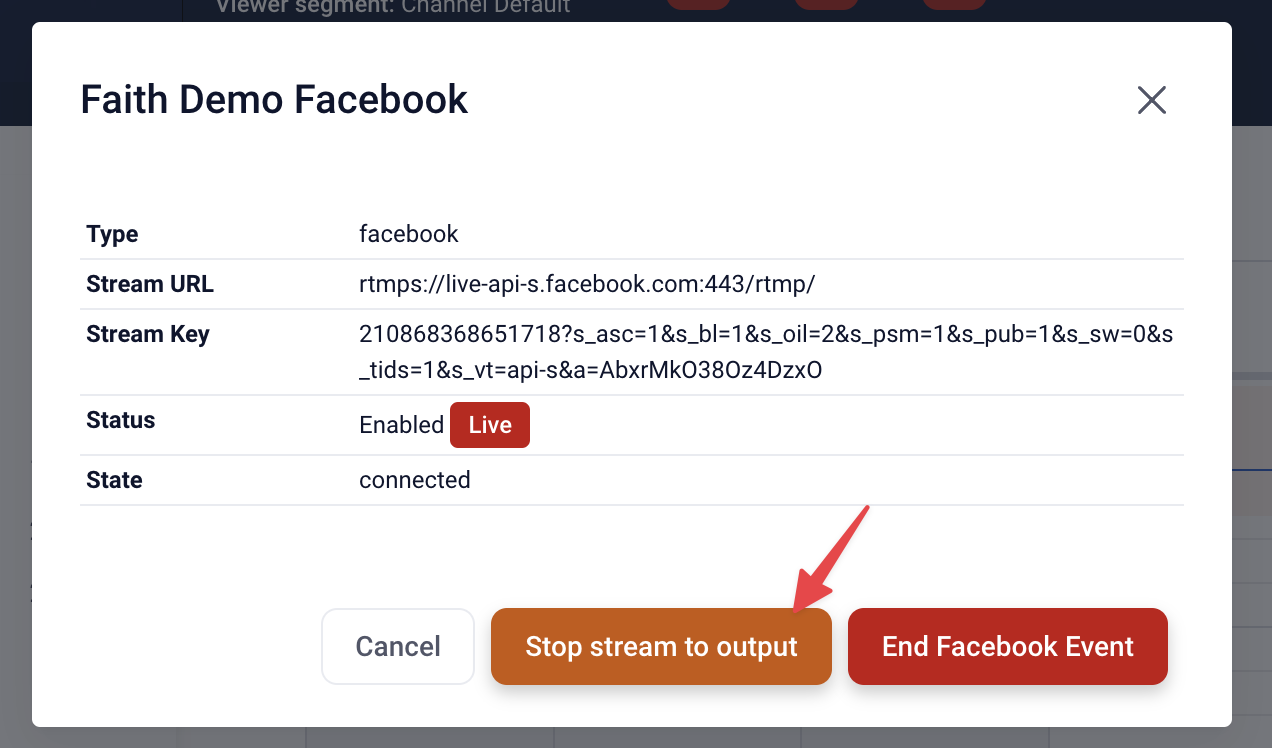
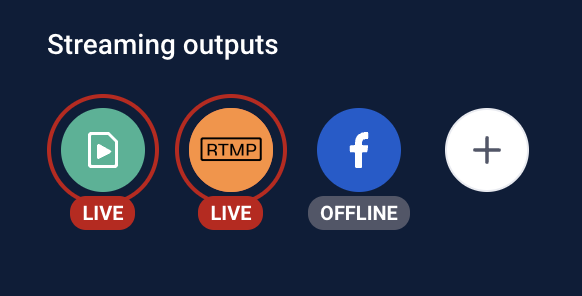
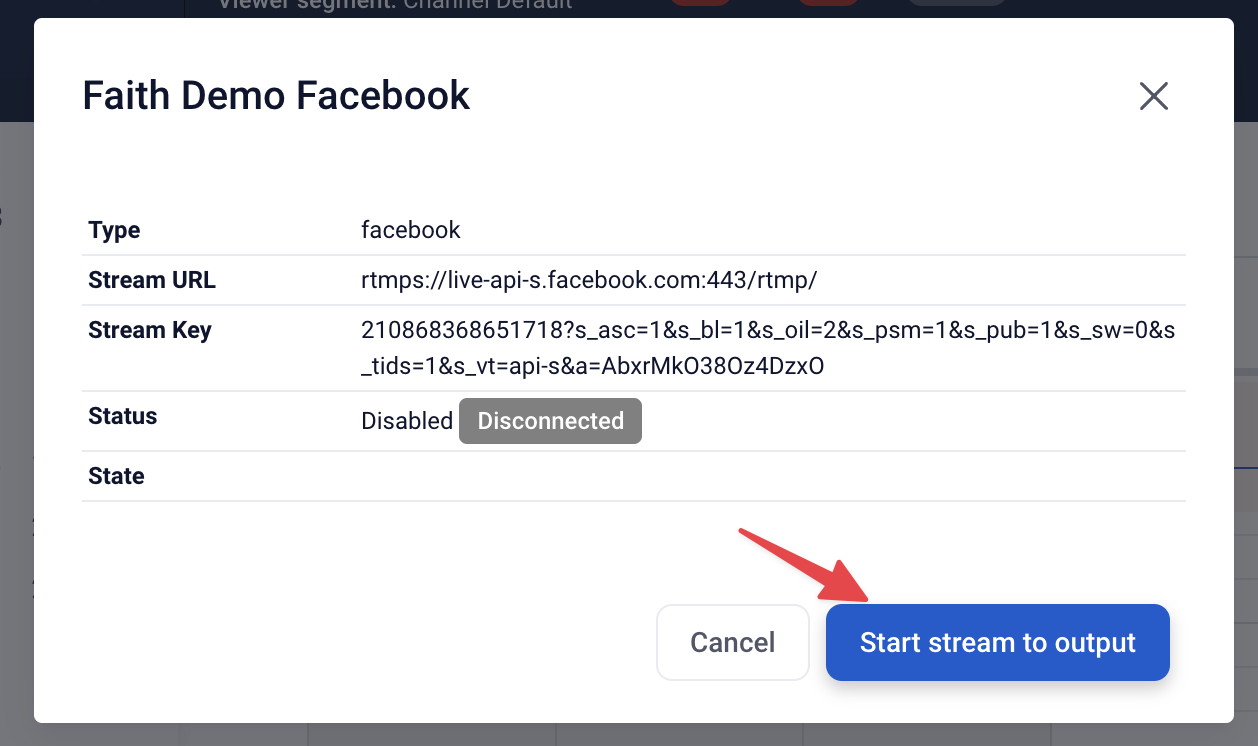
End the Facebook Event
In the instance that your Live Event was not supposed to go to Facebook, or you wish to stop streaming this event on Facebook, click on the Facebook icon.
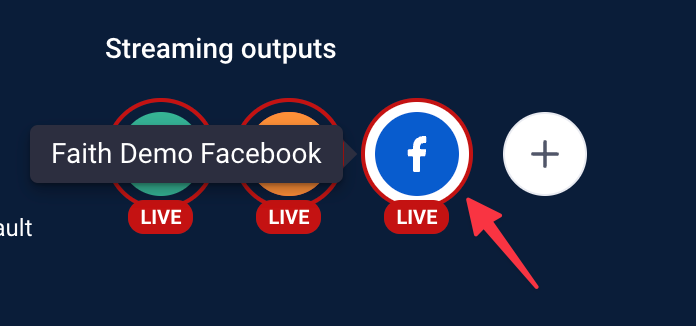
In the modal that appears, click on "End Facebook Event." This will automatically stop and end the live stream on Facebook.
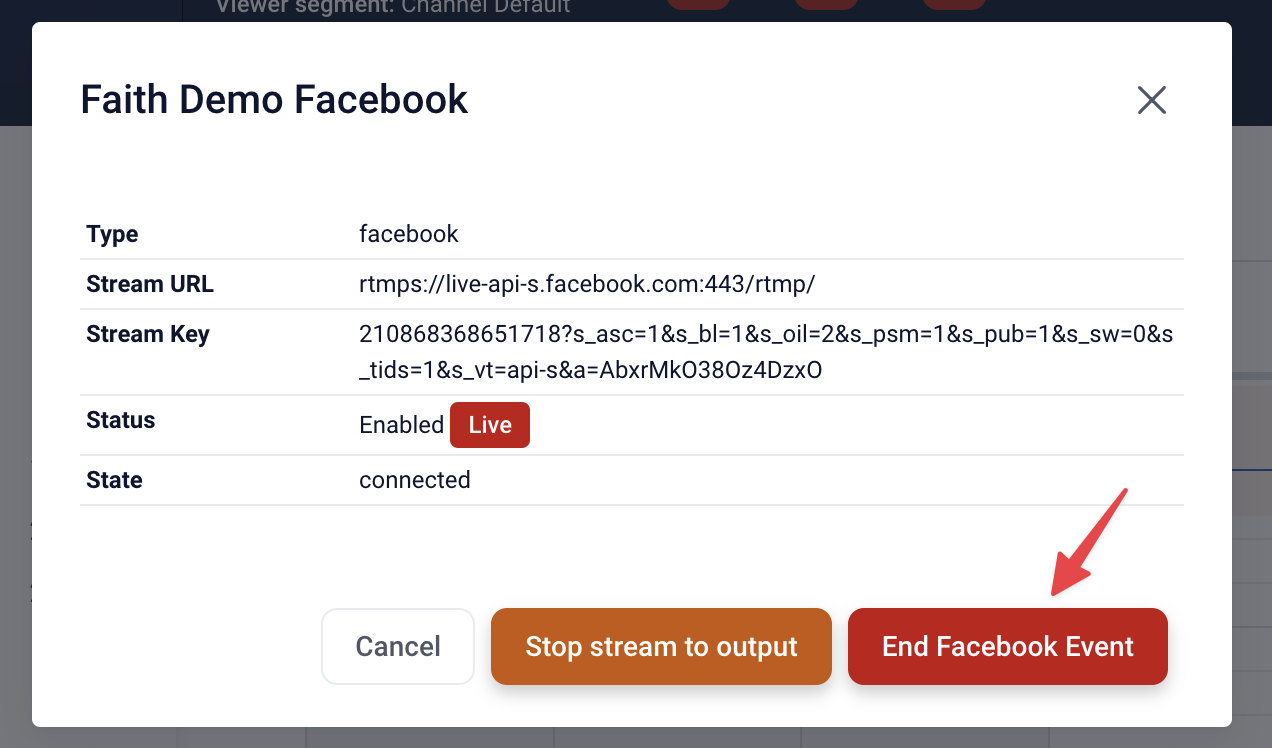
Add an Existing API Output to Your Live Event
In the Live Event Manager, click on the + button beside your streaming outputs.
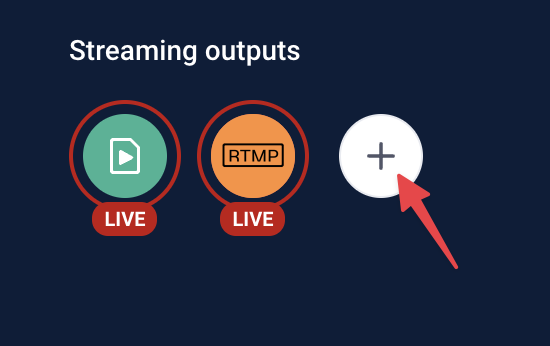
In the Output setup modal, select the output(s) you wish to add to your live event. When you have selected all of your outputs, click "Add"
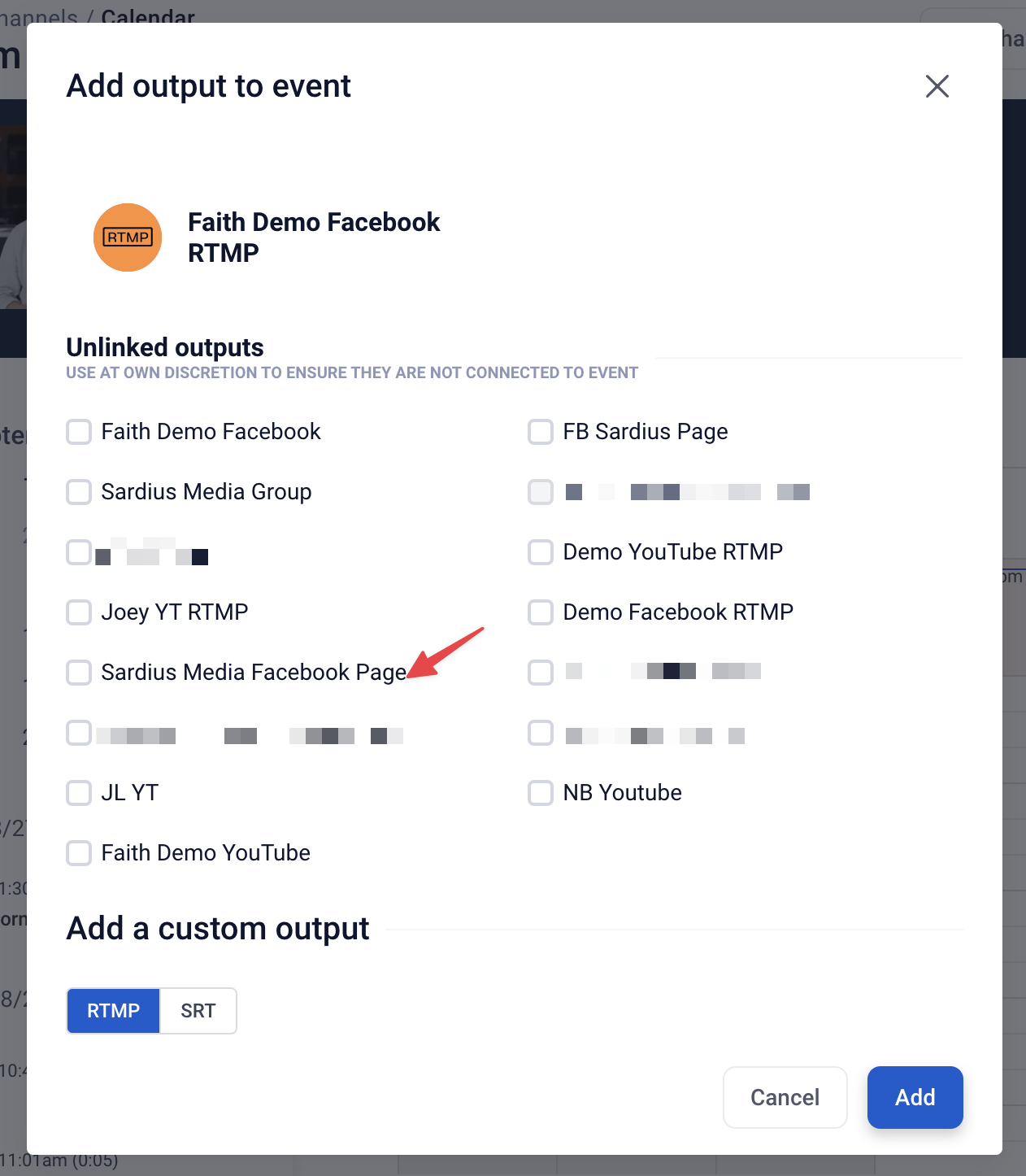
Errors & Error Messages
If your Facebook API Output is unable to connect during a live event, this means that an error was encountered by our system. An explanation for each error, as well as steps to repair, are below.
Error validating access token
The Facebook Page/Group you are attempting to stream to no longer has permission to connect. This occurs whenever there is a change to the user's Facebook account who set up the Facebook API output. Examples include, but not limited to:
- Changing your Facebook password
- Changing your Facebook privacy settings
- Changing the user's Facebook permissions level
- Removing the user's ability to manage the Facebook page/group
In order to work again, the output will need to be reauthenticated, which is a fancy way of saying, you may need to sign in again.
To Reauthenticate, simply navigate to the Outputs area of the Control Panel and select the FB output that won't connect. As the new window opens for the Output, click the three stacked dots on the top right and then select Reauthenticate from the drop down.

From there, simply log into your Facebook page like normal. When you go back to your event, you can click the button to start the stream for the Output.
Note: If the output was created by a user who no longer is a part of your organization or manages your Facebook page/group, you will have to create a new Facebook API output.
Cannot reuse running output due to lack of id
Your Facebook API output is unable to start because it is already in use. This is likely due to an improper event shutdown during a previous live stream, or it is in use by another Event.
To turn off this running output and clear the error, contact Sardius support.
The Control Panel says Facebook is live, but my stream is not on Facebook
If your Facebook output is showing as live, but your Facebook page does not have a live stream, you will need to get into your Facebook page's Creator Studio. You can access this as if you are creating a live video from the main page.
Once there, click the "Go Live" button.

Look under the player window for an option that reads "Event logs." Click on this.

You will likely see this error.

This error means that your personal Facebook account (or the account associated that output) has too many active live streams. In late 2024, Facebook introduced new rules that restrict users to only 2 live streams at a time.
To get around this, you can have another manager for that Facebook page create a Facebook Output in our system and activate the live stream through their account.
