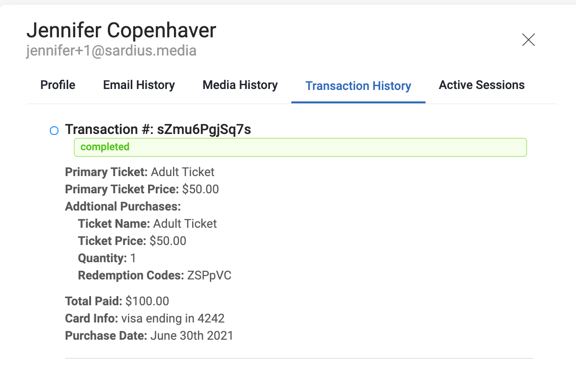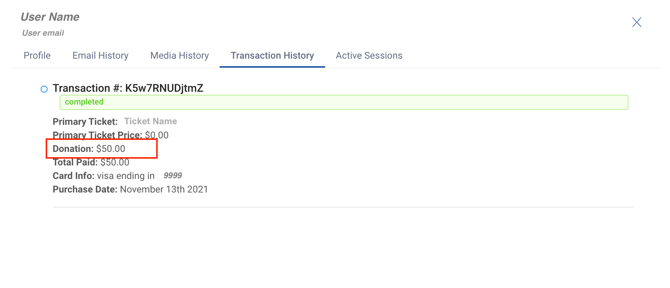Export a CSV of your Viewers
Detailed Registration Information is collected in the Sardius Control Panel, which the person on your team managing Registration will be given access to. Please notify Sardius Media if others on your event team may need permissions added to their account to also see this information.
Registration Report
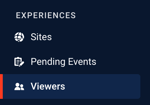

Helpful Tip: Use your Sardius Control Panel access email to have the report sent to you.
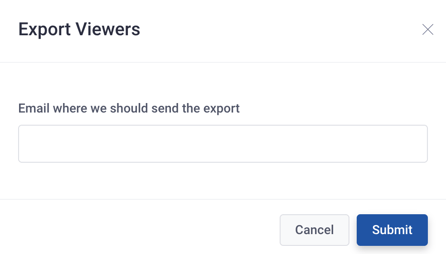
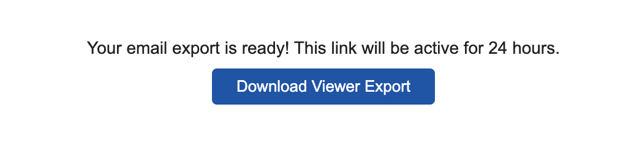
- Users who have created an Account on your Registration Site
- Users who have started the Registration process (but have not yet completed the process)
- Users who have completed the Registration Process
- Account Creation Info
- Custom Registration Fields (the information you collect from Viewers during the Registration process)
- Transaction Info
Determine if a Viewer has Completed Registration
Note: If you have returning Viewers, you may see several User Access columns for those Viewers that show their event access history.
“Default” in the Name Field
Report Showing Info From a Previous Event
Viewers
Individual Registrant Information
The best way to find detailed information for a specific Registrant in the Sardius Control Panel is:
1. Log in to the Sardius Control Panel.
2. Go to the Viewers area in the left tool bar:
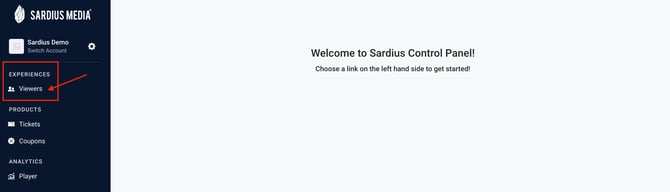
Note: The metadata shown in individual user accounts correspond with the Registration fields collected with their Stripe transaction account, so this is a good way to help Viewers troubleshoot any issues that may have occurred with their Registration transaction.
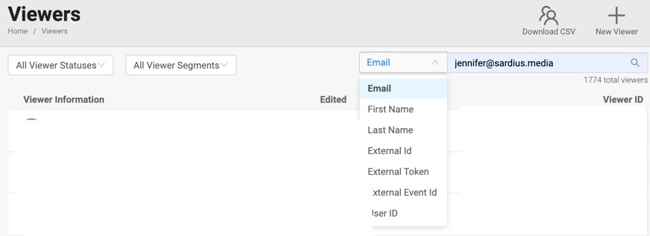
- Profile: Information collected during Registration, including Contact Info and other customized fields you provided.
- Email History: Shows Sardius email communication with Viewer (ie. Purchase confirmation email)
- Media History: Shows how Viewer engaged with specific media content on the Registration Site/Watch Page (this data is mostly populated during the live event)
- Transaction History: Shows completed, incomplete, and pending transactions initiated by the Viewer
- Active Sessions: Shows Viewer history of how they accessed media content on the site (ie. Device info)