Cookie Banner Setting (Slate)
Cookie banners are now a requirement of various privacy mandates such as GDPR (General Data Protection Regulation, an EU law on data protection and privacy that went into effect in 2018), and CCPA (California Consumer Privacy Act, a state law created to protect consumers in the state of California). These regulations require websites to provide privacy measures and protections to consumers and viewers in specific regions of the world, as well as gives the viewer the ability to opt-out from having their personal data recorded while browsing a website.
One particular requirement of these policies is that any website that uses cookies or collects data MUST have a cookie policy and corresponding cookie banner to alert visitors of this process.
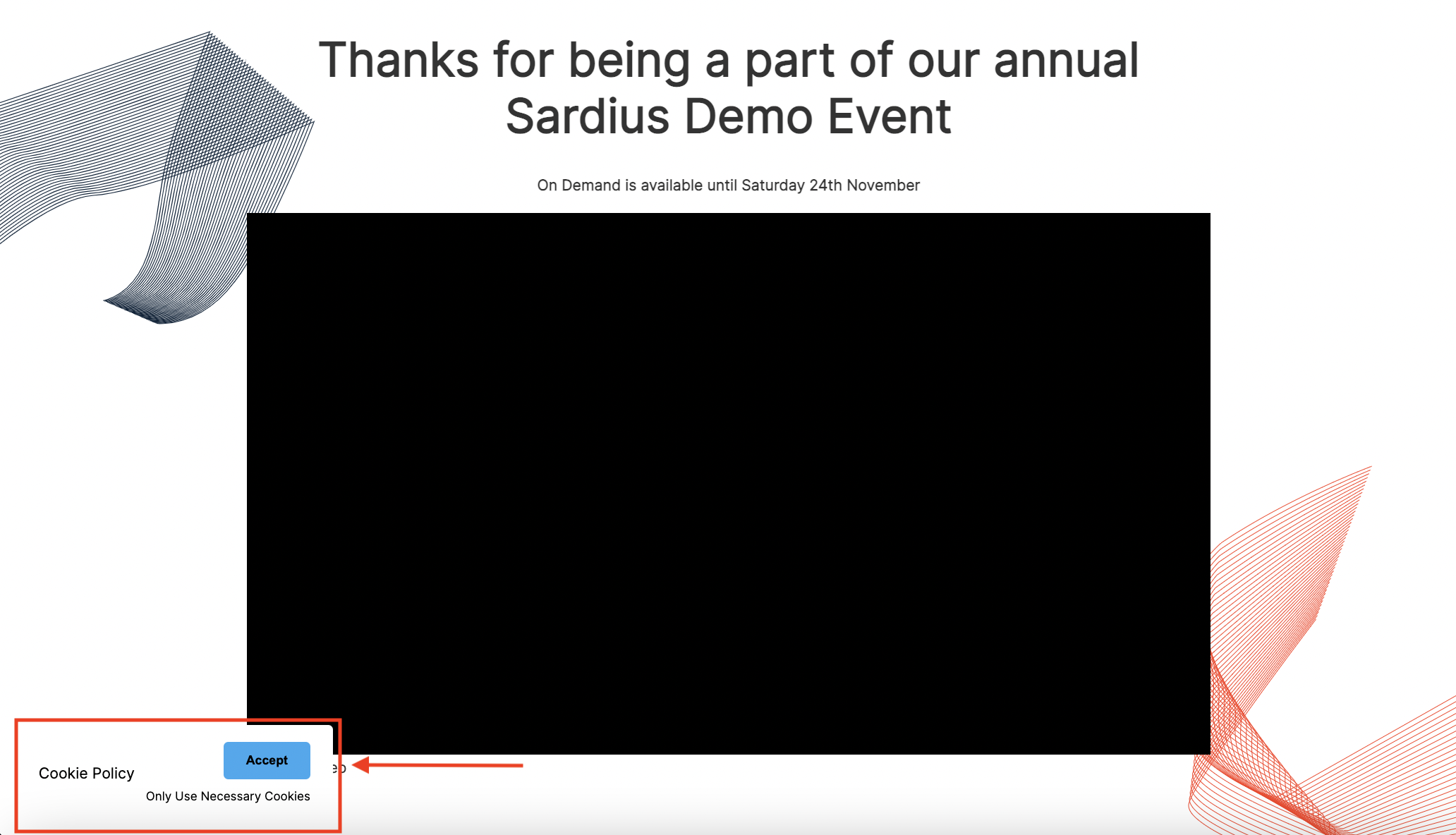
How to Set Up Your Cookie Banner
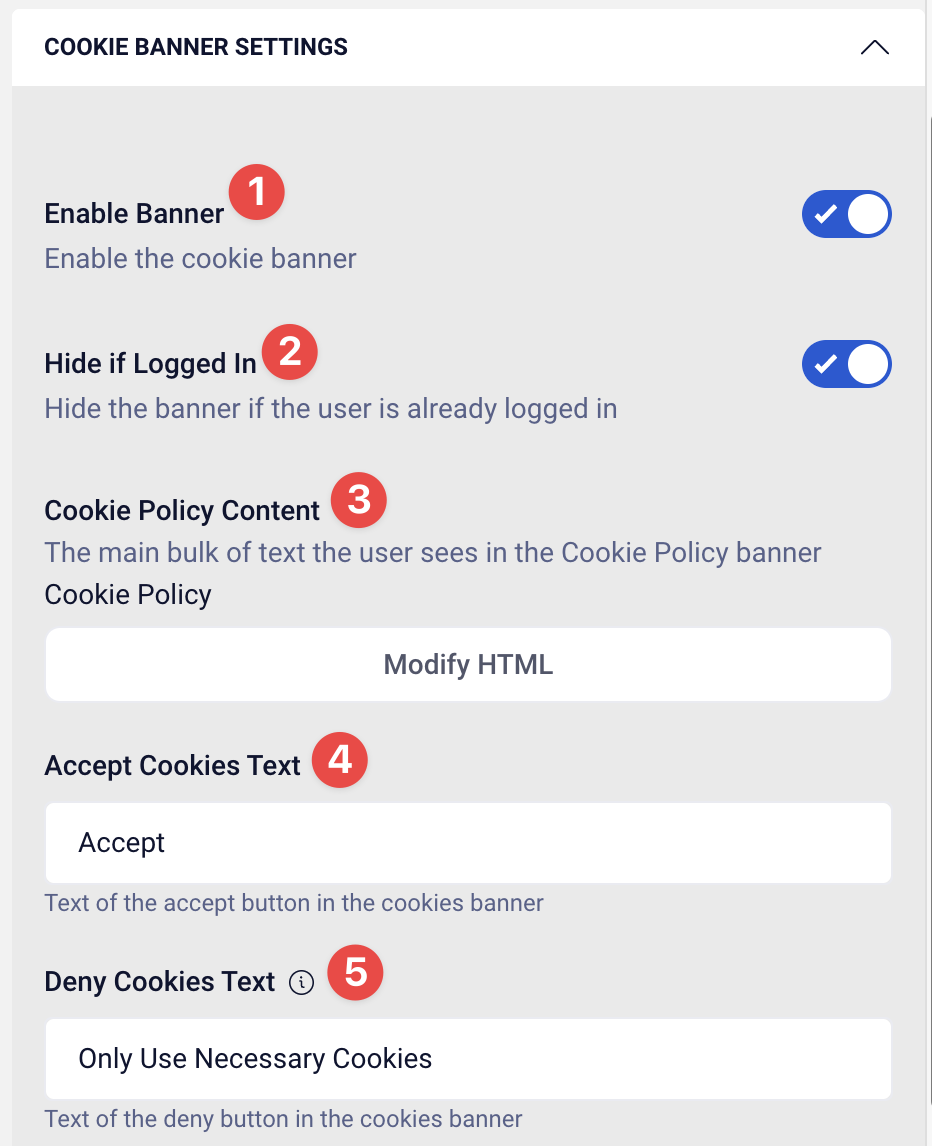


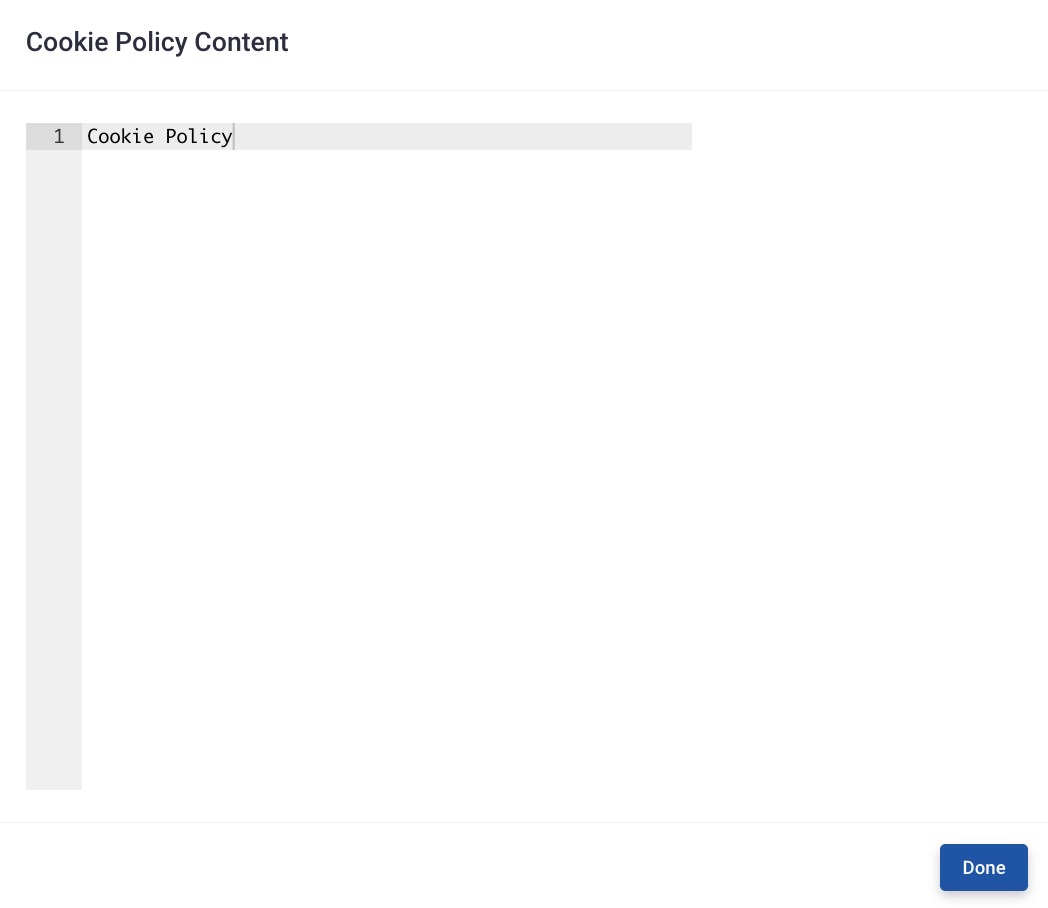
Helpful Tip: Not sure how to modify HTML? Utilize this HTML Editor to make your edits
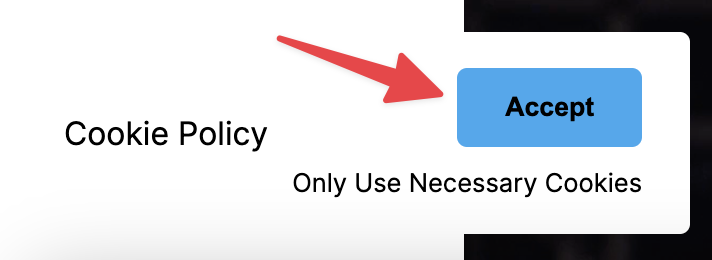
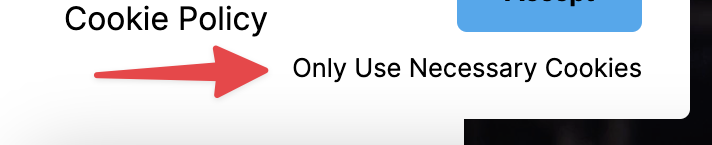
Setting Your Colors
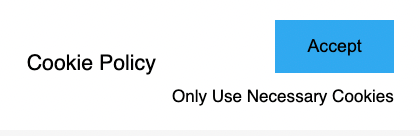
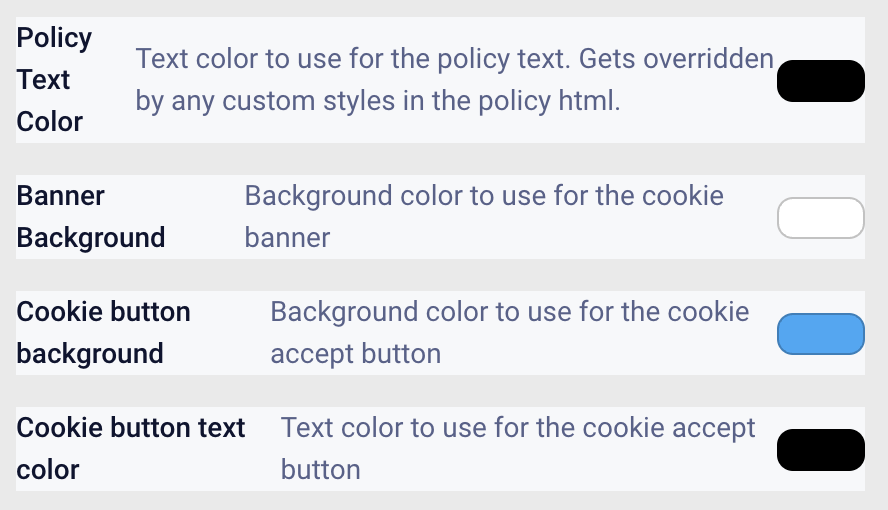
- Policy Text Color: this is the text color for the policy text. Custom styles override this in the policy html
- Banner Background: update the background color of the cookie banner
- Cookie Button Background: change the background color for the cookie acceptance button
- Cookie Button Text Color: update the color used for the cookie Accept button
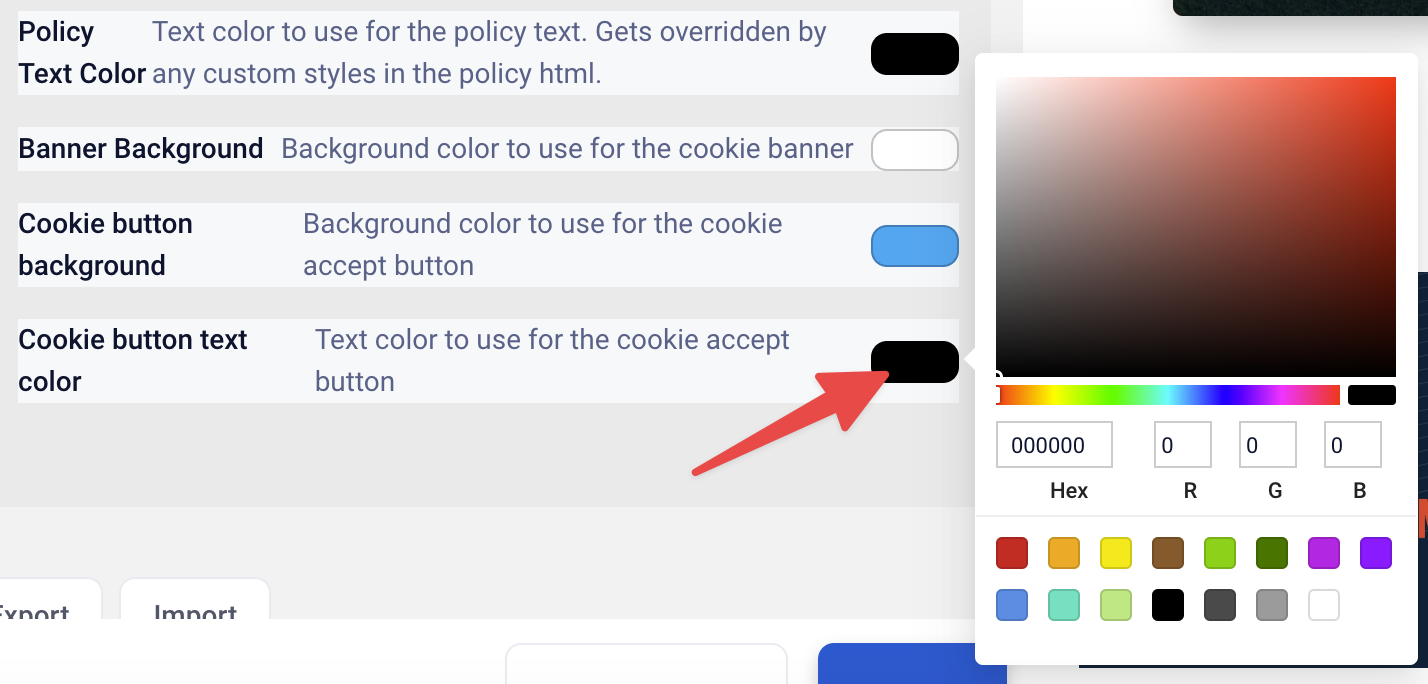
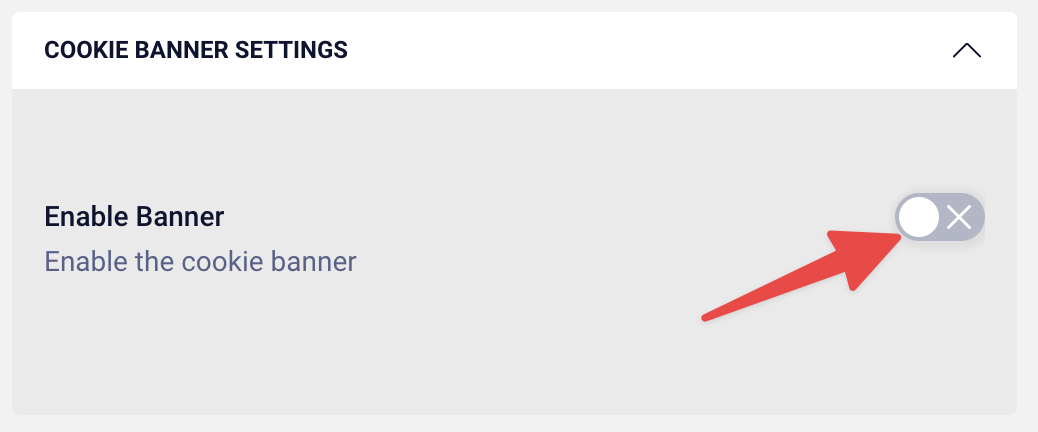
Once you have finished customizing this section, click "Update" at the bottom of the page to commit all of your changes. You also have the option to undo all changes you've made to the layout since the last update.
Slate Layout Overview
- Previous Article: Footer Settings
