Chat Moderation - Audience Engagement
Chat offers a variety of audience engagement features, including the ability to:
- Chat with other attendees
- React to specific messages
- Reply to a specific message within Chat
- Edit a message after it’s been sent
- @mention someone who is an active Chat user
- React using a general sentiment
- Direct Message the Moderation team
Chatting with Other Attendees
One of the ways we can help event audiences feel more connected, is by creating opportunities for them to express their general sentiment or react to other attendees’ chat engagement.
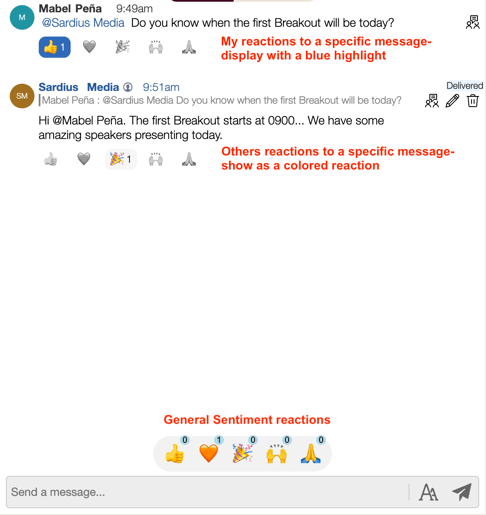
Responding to Others in Chat
Responding to a Message
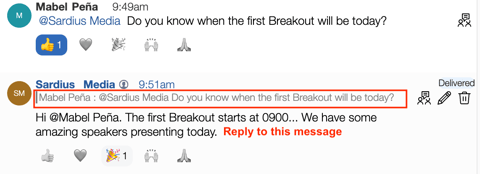

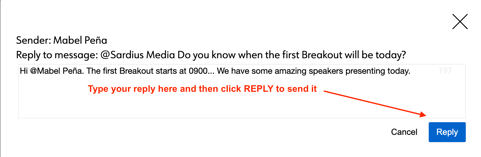
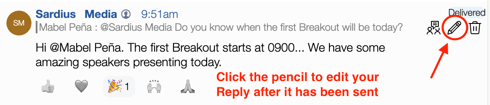
Mention Someone in a Comment
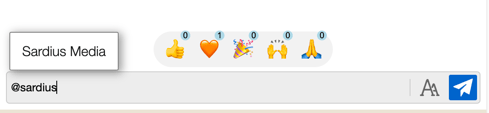
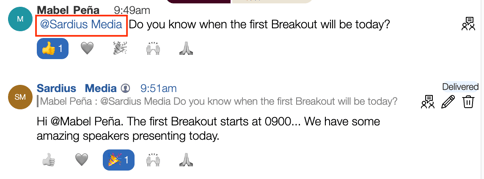
Direct Messaging the Moderation Team
- Direct Messages must be initiated first by a Moderator (the Moderator toggle appears when a Moderator direct messages an attendee)
- Attendees can first Direct Message Moderators (the Moderator toggle in Chat is always visible)
Note: Please discuss any preferences you have related to this feature with the Sardius team.
Helpful Tip: Only Moderators and attendees can direct message one another privately.
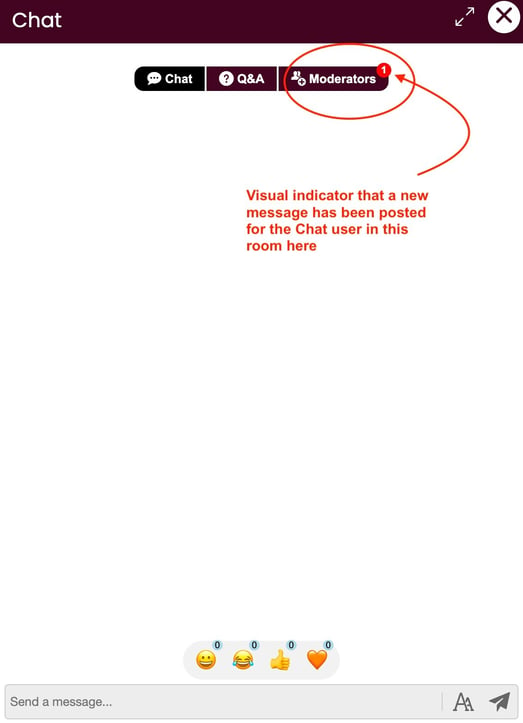
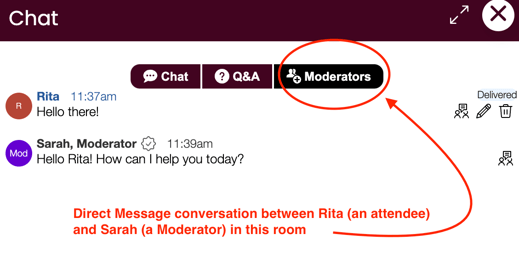
Other Important Features
Bad Word Filter
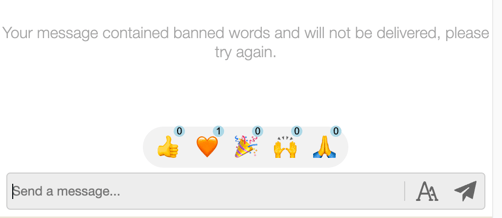
Watch Parties (aka Chat Rooms)
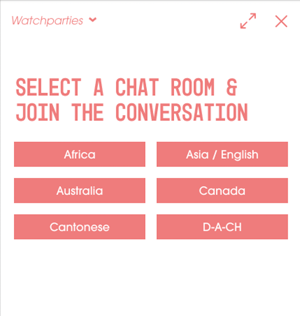
Helpful Tip: This feature is especially helpful with global audiences, when you may want to segment your audience based on Region or language.
Chat Announcement Feature
This feature is only included in select layouts and needs to be activated for an event. If you wish to include a customized message here, please communicate that with your Online Event Coordinator.
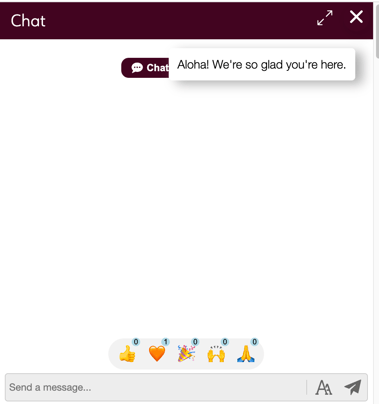
Screen Names
Helpful Tip: This may be helpful during events that have special considerations or security concerns for their attendees.
This feature needs to be activated for an event. If you want to give this option to your audience, please communicate that with your Online Event Coordinator.

